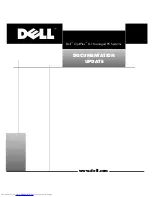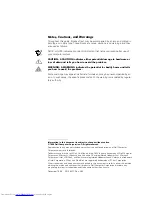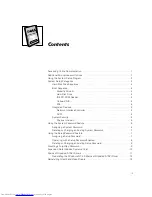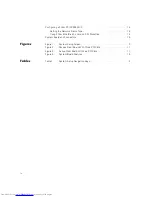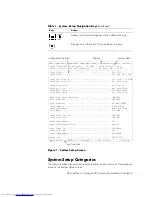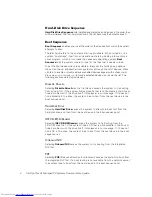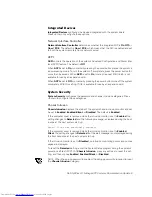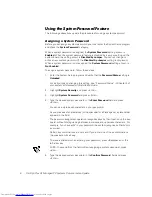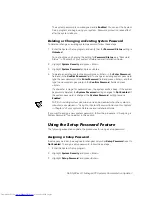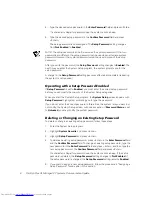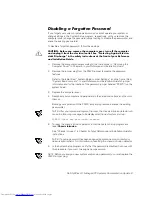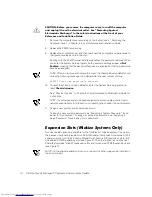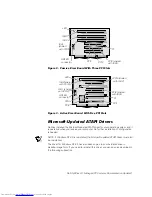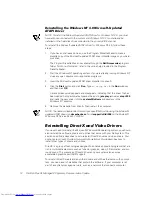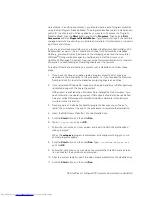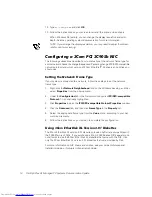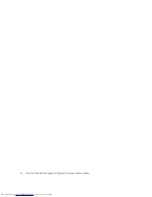8
Dell OptiPlex G1 Managed PC Systems Documentation Update
4. Type the desired setup password in the
Enter Password
field and press <Enter>.
If a character is illegal for password use, the system emits a beep.
5. Type the desired setup password in the
Confirm Password
field and press
<Enter>.
The setup password is now assigned. The
Setup Password
setting changes
from
Not Enabled
to
Enabled
.
NOTE: The setup password can be the same as the system password. If the two
passwords are different, the setup password can be used as an alternate system
password. However, the system password cannot be used in place of the setup
password.
After you verify the password, the
Setup Password
setting changes to
Enabled
. The
next time you enter the System Setup program, the system prompts you for the
setup password.
A change to the
Setup Password
setting becomes effective immediately (rebooting
the system is not required).
2SHUDWLQJZLWKD6HWXS3DVVZRUG(QDEOHG
If
Setup Password
is set to
Enabled
, you must enter the correct setup password
before you can modify the majority of the System Setup categories.
When you start the System Setup program, the
System Setup
screen appears with
Setup Password
highlighted, prompting you to type the password.
If you do not enter the correct password in three tries, the system lets you view, but
not modify, the System Setup screen, with one exception: If
Password Status
is set
to
Unlocked
, you may modify the system password.
'HOHWLQJRU&KDQJLQJDQ([LVWLQJ6HWXS3DVVZRUG
To delete or change an existing setup password, follow these steps:
1.
Enter the System Setup program.
2. Highlight
System Security
and press <Enter>.
3. Highlight
Setup Password
and press <Enter>.
4. To delete an existing setup password, press <Enter> in the
Enter Password
field
and the
Confirm Password
field. To change an existing setup password, type the
new password in the
Enter Password
field and press <Enter>, and then type the
new setup password in the
Confirm Password
field and press <Enter>.
If a character is illegal for password use, the system emits a beep. If the setup
password is deleted, the
Setup Password
setting changes to
Not Enabled
. If
the setup password is changed, the
Setup Password
setting remains
Enabled
.
5. If you want to assign a new setup password, follow the procedure in Assigning a
Setup Password found earlier in this section.