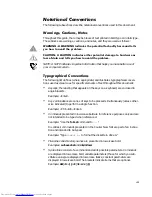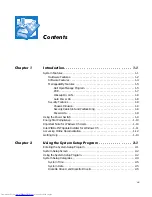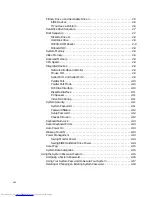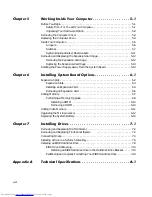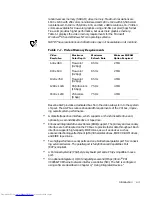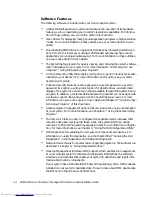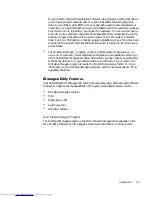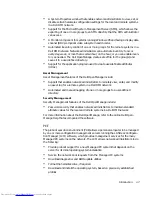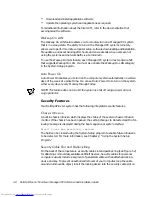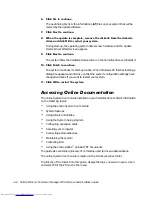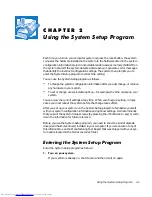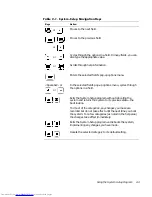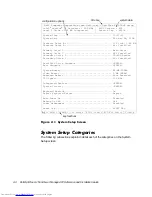1-4
Dell OptiPlex G1 Mini Tower Managed PC Reference and Installation Guide
6RIWZDUH)HDWXUHV
The following software is included with your Dell computer system:
Utilities that safeguard your system and enhance the operation of its hardware
features, such as maximizing your monitor’s resolution capabilities. For informa-
tion on these utilities, see your online
System User’s Guide.
Video drivers for displaying many popular application programs in high-resolution
modes. For more information on these utilities, see your online
System User’s
Guide.
Bus-mastering EIDE drivers to improve performance by off-loading certain func-
tions from the microprocessor during multithreaded operation (when several
applications are running simultaneously). For more information on these utilities,
see your online
System User’s Guide.
The System Setup program for quickly viewing and changing the system configu-
ration information for your system. For more information on this program, see
Chapter 2, “Using the System Setup Program.”
An Auto Power On utility that enables your system to perform routine tasks auto-
matically in your absence. For more information on this utility, see your online
System User’s Guide.
Enhanced security features (a setup password, a system password, a system-
password lock option, a write-protect option for diskette drives, and automatic
display of the system’s service tag number) available through the System Setup
program. In addition, a customer-definable asset tag number can be assigned via
a software support utility and viewed on the System Setup screens. For more
information, see your online
System User’s Guide and Chapter 2, “Using the Sys-
tem Setup Program,” of this document.
Advanced power management options that can reduce the energy consumption
of your system. For more information, see Chapter 2, “Using the System Setup
Program.”
The ICU, which tells you how to configure ISA expansion cards manually. After
resources have been assigned to these cards, the system BIOS can assign
resources to PCI and Plug and Play expansion cards for a conflict-free configura-
tion. For more information, see Chapter 3, “Using the ISA Configuration Utility.”
Dell Diagnostics for evaluating the computer’s components and devices. For
information on using the diagnostics, see the chapter titled “Running the Dell
Diagnostics” in the
Diagnostics and Troubleshooting Guide.
Network device drivers for several network operating systems. These drivers are
described in Chapter 4, “Using Integrated Devices.”
Desktop Management Interface (DMI) support, which enables the management
of your computer system’s software and hardware. DMI defines the software,
interfaces, and data files that enable your system to determine and report infor-
mation about system components.
If your system has a Dell-installed Windows 95 operating system, DMI is already
installed on your system’s hard-disk drive. To learn more about DMI, double-click
the DMI icon in the Windows Control Panel.
Summary of Contents for OptiPlex G1
Page 1: ... ZZZ GHOO FRP HOO 2SWL3OH 0LQL 7RZHU 0DQDJHG 3 6 VWHPV 5 5 1 1 167 7 21 8 ...
Page 8: ...x ...
Page 20: ...xxii ...
Page 34: ...1 14 Dell OptiPlex G1 Mini Tower Managed PC Reference and Installation Guide ...
Page 56: ...2 22 Dell OptiPlex G1 Mini Tower Managed PC Reference and Installation Guide ...
Page 89: ...Working Inside Your Computer 5 9 LJXUH 6 VWHP RDUG XPSHUV jumpered unjumpered ...
Page 128: ...7 16 Dell OptiPlex G1 Mini Tower Managed PC Reference and Installation Guide ...
Page 134: ...A 6 Dell OptiPlex G1 Mini Tower Managed PC Reference and Installation Guide ...
Page 156: ...D 4 Dell OptiPlex G1 Mini Tower Managed PC Reference and Installation Guide ...