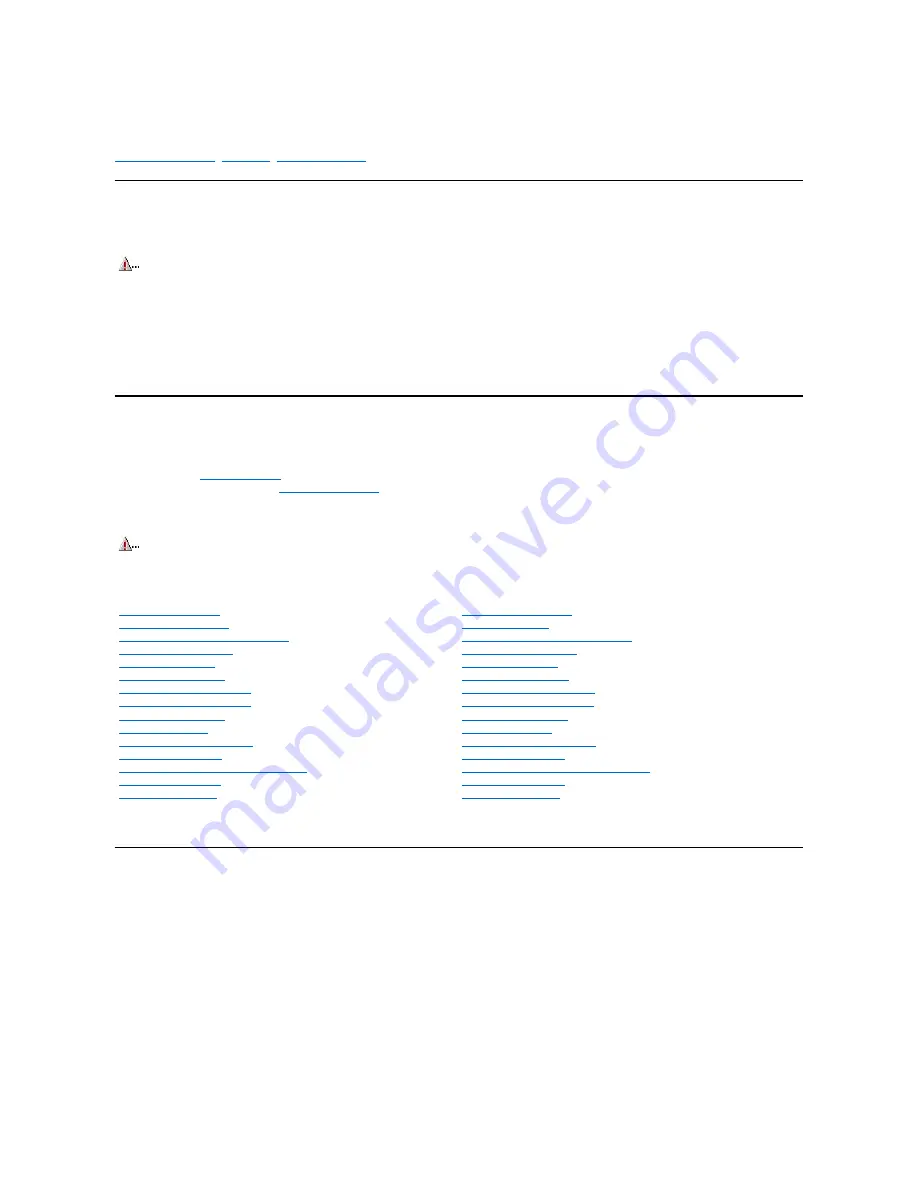
Removing and Replacing Parts: Dell™ OptiPlex™ GX1p
Precautionary Measures
|
Procedures
|
Recommended Tools
Precautionary Measures
Before you remove or replace parts in the system, read the following warning for your personal safety and to prevent damage to the system from ESD.
Procedures
Unless otherwise noted, each procedure is based on the following assumptions:
l
You have the
recommended tools
.
l
You have performed the steps in
Precautionary Measures
.
l
You have removed the computer cover.
l
You can replace or reinstall a part by performing the removal procedure in reverse order unless additional information is provided.
Recommended Tools
l
Small flat-blade screwdriver
l
Wide flat-blade screwdriver
l
Number 1 and number 2 Phillips-head screwdrivers
l
1/4
-inch nut driver
l
Tweezers or long-nose pliers
l
Chip removal tool
l
Wrist grounding strap
WARNING: For your personal safety and protection of the equipment, perform the following steps in the sequence listed before you start to
work on the computer:
1. Turn off the computer and any attached peripherals.
2. Disconnect the computer and any attached peripherals from their power sources to reduce the potential for personal injury.
3. Disconnect any telephone or telecommunication lines from the computer.
4. Wear a wrist-grounding strap, and clip it to an unpainted metal surface, such as the padlock ring on the back of the chassis. If a wrist-
grounding strap is not available, touch an unpainted metal surface on the back of the computer to discharge any static charge from your
body.
CAUTION! The computer's power supply continues to supply "flea power" to the system board whenever the computer is turned off and
plugged into an electrical outlet. Do not replace or install components on the system board without first unplugging the computer from the
electrical outlet. Otherwise, damage may occur to the system board and to the components.
Midsize Chassis
Mini Tower Chassis
Optional Stand Removal
Computer Cover Removal
Eject, Power, and Reset Button Removal
Front-Panel Insert Removal
Control Panel Removal
Drive Hardware Removal
System Power-Supply Removal
Expansion-Card Cage Removal
Expansion Card Removal
Riser Board Removal
DIMM Removal and Installation
Video Memory Removal
SEC Cartridge/Heat Sink Assembly Removal
System Battery Removal
System Board Removal
Computer Cover Removal
Front Bezel Removal
Eject, Power, and Reset Button Removal
Front-Panel Insert Removal
Control Panel Removal
Drive Hardware Removal
System Power-Supply Removal
Expansion-Card Cage Removal
Expansion Card Removal
Riser Board Removal
DIMM Removal and Installation
Video Memory Removal
SEC Cartridge/Heat Sink Assembly Removal
System Battery Removal
System Board Removal
Summary of Contents for OptiPlex GX1p
Page 4: ...Bus mastering Dell OptiPlex GX1p This system supports PCI bus mastering on all slots ...
Page 10: ......
Page 14: ...Internal View of the Low Profile Computer Dell OptiPlex GX1p ...
Page 15: ...Internal View of the Midsize Computer Dell OptiPlex GX1p ...
Page 16: ...Internal View of the Mini Tower Computer Dell OptiPlex GX1p ...
Page 17: ...System Board Dell OptiPlex GX1p ...
Page 19: ...I O Ports and Connectors Dell OptiPlex GX1p ...
Page 28: ...PCI to PCI Bridging OptiPlex GX1p PCI to PCI bridging is supported in this system ...
Page 30: ...DC Power Distribution Mini Tower Chassis ...
Page 32: ......
Page 35: ...Riser Board for the Low Profile Computer Dell OptiPlex GX1p ...
Page 36: ...Riser Board for the Midsize Computer Option 1 Dell OptiPlex GX1p ...
Page 37: ...Riser Board for the Mini Tower Computer Dell OptiPlex GX1p ...
Page 38: ...Riser Board for the Midsize Computer Option 2 Dell OptiPlex GX1p ...
Page 99: ...System Board Dell OptiPlex GX1p The GX1p system board supports a 500 MHz microprocessor ...
Page 100: ...System Boards Dell OptiPlex GX1p First revision system board ...
Page 101: ...System Board Dell OptiPlex GX1 Systems Second revision system board ...
Page 102: ...test ...
Page 103: ...test ...
















































