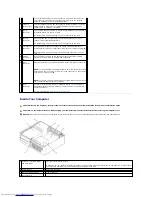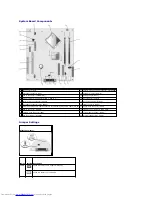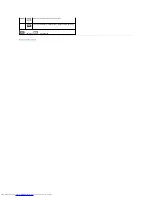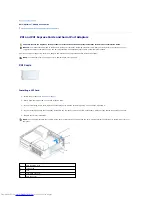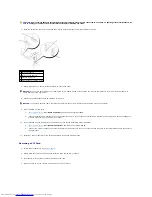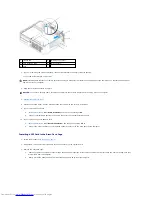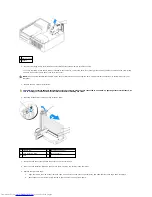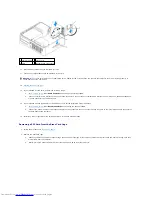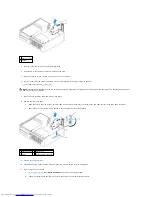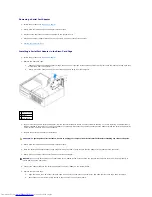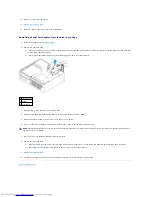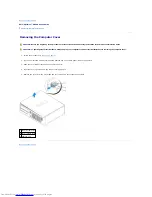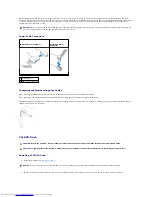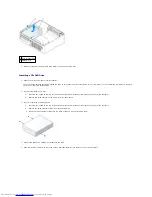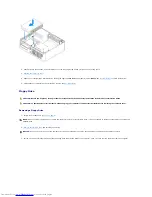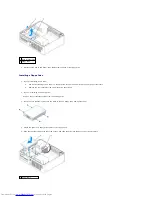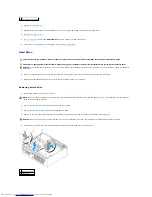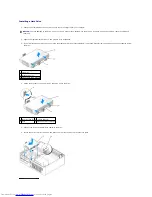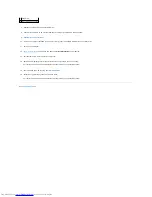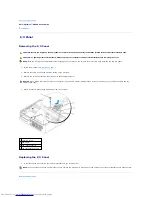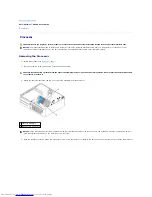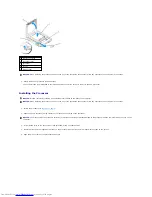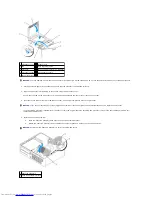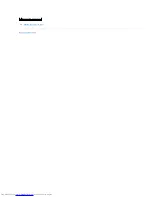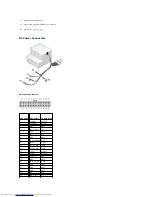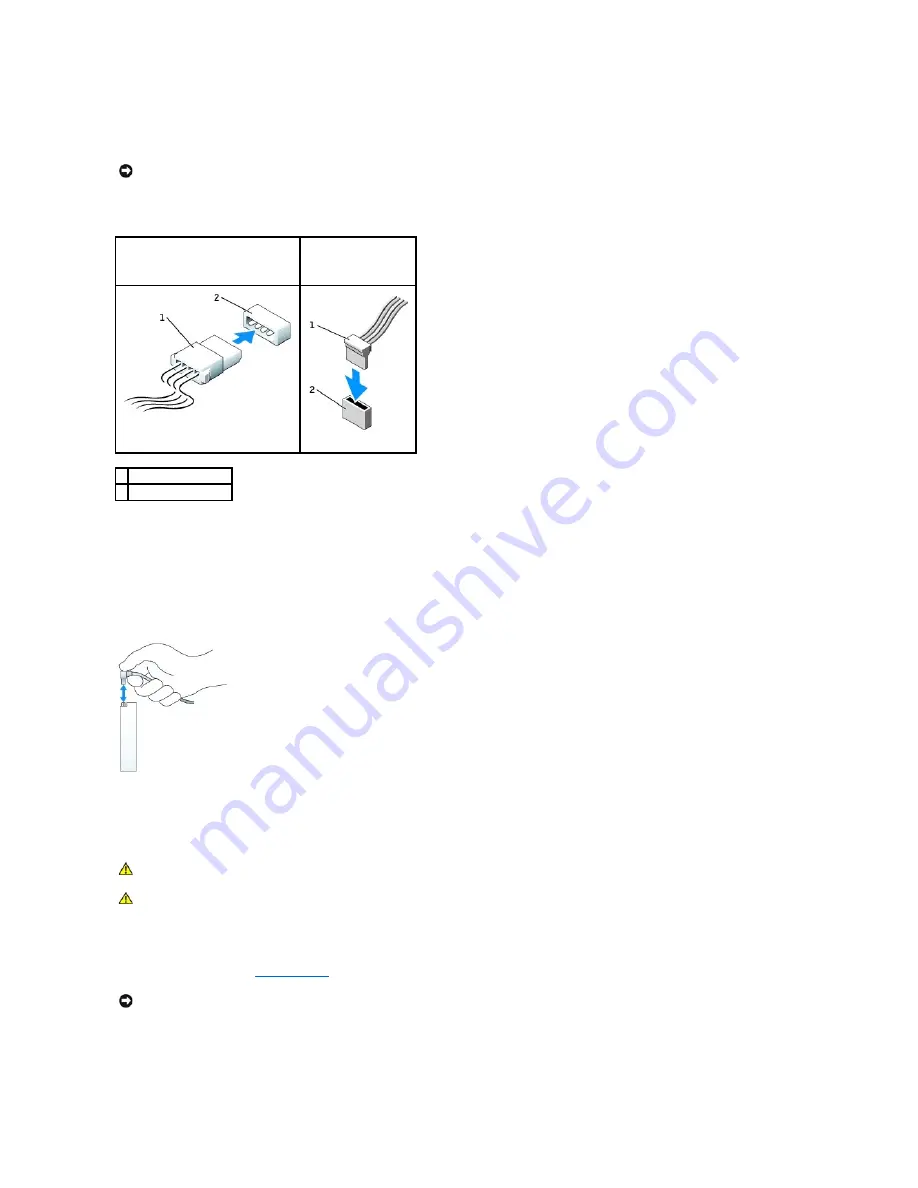
Most interface connectors are keyed for correct insertion; that is, a notch or a missing pin on one connector matches a tab or a filled-in hole on the other
connector. Keyed connectors ensure that the pin-1 wire in the cable (indicated by the colored stripe along one edge of the IDE cable
—
serial ATA cables do not
use a colored stripe) goes to the pin-1 end of the connector. The pin-1 end of a connector on a board or a card is usually indicated by a silk-screened "1"
printed directly on the board or card.
Power Cable Connectors
Connecting and Disconnecting Drive Cables
When removing an IDE drive data cable, grasp the colored pull-tab and pull until the connector detaches.
When connecting and disconnecting a serial ATA data cable, hold the cable by the black connector at each end.
Like IDE connectors, the serial ATA interface connectors are keyed for correct insertion; that is, a notch or a missing pin on one connector matches a tab or a
filled-in hole on the other connector.
CD/DVD Drive
Removing a CD/DVD Drive
1.
Follow the procedures in "
Before You Begin
."
2.
Pull up on the drive release latch and slide the drive towards the back of the computer. Then, lift up to remove the drive from the computer.
NOTICE:
When you connect an IDE interface cable, do not place the colored stripe away from pin 1 of the connector. Reversing the cable prevents the
drive from operating and could damage the controller, the drive, or both.
IDE Drive Power Connector
Serial ATA Power
Connector
1 power cable
2 power input connector
CAUTION:
Before you begin any of the procedures in this section, follow the safety instructions in the
Product Information Guide
.
CAUTION:
To guard against electrical shock, always unplug your computer from the electrical outlet before removing the computer cover.
NOTICE:
Do not pull the drive out of the computer by the drive cables. Doing so may cause damage to cables and the cable connectors.
Summary of Contents for OptiPlex GX520
Page 22: ...4 Press Alt b to restart the computer and implement your changes Back to Contents Page ...
Page 29: ......
Page 97: ...Back to Contents Page ...
Page 108: ......
Page 145: ......
Page 149: ...10 Replace the computer cover Back to Contents Page 3 captive screw housing 2 ...
Page 157: ...Back to Contents Page ...
Page 166: ...Back to Contents Page ...
Page 181: ...10 Replace the computer cover Back to Contents Page 3 captive screw in housing 2 ...
Page 222: ...Back to Contents Page Dell OptiPlex GX520 User s Guide Back to Contents Page ...