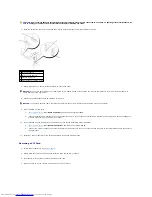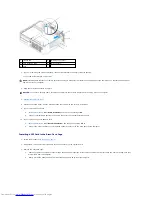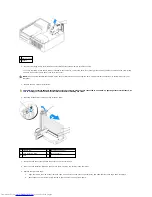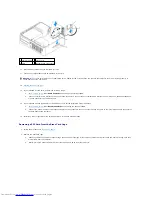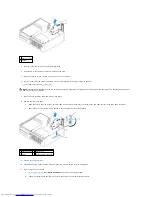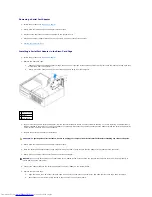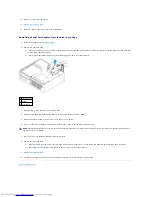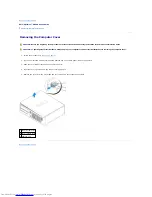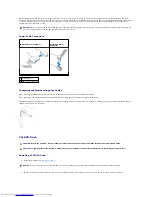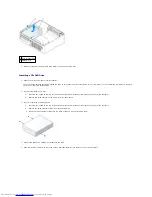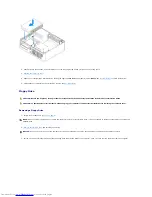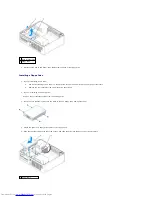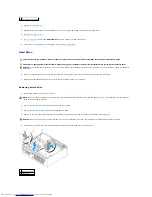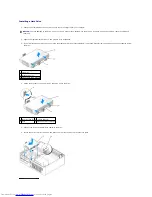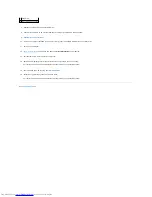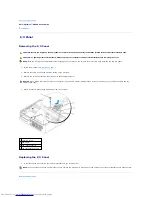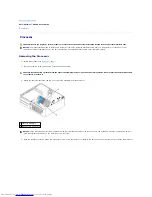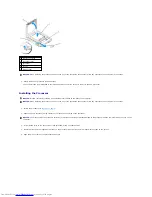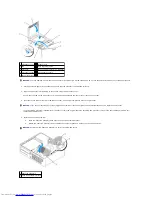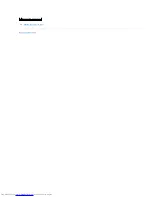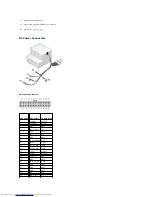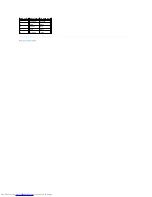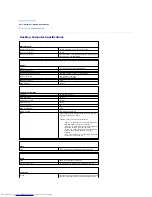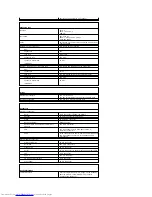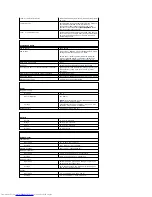6.
Replace the CD/DVD drive
.
7.
Check all cable connections, and fold cables out of the way to provide airflow for the fan and cooling vents.
8.
Replace the computer cover
.
9.
Enter system setup
and set the
Diskette Drive
option to enable your new floppy drive.
10.
Verify that your computer works correctly by running the
Dell Diagnostics
.
Hard Drive
1.
If you are replacing a hard drive that contains data you want to keep, back up your files before you begin this procedure.
2.
Check the documentation for the drive to verify that it is configured for your computer.
Removing a Hard Drive
1.
Follow the procedures in "
Before You Begin
."
2.
Remove the CD/DVD drive
from the bay and carefully set it aside.
3.
Remove the floppy drive
from the bay and carefully set it aside.
4.
Press in on the two plastic securing clips on each side of the drive and slide the drive towards the back of the computer.
5.
Lift the drive out of the computer and disconnect the power and hard-drive cables from the drive.
2 slot verification number
CAUTION:
Before you begin any of the procedures in this section, follow the safety instructions in the
Product Information Guide
.
CAUTION:
To guard against electrical shock, always unplug your computer from the electrical outlet before removing the computer cover.
NOTICE:
To avoid damage to the drive, do not set it on a hard surface. Instead, set the drive on a surface, such as a foam pad, that will sufficiently
cushion it.
NOTE:
Since the following steps do not require the complete removal of the CD/DVD drive and the floppy drive, it is not necessary to disconnect the
cables connecting the two drives.
NOTICE:
Do not pull the drive out of the computer by the drive cables. Doing so may cause damage to cables and the cable connectors.
1 securing clips (2)
2 hard drive
Summary of Contents for OptiPlex GX520
Page 22: ...4 Press Alt b to restart the computer and implement your changes Back to Contents Page ...
Page 29: ......
Page 97: ...Back to Contents Page ...
Page 108: ......
Page 145: ......
Page 149: ...10 Replace the computer cover Back to Contents Page 3 captive screw housing 2 ...
Page 157: ...Back to Contents Page ...
Page 166: ...Back to Contents Page ...
Page 181: ...10 Replace the computer cover Back to Contents Page 3 captive screw in housing 2 ...
Page 222: ...Back to Contents Page Dell OptiPlex GX520 User s Guide Back to Contents Page ...