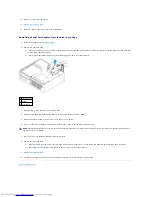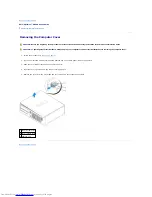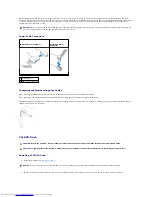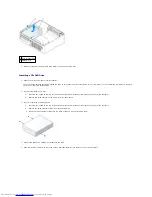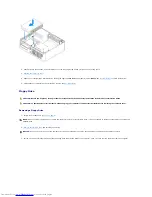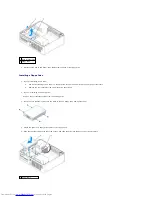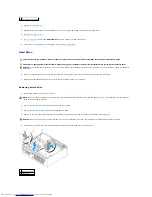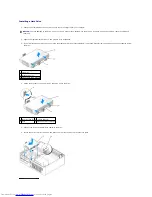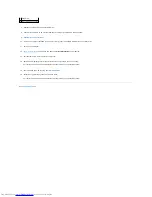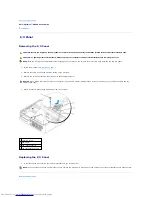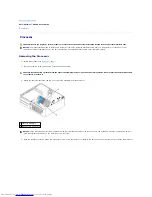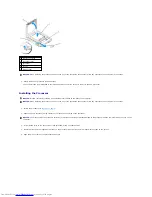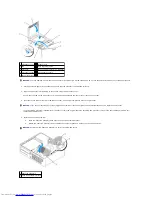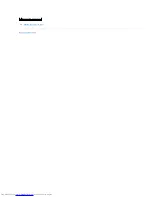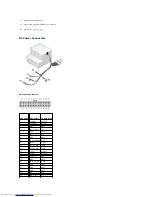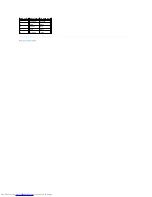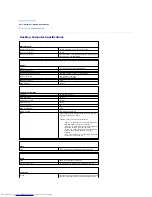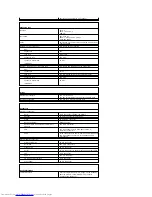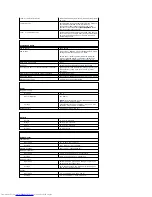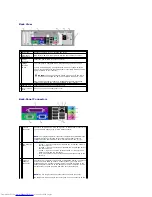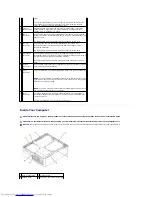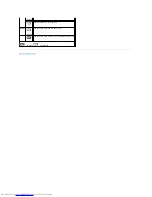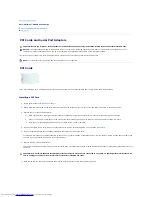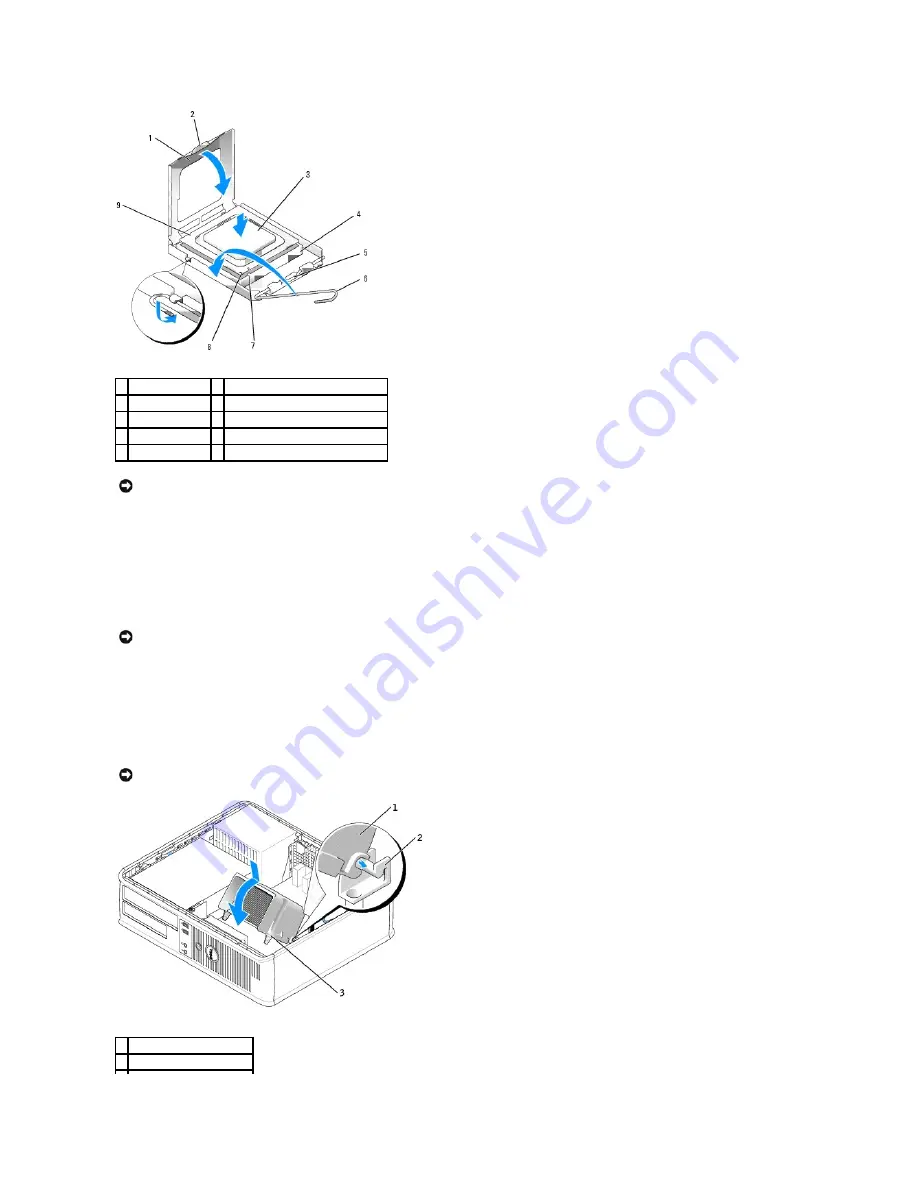
6.
Set the processor lightly in the socket and ensure that the processor is positioned correctly.
7.
When the processor is fully seated in the socket, close the processor cover.
Ensure that the tab on the processor cover is positioned underneath the center cover latch on the socket.
8.
Pivot the socket release lever back toward the socket, and snap it into place to secure the processor.
If you installed a processor replacement kit from Dell, return the original heat sink assembly and processor to Dell in the same package in which your
replacement kit was sent.
9.
Install the heat sink assembly:
a.
Place the heat sink assembly back onto the heat-sink assembly bracket.
b.
Rotate the heat sink assembly down towards the computer base and tighten the two captive screws.
1 processor cover
6 release lever
2 tab
7 front alignment-notch
3 processor
8 socket and processor pin-1 indicator
4 processor socket 9 rear alignment-notch
5 center cover latch
NOTICE:
To avoid damage, ensure that the processor aligns properly with the socket, and do not use excessive force when you install the processor.
NOTICE:
If you are
not
installing a processor upgrade kit from Dell, reuse the original heat sink assembly when you replace the processor.
NOTICE:
Ensure that the heat sink assembly is correctly seated and secure.
1 heat sink assembly
2 heat-sink assembly bracket
Summary of Contents for OptiPlex GX520
Page 22: ...4 Press Alt b to restart the computer and implement your changes Back to Contents Page ...
Page 29: ......
Page 97: ...Back to Contents Page ...
Page 108: ......
Page 145: ......
Page 149: ...10 Replace the computer cover Back to Contents Page 3 captive screw housing 2 ...
Page 157: ...Back to Contents Page ...
Page 166: ...Back to Contents Page ...
Page 181: ...10 Replace the computer cover Back to Contents Page 3 captive screw in housing 2 ...
Page 222: ...Back to Contents Page Dell OptiPlex GX520 User s Guide Back to Contents Page ...