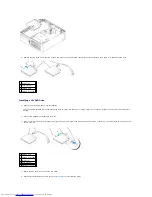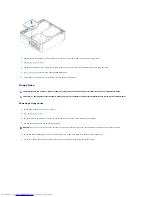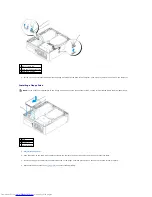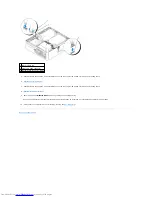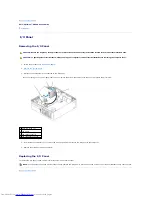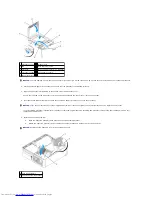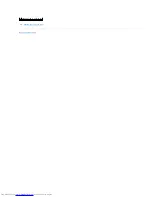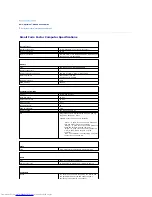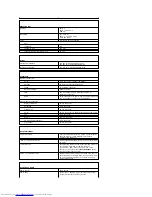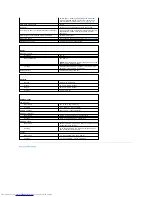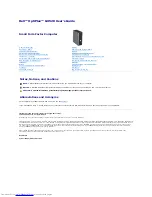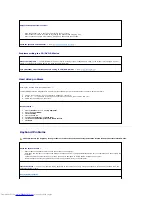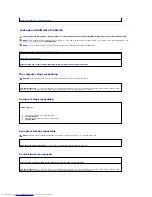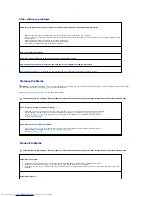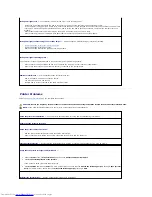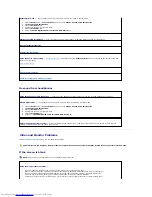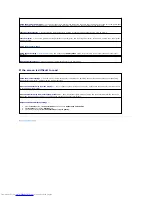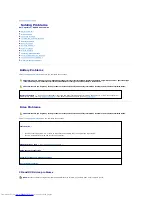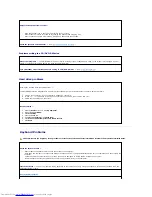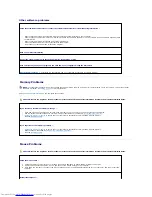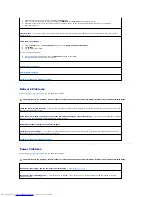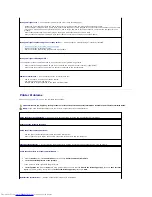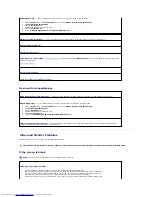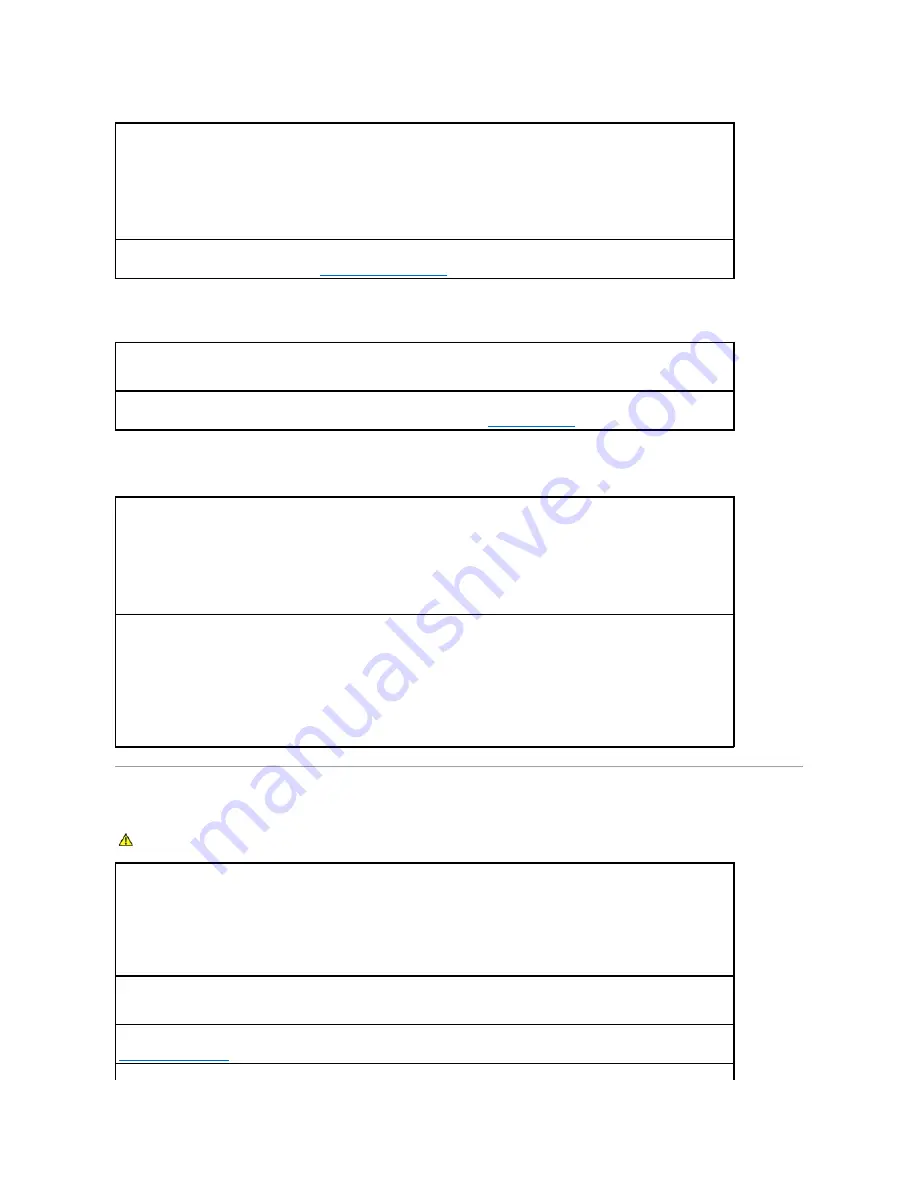
Problems writing to a CD/DVD-RW drive
Hard drive problems
Keyboard Problems
Adjust the Windows volume control —
l
Click the speaker icon in the lower-right corner of your screen.
l
Ensure that the volume is turned up by clicking the slidebar and dragging it up.
l
Ensure that the sound is not muted by clicking any boxes that are checked.
Check the speakers and subwoofer —
See "
Sound and Speaker Problems
."
Close other programs —
The CD/DVD-RW drive must receive a steady stream of data when writing. If the stream is interrupted, an error
occurs. Try closing all programs before you write to the CD/DVD-RW.
Turn off Standby mode in Windows before writing to a CD/DVD-
RW disc —
See "
Power Management
."
Running the Dell IDE Hard Drive Diagnostics
—
The Dell IDE Hard Drive Diagnostics is a utility that tests the hard drive to troubleshoot or confirm a hard drive failure.
1.
Turn on your computer (if your computer is already on, restart it).
2.
When
F2 = Setup
appears in the upper-right corner of the screen, press <Ctrl><Alt><d>.
3.
Follow the instructions on the screen.
Run Check Disk —
1.
Click the
Start
button and click
My Computer
.
2.
Right-click
Local Disk C:
.
3.
Click
Properties
.
4.
Click the
Tools
tab.
5.
Under
Error-checking
, click
Check Now
.
6.
Click
Scan for and attempt recovery of bad sectors
.
7.
Click
Start
.
CAUTION:
Before you begin any of the procedures in this section, follow the safety instructions located in the
Product Information Guide
.
Check the keyboard cable —
l
Ensure that the keyboard cable is firmly connected to the computer.
l
Shut down the computer, reconnect the keyboard cable as shown in the
Quick Reference Guide
for your computer, and then restart the
computer.
l
Check the cable connector for bent or broken pins and for damaged or frayed cables. Straighten bent pins.
l
Remove keyboard extension cables and connect the keyboard directly to the computer.
Test the keyboard —
Connect a properly working keyboard to the computer, and try using the keyboard. If the new keyboard works, the
original keyboard is faulty.
Run the Dell Diagnostics
Summary of Contents for OptiPlex GX520
Page 22: ...4 Press Alt b to restart the computer and implement your changes Back to Contents Page ...
Page 29: ......
Page 97: ...Back to Contents Page ...
Page 108: ......
Page 145: ......
Page 149: ...10 Replace the computer cover Back to Contents Page 3 captive screw housing 2 ...
Page 157: ...Back to Contents Page ...
Page 166: ...Back to Contents Page ...
Page 181: ...10 Replace the computer cover Back to Contents Page 3 captive screw in housing 2 ...
Page 222: ...Back to Contents Page Dell OptiPlex GX520 User s Guide Back to Contents Page ...