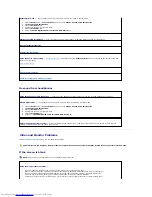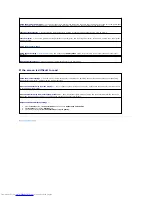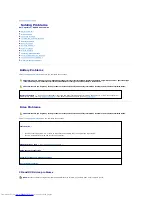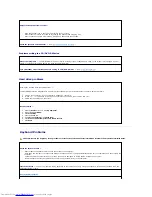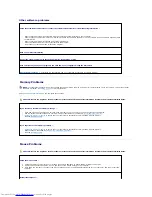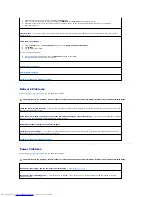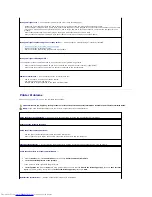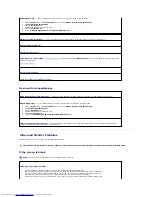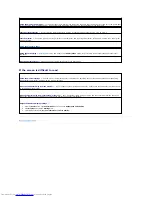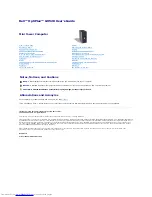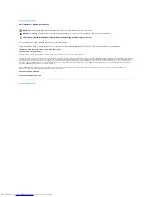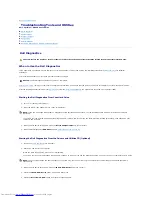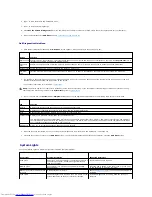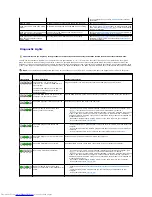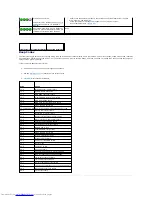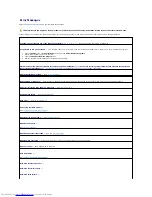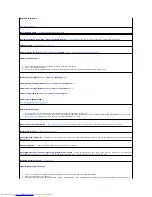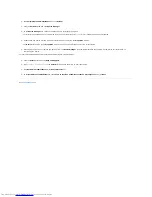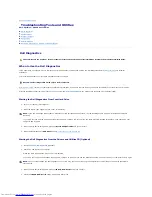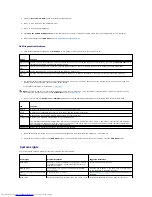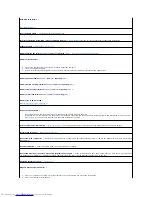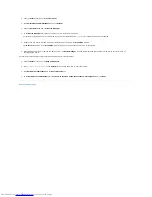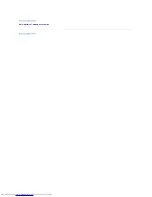6.
Type
1
to start the
Drivers and Utilities
CD menu.
7.
Type
2
to start the Dell Diagnostics.
8.
Select
Run the 32 Bit Dell Diagnostics
from the numbered list. If multiple versions are listed, select the version appropriate for your computer.
9.
When the Dell Diagnostics
Main Menu
appears,
select the test you want to run
.
Dell Diagnostics Main Menu
1.
After the Dell Diagnostics loads and the
Main
Menu
screen appears, click the button for the option you want.
2.
If a problem is encountered during a test, a message appears with an error code and a description of the problem. Write down the error code and
problem description and follow the instructions on the screen.
If you cannot resolve the error condition,
contact Dell
3.
If you run a test from the
Custom Test
or
Symptom Tree
option, click the applicable tab described in the following table for more information.
4.
When the tests are completed, if you are running the Dell Diagnostics from the
Drivers and Utilities CD
, remove the CD.
5.
Close the test screen to return to the
Main
Menu
screen. To exit the Dell Diagnostics and restart the computer, close the
Main
Menu
screen.
System Lights
Your power button light and hard-drive light may indicate a computer problem.
Option
Function
Express Test Performs a quick test of devices. This test typically takes 10 to 20 minutes and requires no interaction on your part. Run
Express Test
first to
increase the possibility of tracing the problem quickly.
Extended
Test
Performs a thorough check of devices. This test typically takes an hour or more and requires you to answer questions periodically.
Custom Test Tests a specific device. You can customize the tests you want to run.
Symptom
Tree
Lists the most common symptoms encountered and allows you to select a test based on the symptom of the problem you are having.
NOTE:
The Service Tag for your computer is located at the top of each test screen. If you contact Dell, technical support will ask for your Service Tag.
Your computer's Service Tag is listed in the
System Info
option in
system setup
.
Tab
Function
Results
Displays the results of the test and any error conditions encountered.
Errors
Displays error conditions encountered, error codes, and the problem description.
Help
Describes the test and may indicate requirements for running the test.
Configuration Displays your hardware configuration for the selected device.
The Dell Diagnostics obtains configuration information for all devices from system setup, memory, and various internal tests, and it displays
the information in the device list in the left pane of the screen. The device list may not display the names of all the components installed on
your computer or all devices attached to your computer.
Parameters
Allows you to customize the test by changing the test settings.
Power Light
Problem Description
Suggested Resolution
Solid green
Power is on, and the computer is operating normally. On
the desktop computer, a solid green light indicates a
network connection.
No corrective action is required.
Blinking green
The computer is in a power-saving mode (Microsoft
®
Windows
®
XP).
Press the power button, move the mouse, or press a key
on the keyboard to wake the computer.
Blinks green several times and then
turns off
A configuration error exists.
Check the
diagnostic lights
to see if the specific problem is
identified.
Solid yellow
The Dell Diagnostics is running a test, or a device on the
system board may be faulty or incorrectly installed.
If the Dell Diagnostics is running, allow the testing to
complete.
Summary of Contents for OptiPlex GX520
Page 22: ...4 Press Alt b to restart the computer and implement your changes Back to Contents Page ...
Page 29: ......
Page 97: ...Back to Contents Page ...
Page 108: ......
Page 145: ......
Page 149: ...10 Replace the computer cover Back to Contents Page 3 captive screw housing 2 ...
Page 157: ...Back to Contents Page ...
Page 166: ...Back to Contents Page ...
Page 181: ...10 Replace the computer cover Back to Contents Page 3 captive screw in housing 2 ...
Page 222: ...Back to Contents Page Dell OptiPlex GX520 User s Guide Back to Contents Page ...