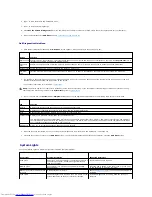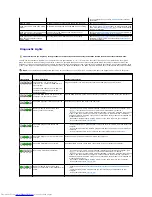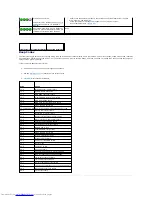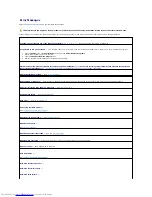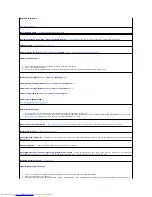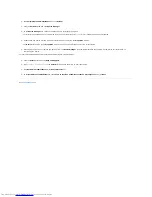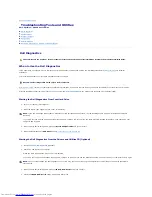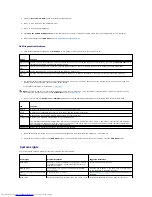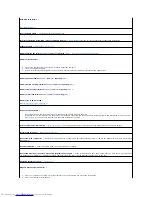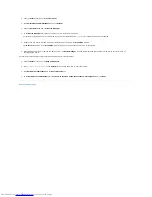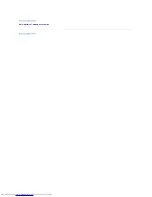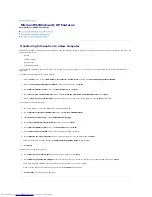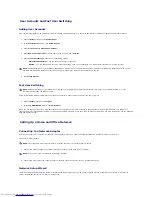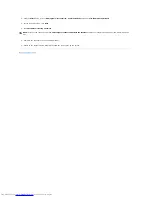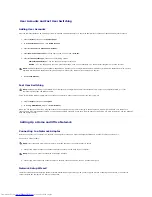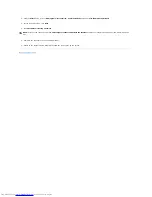1.
Click the
Start
button and click
Control Panel
.
2.
Click
Performance and Maintenance
and click
System
.
3.
Click the
Hardware
tab and click
Device Manager
.
4.
In the
Device Manager
list, check for devices that are incorrectly configured.
Incorrectly configured devices are indicated by a yellow exclamation point (
!
) or a red
X
if the device has been disabled.
5.
Double-click any device marked with an exclamation point to display the
Properties
window.
The
Device
status area in the
Properties
window reports the devices that need to be re-configured.
6.
Reconfigure the devices or remove the devices from the
Device Manager
. See the documentation that came with the device for information on
configuring the device.
To resolve incompatibilities using the Windows XP Hardware Troubleshooter:
1.
Click the
Start
button and click
Help and Support
.
2.
Type
hardware troubleshooter
in the
Search
field and click the arrow to start the search.
3.
Click
Hardware Troubleshooter
in the
Search Results
list.
4.
In the
Hardware Troubleshooter
list, click
I need to resolve a hardware conflict on my computer
, and click
Next
.
Back to Contents Page
Summary of Contents for OptiPlex GX520
Page 22: ...4 Press Alt b to restart the computer and implement your changes Back to Contents Page ...
Page 29: ......
Page 97: ...Back to Contents Page ...
Page 108: ......
Page 145: ......
Page 149: ...10 Replace the computer cover Back to Contents Page 3 captive screw housing 2 ...
Page 157: ...Back to Contents Page ...
Page 166: ...Back to Contents Page ...
Page 181: ...10 Replace the computer cover Back to Contents Page 3 captive screw in housing 2 ...
Page 222: ...Back to Contents Page Dell OptiPlex GX520 User s Guide Back to Contents Page ...