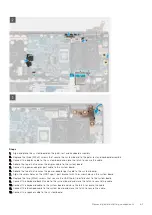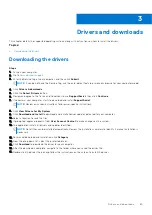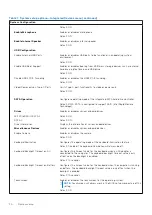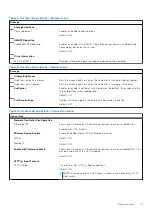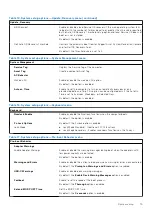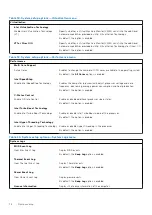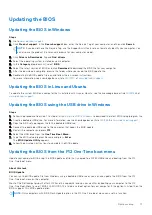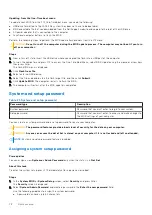Keys
Navigation
Esc
Moves to the previous page until you view the main screen. Pressing Esc in the main screen displays a
message that prompts you to save any unsaved changes and restarts the system.
Boot Sequence
Boot sequence enables you to bypass the System Setup–defined boot device order and boot directly to a specific device (for
example: optical drive or hard drive). During the Power-on Self-Test (POST), when the Dell logo appears, you can:
●
Access System Setup by pressing F2 key
●
Bring up the one-time boot menu by pressing F12 key.
The one-time boot menu displays the devices that you can boot from including the diagnostic option. The boot menu options
are:
●
Windows Boot Manager
●
UEFI HTTPs Boot
●
UEFI RST BC711 NVMe SK hynix 256 GB DOBN6093129YBH26
●
ONBOARD NIC (IPV4)
●
ONBOARD NIC (IPV6)
The boot sequence screen also displays the option to access the System Setup screen.
Advanced or Engineering configurations
Table 3. Advanced or Engineering configurations
Option
Description
ASPM
●
Auto
—Default
●
L1 Only
●
Disabled
●
L0s and L1
●
L0s Only
Pcie LinkSpeed
●
Auto
—Default
●
Gen 1
●
Gen 2
●
Gen 3
SupportAssist system resolution
Table 4. SupportAssit System Resolution
Option
Description
Auto OS Recovery
Threshold
The
Auto OS Recovery Threshold
setup option controls the automatic boot flow for Support
Assist System Resolution Console and Dell OS Recovery tool.
Choose one of the following options:
●
OFF
●
1
●
2
—Default
●
3
SupportAssist OS
Recovery
Allows you to recover the SupportAssist OS Recovery (Disabled by default).
System setup
67