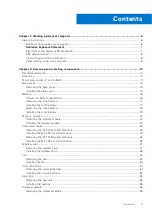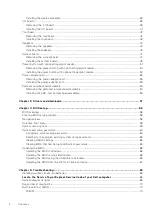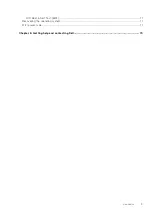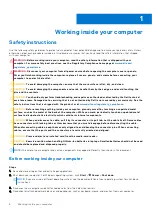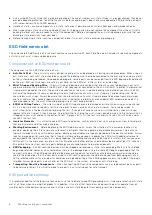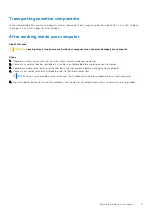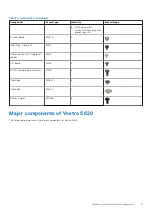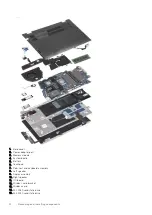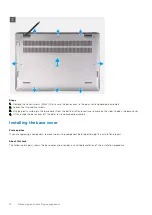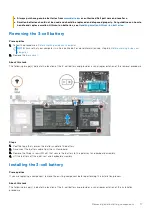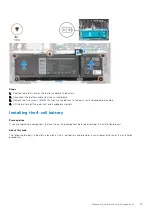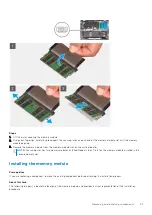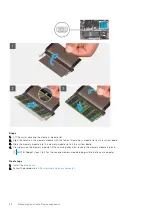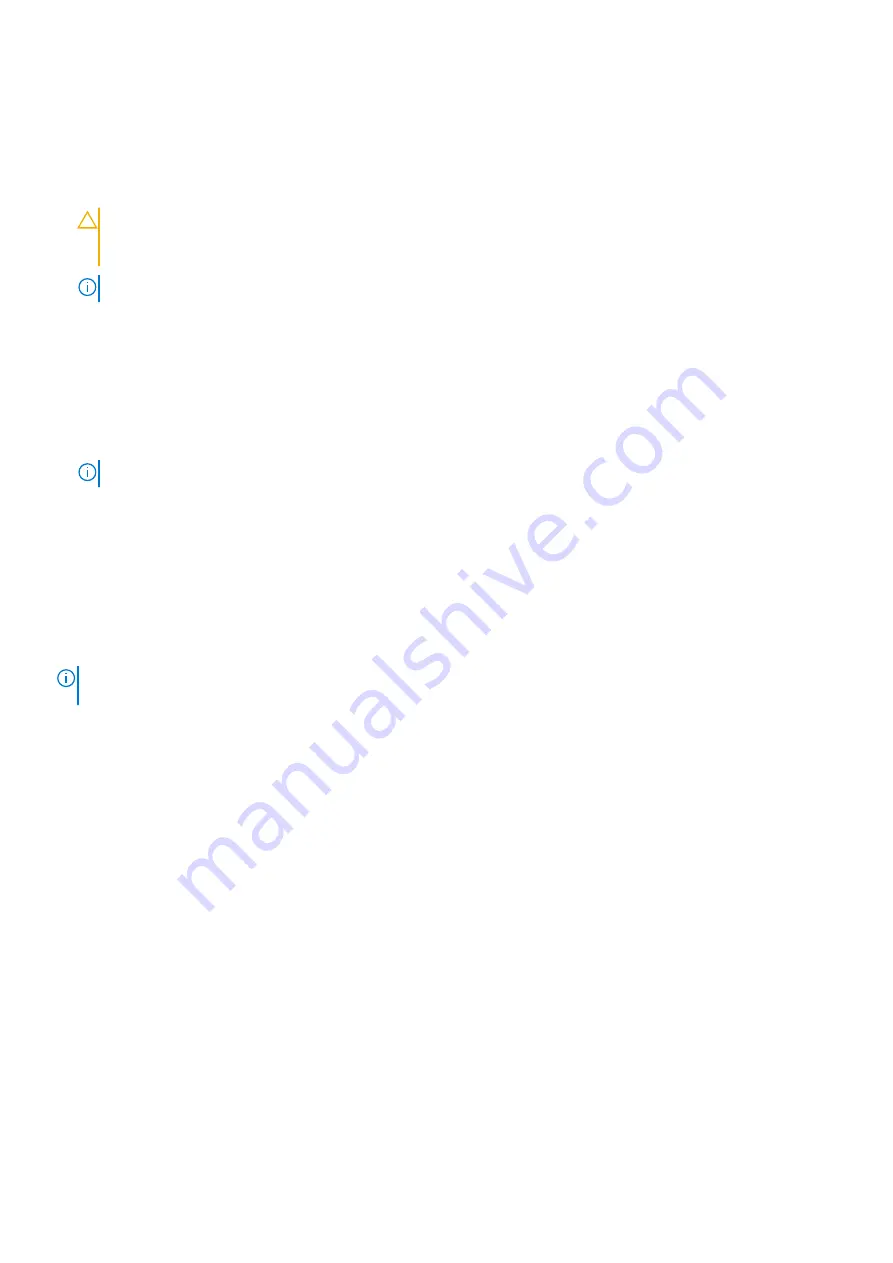
5. Remove any media card and optical disk from your computer, if applicable.
6. Enter the service mode, if you are able to power on your computer.
Service Mode
Service Mode is used to cut-off power, without disconnecting battery cable from system board prior conducting repairs in
the computer.
CAUTION:
If you are unable to turn on the computer to put it into Service Mode or the computer does not
support Service Mode then proceed to disconnect the battery cable. To disconnect the battery cable, follow
the steps in
.
NOTE:
Ensure that your computer is shut down and the AC adapter is disconnected.
a. Hold
<B>
key on the keyboard and press the power button for 3 seconds or until the Dell logo appears on the screen.
b. Press any key to continue.
c. If the AC adapter is not disconnected, a message prompting you to remove the AC adapter appears on the screen.
Remove the AC adapter and then press any key to continue the
Service Mode
procedure. The
Service Mode
procedure
automatically skips the following step if the
Owner Tag
of the computer is not set up in advance by the user.
d. When the ready-to-proceed message appears on the screen, press any key to proceed. The computer emits three short
beeps and shuts down immediately.
e. Once the computer shuts down, it has successfully entered Service Mode.
NOTE:
If you are unable to power on your computer or unable to enter service mode skip this process.
Radiation Exposure Statement
This device meets the government's requirements for exposure to radio waves.
This device is designed and manufactured not to exceed the emission limits for exposure to radio frequency (RF) energy set by
the Federal Communications Commission (FCC) of the U.S. Government.
The exposure standard for wireless device employs a unit of measurement known as the Specific Absorption Rate, or SAR. The
SAR limit set by the FCC is 1.6 W
NOTE:
Tests for SAR are conducted using standard operating positions accepted by the FCC with the device transmitting
at its highest certified power level in all tested frequency bands.
Electrostatic discharge—ESD protection
ESD is a major concern when you handle electronic components, especially sensitive components such as expansion cards,
processors, memory DIMMs, and system boards. Very slight charges can damage circuits in ways that may not be obvious, such
as intermittent problems or a shortened product life span. As the industry pushes for lower power requirements and increased
density, ESD protection is an increasing concern.
Due to the increased density of semiconductors used in recent Dell products, the sensitivity to static damage is now higher than
in previous Dell products. For this reason, some previously approved methods of handling parts are no longer applicable.
Two recognized types of ESD damage are catastrophic and intermittent failures.
●
Catastrophic
– Catastrophic failures represent approximately 20 percent of ESD-related failures. The damage causes
an immediate and complete loss of device functionality. An example of catastrophic failure is a memory DIMM that has
received a static shock and immediately generates a "No POST/No Video" symptom with a beep code emitted for missing or
nonfunctional memory.
●
Intermittent
– Intermittent failures represent approximately 80 percent of ESD-related failures. The high rate of
intermittent failures means that most of the time when damage occurs, it is not immediately recognizable. The DIMM
receives a static shock, but the tracing is merely weakened and does not immediately produce outward symptoms related to
the damage. The weakened trace may take weeks or months to melt, and in the meantime may cause degradation of memory
integrity, intermittent memory errors, etc.
The more difficult type of damage to recognize and troubleshoot is the intermittent (also called latent or "walking wounded")
failure.
Perform the following steps to prevent ESD damage:
Working inside your computer
7