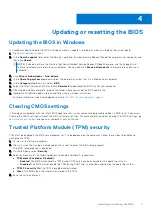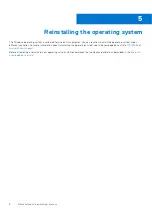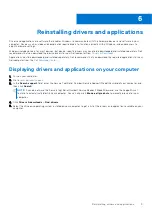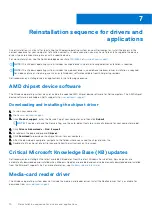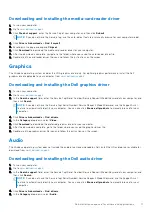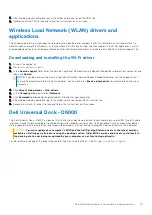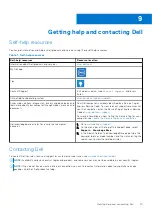Updating or resetting the BIOS
Updating the BIOS in Windows
It is recommended to update the BIOS is Windows when an update is available or when you replace the system board.
1. Go to
.
2. In the
Search support
field, enter the Service Tag/Serial Number/Service Request/Model/Keyword of your computer, and
then click
Search
.
NOTE:
If you do not have the Service Tag/Serial Number/Service Request/Model/Keyword, use the SupportAssist
feature to automatically identify your computer. You can also click
Browse all products
to manually browse for your
computer.
3. Click
Drivers & downloads
>
Find drivers
.
4. In the
Operating system
drop-down, select the operating system that is installed on your computer.
5. In the
Category
drop-down list, select
BIOS
.
6. Select the latest version of BIOS, and click
Download
to download the BIOS file for your computer.
7. After the download is complete, browse the folder where you saved the BIOS update file.
8. Double-click the BIOS update file icon and follow the on-screen instructions.
For more information, see knowledge base article
.
Clearing CMOS settings
If flashing your computer with the latest BIOS update results in your computer being unable to boot, a BIOS reset is necessary.
Clearing the CMOS settings will reset the BIOS to factory settings. For more information about clearing the CMOS settings, go
to
and see your computer's
Service Manual
.
Trusted Platform Module (TPM) security
TPM must be enabled in the BIOS setup program for it to be deployed on the computer. Follow these steps to enable and
configure the TPM:
1. Turn on or restart your computer.
2. Press F2 when the Dell logo is displayed on the screen to enter the BIOS setup program.
The BIOS setup program is displayed.
3. On the left pane, select
Security
.
4. Select or clear any of the following options to enable or disable it, respectively:
●
TPM state (Enabled or Disabled)
:
○
Enabled
: The BIOS will enable the TPM during POST and it can be accessed by the operating system.
○
Disabled
: The BIOS will not enable the TPM during POST and it cannot be accessed by the operating system.
●
TPM 2.0 security On
: The TPM is enabled and activated.
●
Clear
: The BIOS clears the information stored in the TPM.
5. Save the settings and exit.
4
Updating or resetting the BIOS
7