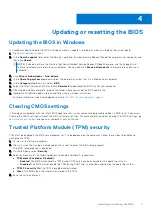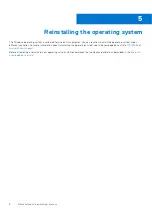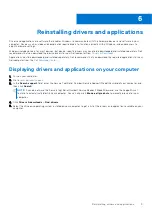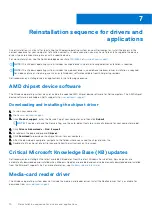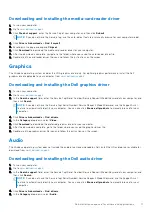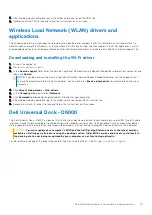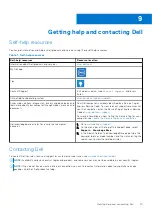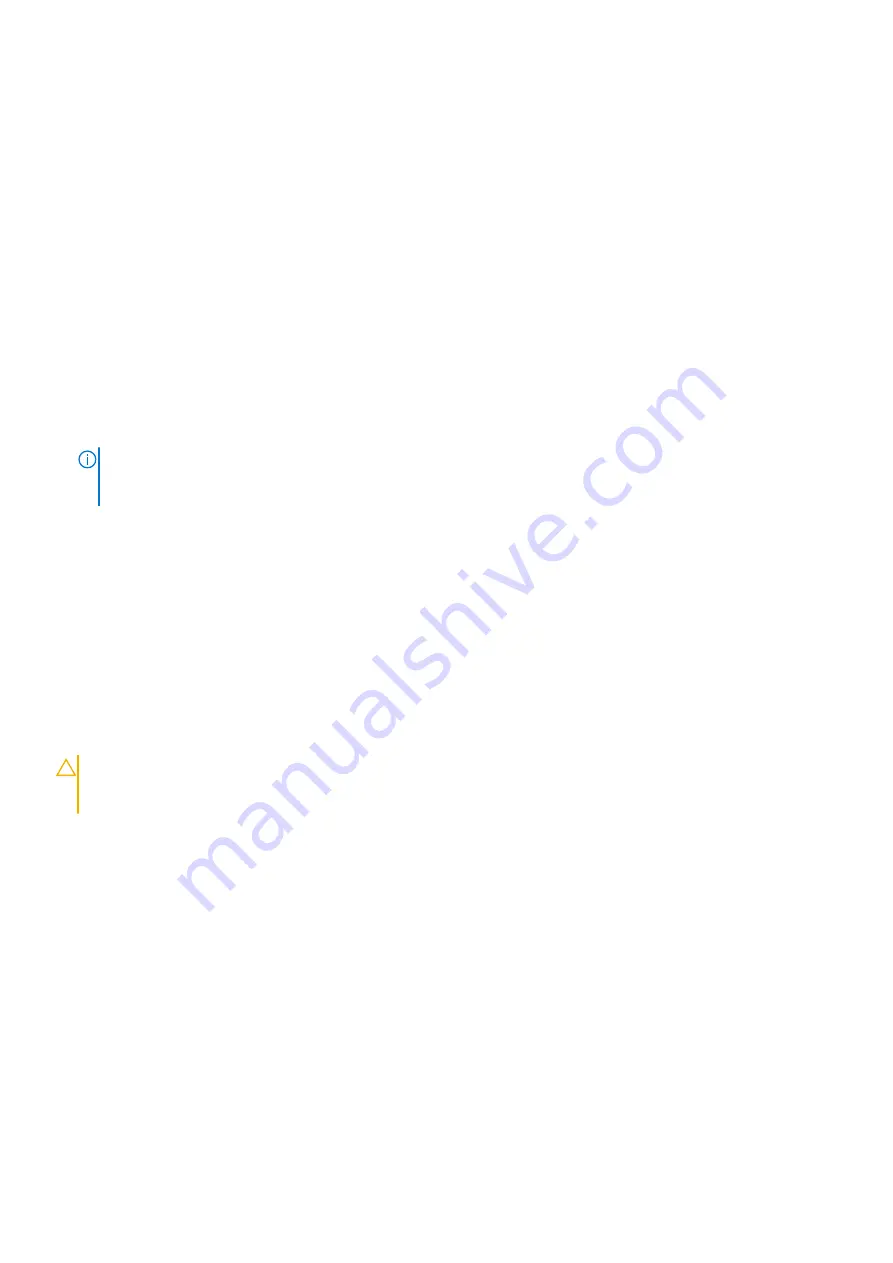
7. After the download is complete, go to the folder where you saved the DPM file.
8. Double-click the DPM file icon and follow the instructions on the screen.
Wireless Local Network (WLAN) drivers and
applications
The Windows operating system does not provide native-device driver support for WLAN controllers on Dell computers. To
obtain wireless network functionality, install the relevant WLAN drivers from the Dell support site. WLAN applications, which
provide additional features including enterprise authentication enhancements, can also be installed from the Dell support site.
Downloading and installing the Wi-Fi driver
1. Turn on the computer.
2. Go to
.
3. In the
Search support
field, enter the Service Tag/Serial Number/Service Request/Model/Keyword of your computer, and
then click
Search
.
NOTE:
If you do not have the Service Tag/Serial Number/Service Request/Model/Keyword, use the SupportAssist
feature to automatically identify your computer. You can also click
Browse all products
to manually browse for your
computer.
4. Click
Drivers & downloads
>
Find drivers
.
5. In the
Category
drop-down, select
Network
.
6. Click
Download
to download the preferred Wi-Fi driver for your computer.
7. After the download is complete, go to the folder where you saved the Wi-Fi driver file.
8. Double-click the Wi-Fi driver file icon and follow the instructions on the screen.
Dell Universal Dock - D6000
The Dell Universal Dock - D6000 is a device that links all your electronic devices to your computer using a USB (Type-C) cable
interface. Connecting the computer to the docking station enables you to access to all peripherals such as mouse, keyboard,
stereo speakers, external hard drive, and large-screen displays, without having to plug each device directly to the computer.
CAUTION:
You must update your computer’s BIOS and the Dell Docking Station drivers to the latest versions
available on Dell support site before using the docking station. Older BIOS versions and drivers could result in
the docking station not being recognized by your computer or not functioning optimally.
For more information about the drivers required for the Dell Universal Dock - D6000, see
.
Reinstallation sequence for drivers and applications
13