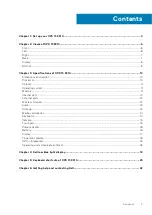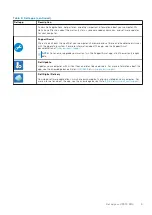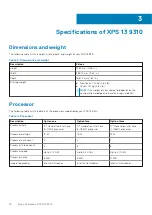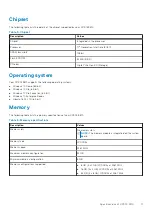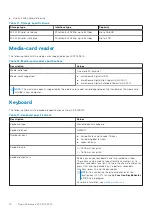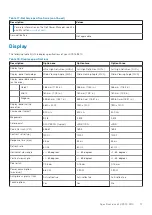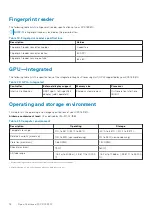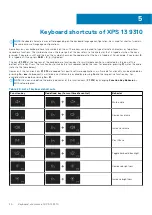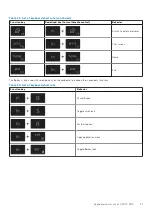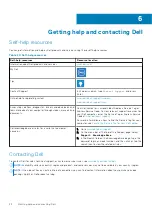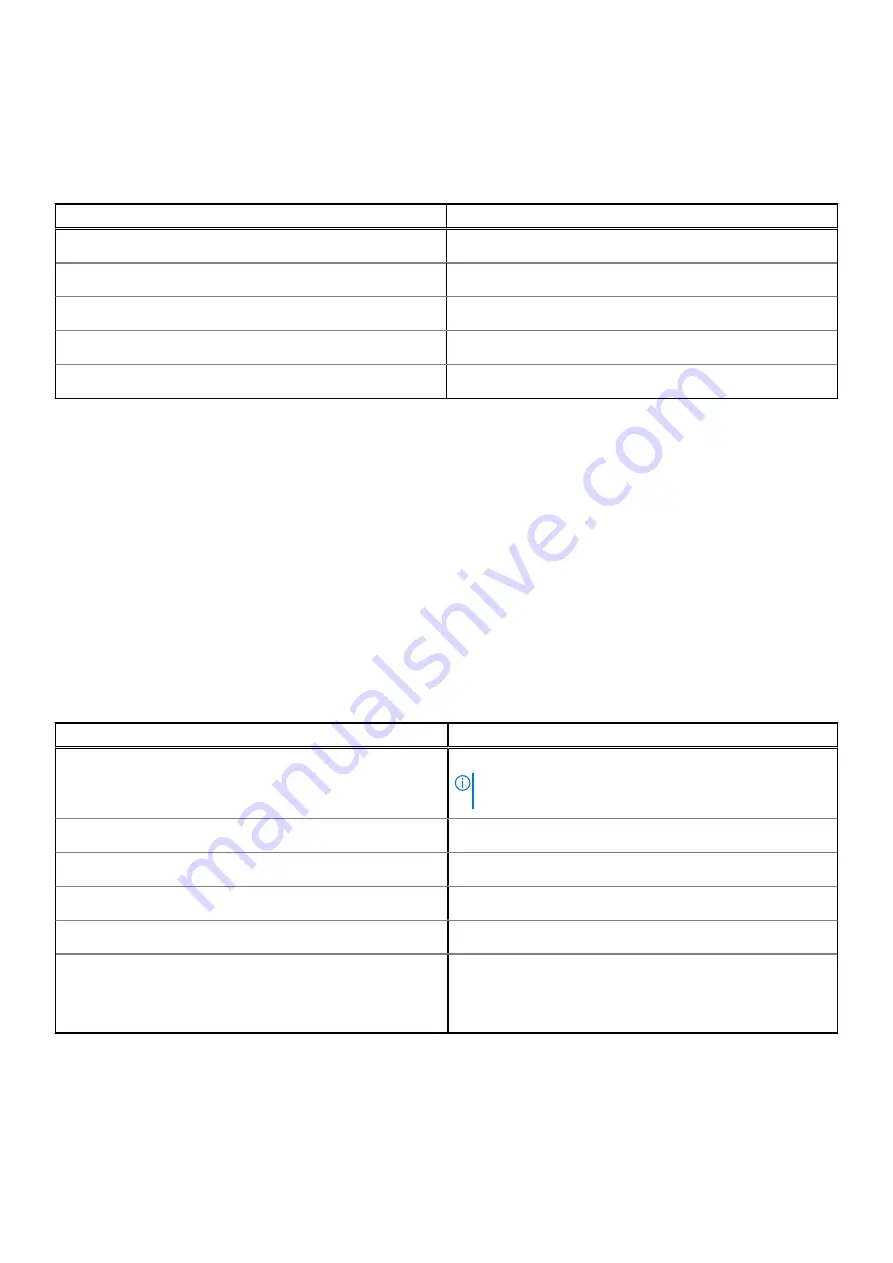
Chipset
The following table lists the details of the chipset supported by your XPS 13 9310.
Table 5. Chipset
Description
Values
Chipset
Integrated in the processor
Processor
11
th
Generation Intel Core i3/i5/i7
DRAM bus width
128 bit
Flash EPROM
32 MB (BIOS)
PCIe bus
Up to PCIe Gen 4.0 (Storage)
Operating system
Your XPS 13 9310 supports the following operating systems:
●
Windows 10 Home (64-bit)
●
Windows 10 Pro (64-bit)
●
Windows 10 Pro Education (64-bit)
●
Windows 10 Enterprise Ready
●
Ubuntu 18.04 LTS (64-bit)
Memory
The following table lists the memory specifications of your XPS 13 9310.
Table 6. Memory specifications
Description
Values
Memory slots
No memory slots
NOTE:
The memory module is integrated on the system
board.
Memory type
LPDDR4x
Memory speed
4267 MHz
Maximum memory configuration
32 GB
Minimum memory configuration
8 GB
Memory configurations supported
●
8 GB (4 x 2 GB) LPDDR4x at 4267 MHz
●
16 GB (4 x 4 GB) LPDDR4x at 4267 MHz
●
32 GB (4 x 8 GB) LPDDR4x at 4267 MHz
Specifications of XPS 13 9310
11