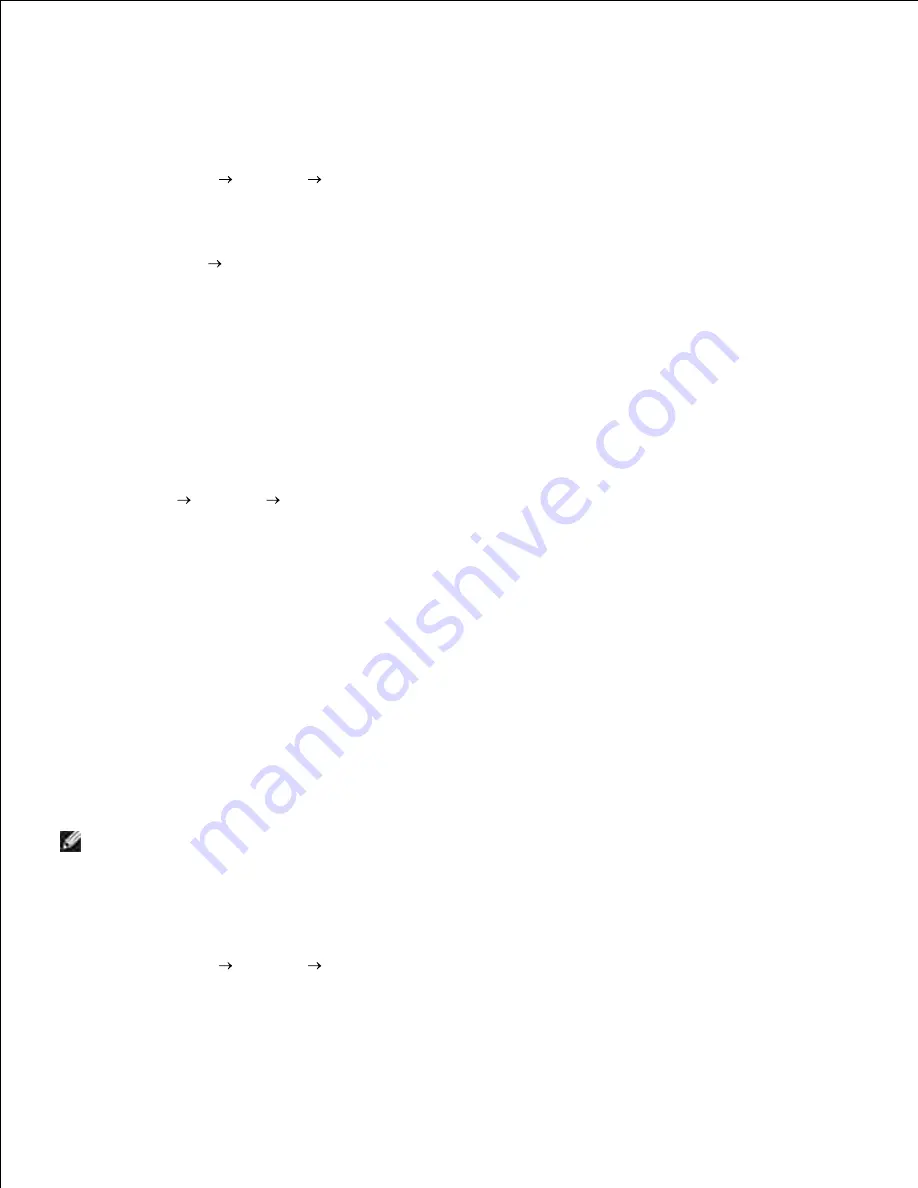
3.
printer object to be added to the Printers folder. The time this takes varies, based on network traffic
and other factors.
Close Network Neighborhood.
4.
Print a test page to verify printer installation.
Click
Start
Settings
Printers
.
a.
Select the printer you just created.
b.
Click
File
Properties
.
c.
On the General tab, click
Print Test Page
.
d.
5.
When a test page prints successfully, printer installation is complete.
Using the peer-to-peer method
With this method, the printer driver is fully installed on each client computer. Network clients retain control
of driver modifications. The client computer handles the print job processing.
Click
Start
Settings
Printers
.
1.
Click
Add Printer
to launch the Add Printer wizard.
2.
Click
Network Print Server
.
3.
Select the network printer from the Shared printers list. If the printer is not listed, enter the path of
the printer in the text box.
4.
The path will look similar to the following:
\\<server host name>\<shared printer name>
The server host name is the name of the server computer that identifies it to the network. The shared
printer name is the name assigned during the server installation process.
Click
OK
.
5.
NOTE:
If this is a new printer, you may be prompted to install a printer driver. If no system driver is
available, then you will need to provide a path to available drivers.
Select whether you want this printer to be the default printer for the client, and then click
Finish
.
6.
Print a test page to verify printer installation.
Click
Start
Settings
Printers
.
a.
Select the printer you just created.
b.
c.
d.
7.
















































