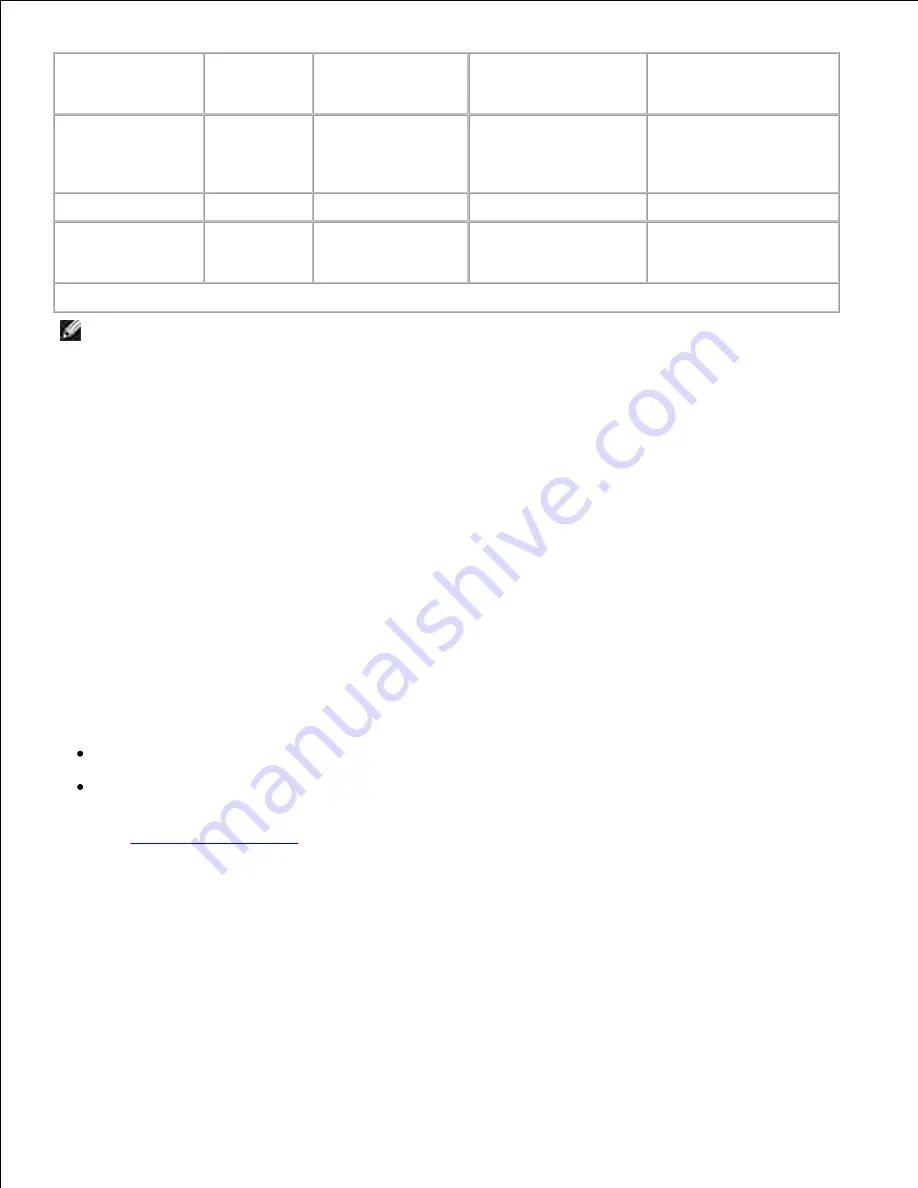
Operating
System
Status
Monitor
Printing Status
Window
Toner Reorder
Application
Desktop icon to order
supplies
Microsoft®
Windows 98
Windows ME
Y
N
N
Y*
Windows NT® 4.0
N
N
N
Y*
Windows 2000
Windows XP
N
Y
Y
Y
*Available in HTML format.
NOTE:
If you purchased your printer and computer separately, you must use the
Drivers and Utilities
CD
to install these software applications.
Status Monitor
The Status Monitor alerts you when an error or warning occurs. For example, when the top cover is open or
toner is running low.
The Status Monitor launches when you send a print job to the printer and only appears on the computer
screen when an error or warning occurs.
Printing Status window
The Printing Status window displays the status of the printer (Printer Ready, Printer Offline, and Error -
Check Printer) and the name of the job when you send a job to print.
The Printing Status window also displays the level of toner so you can:
Monitor the toner level for your printer.
Click
Order Toner
to order replacement toner cartridges.
See
Toner Re-order window
for more information.
Toner Re-order window
The Order Toner Cartridges dialog can be launched from the Printing Status window, the Programs window,
or the desktop icon.
You can order toner by phone or from the Web.
1.






































