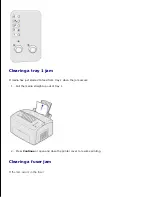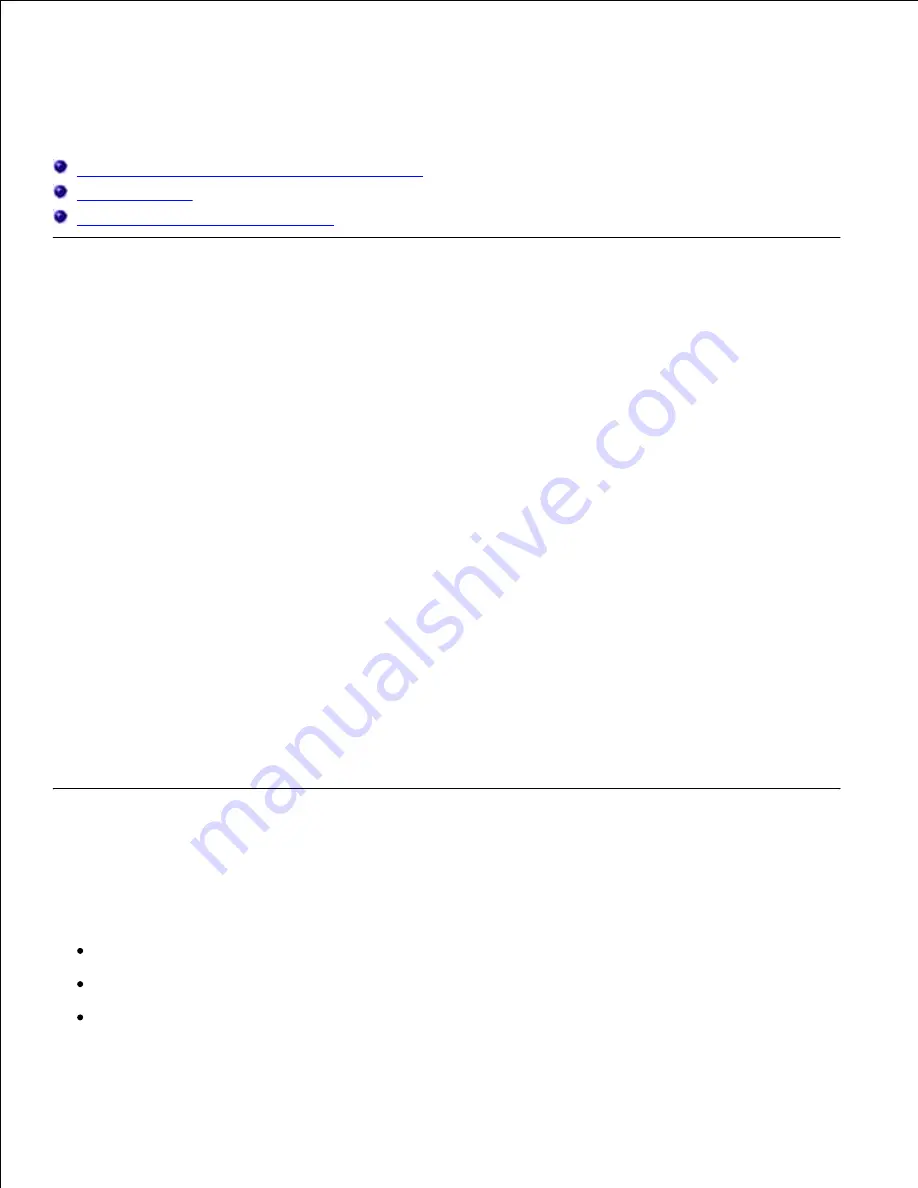
Understanding the printer menus
Printing the Printer Settings Configuration sheet
Menus overview
Using the Local Printer Setup Utility
Printing the Printer Settings Configuration sheet
To help resolve printing problems or to change printer configuration settings, advanced users can print the
Printer Settings Configuration sheet for instructions on scrolling through the menus to select and save new
settings.
To print the Printer Settings Configuration sheet:
Turn the printer off.
1.
Open the upper front door.
2.
Press and hold
Continue
as you turn the printer on.
3.
All the lights cycle.
Release
Continue
.
4.
Close the upper front door.
5.
The light sequence that represents the Home menu is displayed.
6.
Press and release
Continue
until all the lights cycle.
7.
A Printer Settings Configuration sheet prints.
Menus overview
Menus are represented by Ready/Data, Toner Low, Load Paper, and Paper Jam light sequences. Menu items
and their settings are indicated by Error and Press Continue light sequences.
Press and release
Cancel
to scroll through menus and menu items.
Press and release
Continue
to advance to the setting you need.
Press and hold
Continue
until all of the lights cycle to save a setting.