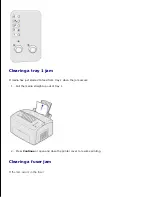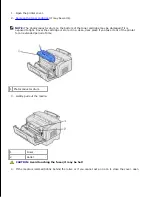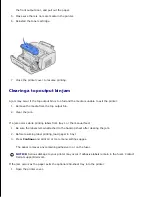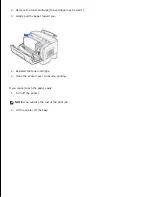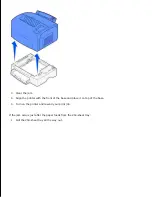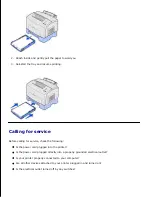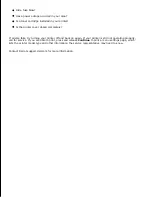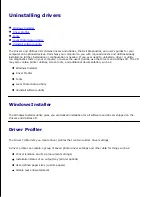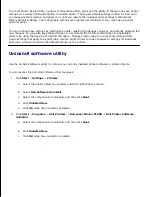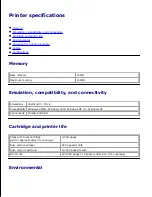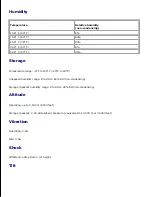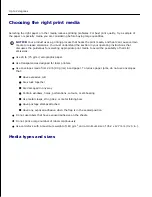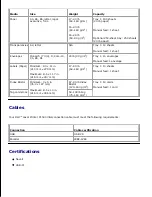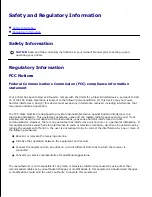Solid black areas appear on
transparencies or paper contains
white streaks.
Choose a different fill pattern in your software program.
Try a different type of paper. Paper designed for copiers gives
the best quality.
Remove the toner cartridge and gently shake it from side to
side to use the remaining toner.
Replace the toner cartridge.
Faint images or repetitive spots
appear on the page.
Try a different type of paper. Paper designed for copiers gives
the best quality.
Replace the toner cartridge.
Unexpected characters print or
characters are missing.
Make sure you are using the correct printer driver.
Press and hold
Continue
until all the lights come on to reset
the printer to your user default settings.
Select
Hex Trace
to help you troubleshoot the problem.
Reset the printer to the factory default settings (see
Reset
Factory Defaults
.
Make sure the parallel cable or USB cable is firmly plugged in
at the back of the printer.
A bar code reader cannot read the
bar code you printed.
Make the point size much larger until the bar code is readable,
and then decrease it to find the minimum size that is reliably
readable.
Verify that the data starts and ends with an asterisk.
Verify that no asterisk is included within the data.
Verify that only valid bar code characters are used within the
data.
Text on envelopes has voids, or
quality is poor.
Make sure the Paper Type is set to Envelopes in your printer
driver.
If you are using textured (rather than smooth) envelopes,
change the paper texture setting to Cus 6–Rough Env in your
printer driver or through the Local Printer Setup Utility.
Clearing jams
If media jams in the printer, the Paper Jam light prompts you to clear the paper path.