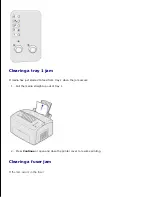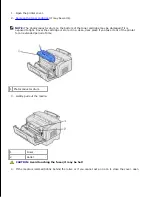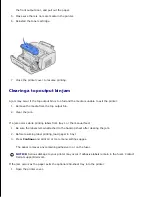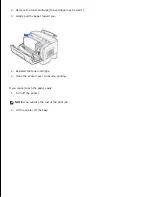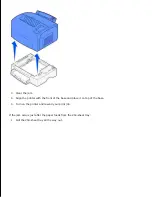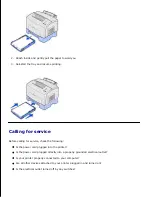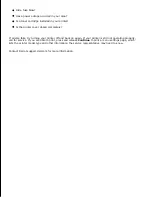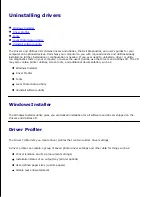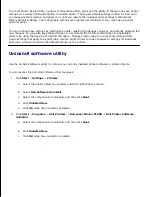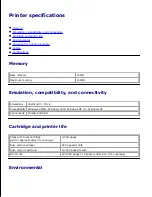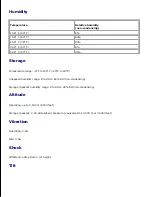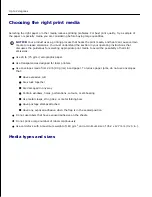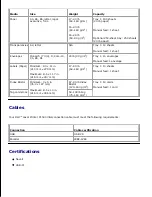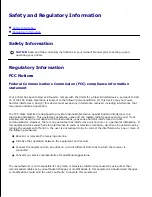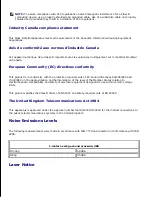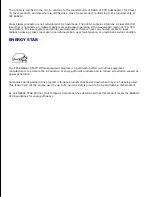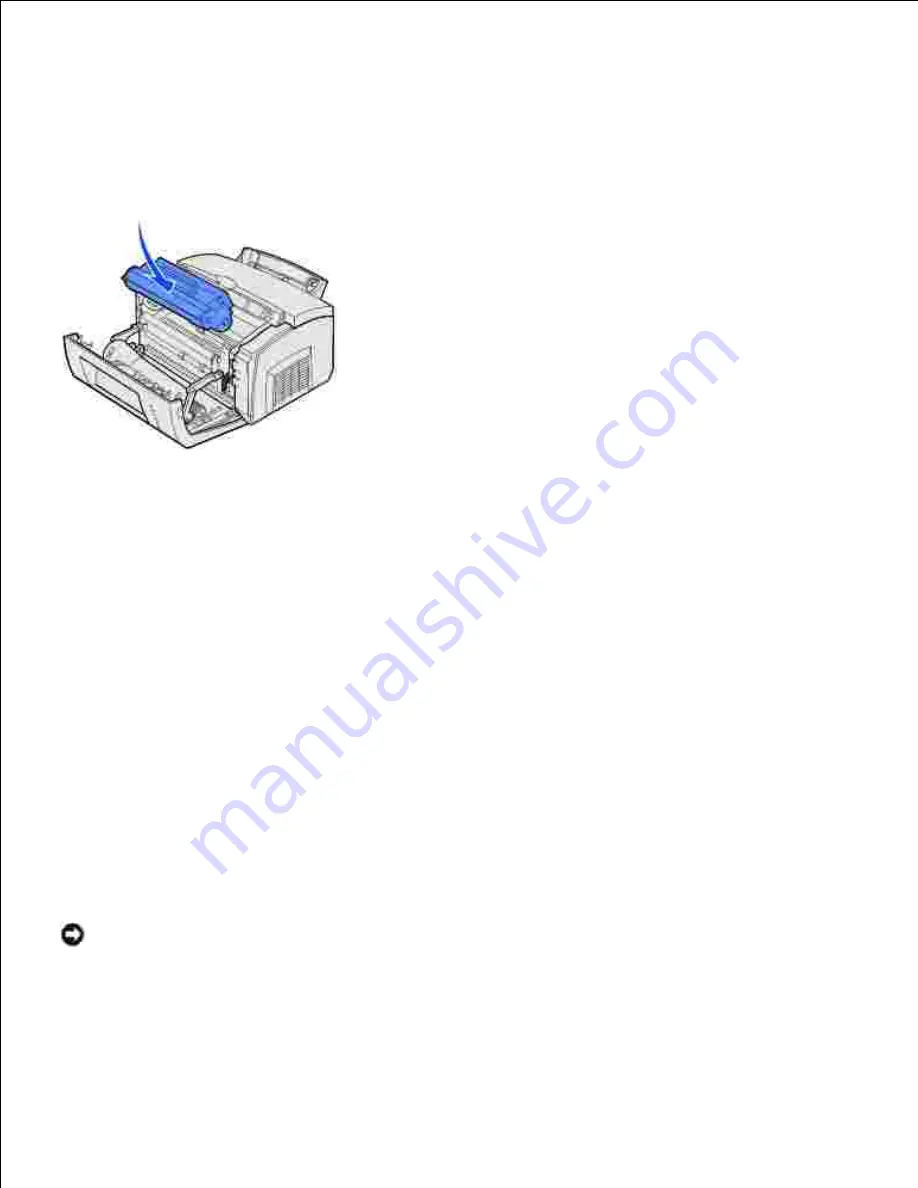
the front output door, and pull out the paper.
4.
Make sure there is no more media in the printer.
5.
Reinstall the toner cartridge.
6.
Close the printer cover to resume printing.
7.
Clearing a top output bin jam
A jam may occur if the top output bin is too full and the media is unable to exit the printer:
Remove the media from the top output bin.
1.
Clear the jam.
2.
If a jam occurs while printing labels from tray 1 or the manual feed:
Be sure the labels remain attached to the backing sheet after clearing the jam.
1.
Before resuming label printing, load paper in tray 1.
2.
Press
Continue
and print 10 or more menu settings pages.
3.
The paper removes any remaining adhesive in or on the fuser.
NOTICE:
Serious damage to your printer may occur if adhesive labels remain in the fuser. Contact
Dell at support.dell.com.
If the jam occurs as the paper exits the optional 250-sheet tray into the printer:
Open the printer cover.
1.
2.
3.