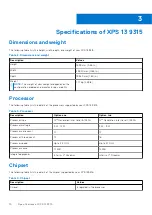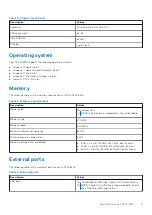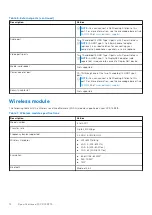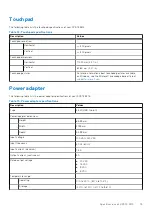Left..........................................................................................................................................................................................6
Right....................................................................................................................................................................................... 6
Top.......................................................................................................................................................................................... 7
Front....................................................................................................................................................................................... 8
Bottom................................................................................................................................................................................... 9
Dimensions and weight..................................................................................................................................................... 10
Processor............................................................................................................................................................................. 10
Chipset................................................................................................................................................................................. 10
Operating system................................................................................................................................................................11
Memory................................................................................................................................................................................. 11
External ports...................................................................................................................................................................... 11
Wireless module..................................................................................................................................................................12
Audio..................................................................................................................................................................................... 13
Storage................................................................................................................................................................................. 13
Keyboard.............................................................................................................................................................................. 13
Camera..................................................................................................................................................................................14
Touchpad............................................................................................................................................................................. 15
Power adapter.................................................................................................................................................................... 15
Battery..................................................................................................................................................................................16
Display................................................................................................................................................................................... 17
Fingerprint reader...............................................................................................................................................................17
GPU—Integrated............................................................................................................................................................... 18
Operating and storage environment..............................................................................................................................18
Contents
Contents
3