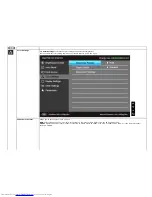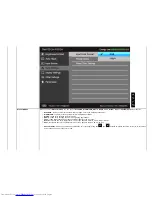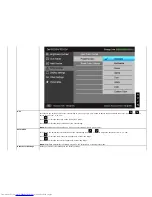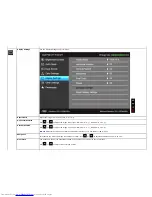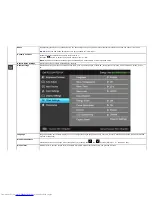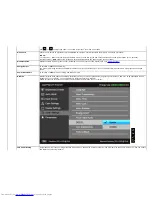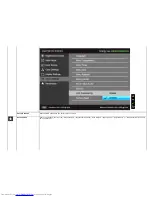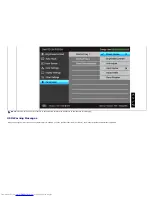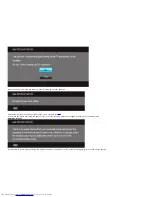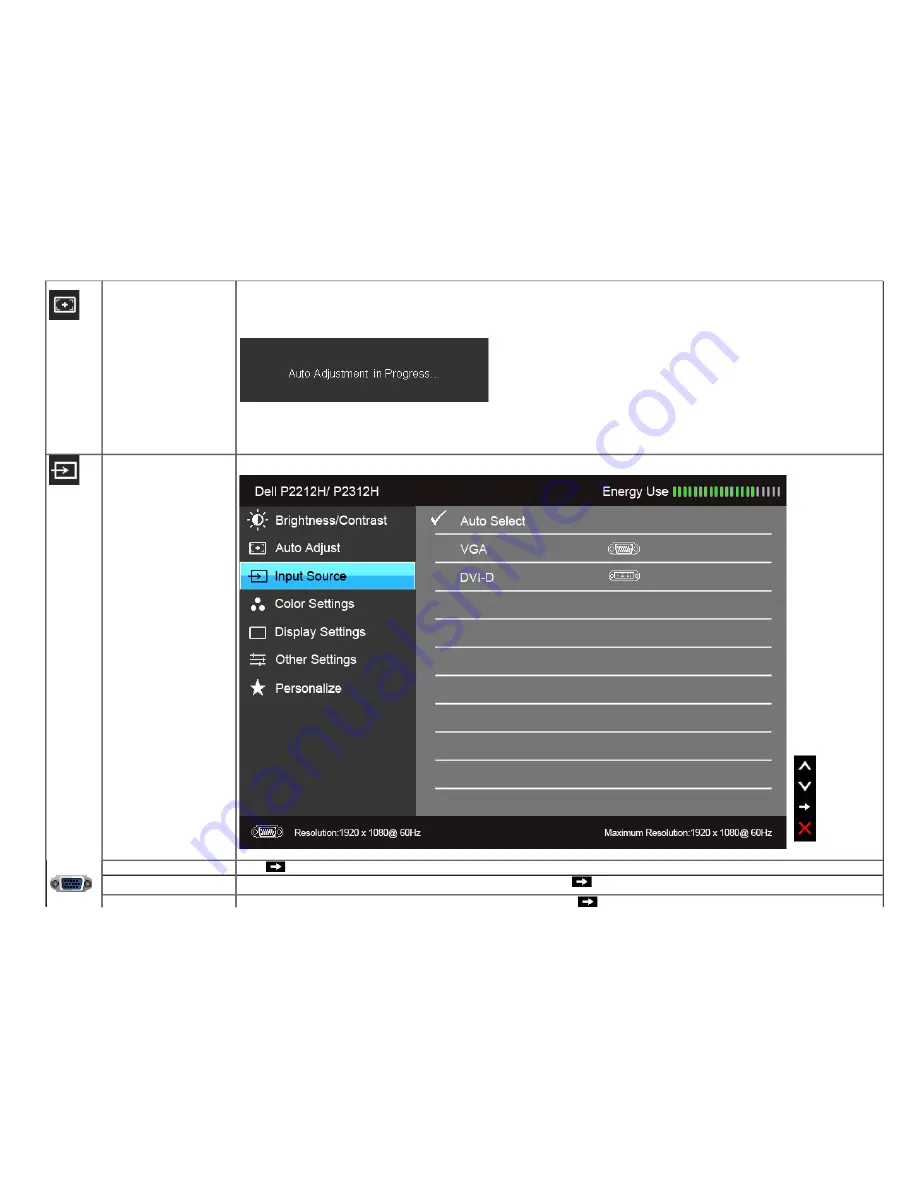
Auto Adjust
Even though your computer recognizes your monitor on startup, the
Auto Adjustment
function optimizes the display settings for use with your
particular setup.
Auto Adjustment allows the monitor to self-adjust to the incoming video signal. After using Auto Adjustment, you can further tune your monitor by
using the Pixel Clock (Coarse) and Phase (Fine) controls under Display Settings.
NOTE:
In most cases, Auto Adjust produces the best image for your configuration.
NOTE:
Auto Adjust
option is only available when you are using the analog (VGA) connector.
Input Source
Use the
Input Source
menu to select between the different video signals that may be connected to your monitor.
Auto Select
Press
to select
Auto Select
, the monitor auto detects either the VGA input or the DVI-D input.
VGA
Select the
VGA
input when you are using the analog (VGA) connector. Press
to select the VGA input source.
DVI-D
Select the
DVI-D
input when you are using the Digital (DVI) connector. Press
to select the DVI input source.