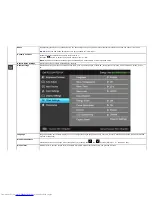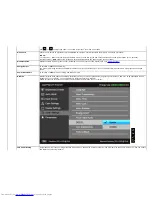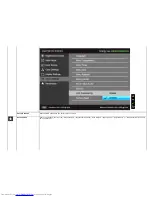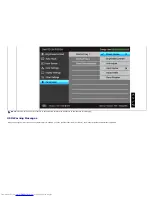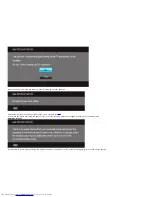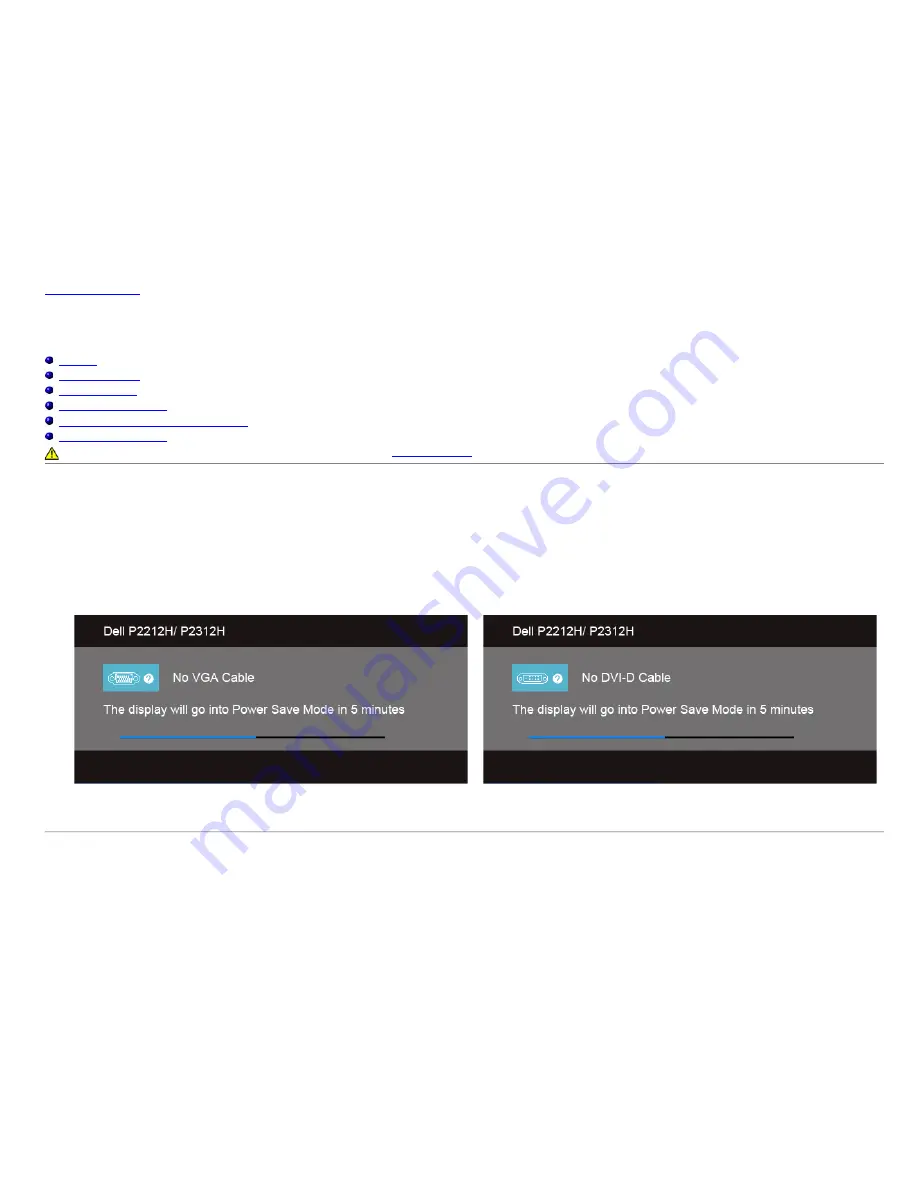
Back to Contents Page
Troubleshooting
Dell™ P2212H/P2312H Monitor User's Guide
Self-Test
Built-in Diagnostics
Common Problems
Product Specific Problems
Universal Serial Bus (USB) Specific Problems
Dell™ Soundbar Problems
WARNING:
Before you begin any of the procedures in this section, follow the
Safety Instructions
.
Self-Test
Your monitor provides a self-test feature that allows you to check whether your monitor is functioning properly. If your monitor and computer are properly connected but the monitor screen remains
dark, run the monitor self-test by performing the following steps:
1. Turn off both your computer and the monitor.
2. Unplug the video cable from the back of the computer. To ensure proper Self-Test operation, remove all Digital (white connector) and the Analog (blue connector) cables from the back of
computer.
3. Turn on the monitor.
The floating dialog box should appear on-screen (against a black background), if the monitor cannot sense a video signal and is working correctly. While in self-test mode, the power LED
remains green. Also, depending upon the selected input, one of the dialogs shown below will continuously scroll through the screen.
or
4. This box also appears during normal system operation, if the video cable becomes disconnected or damaged.
5. Turn off your monitor and reconnect the video cable; then turn on both your computer and the monitor.
If your monitor screen remains blank after you use the previous procedure, check your video controller and computer, because your monitor is functioning properly.
Built-in Diagnostics
Your monitor has a built-in diagnostic tool that helps you determine if the screen abnormality you are experiencing is an inherent problem with your monitor, or with your computer and video card.