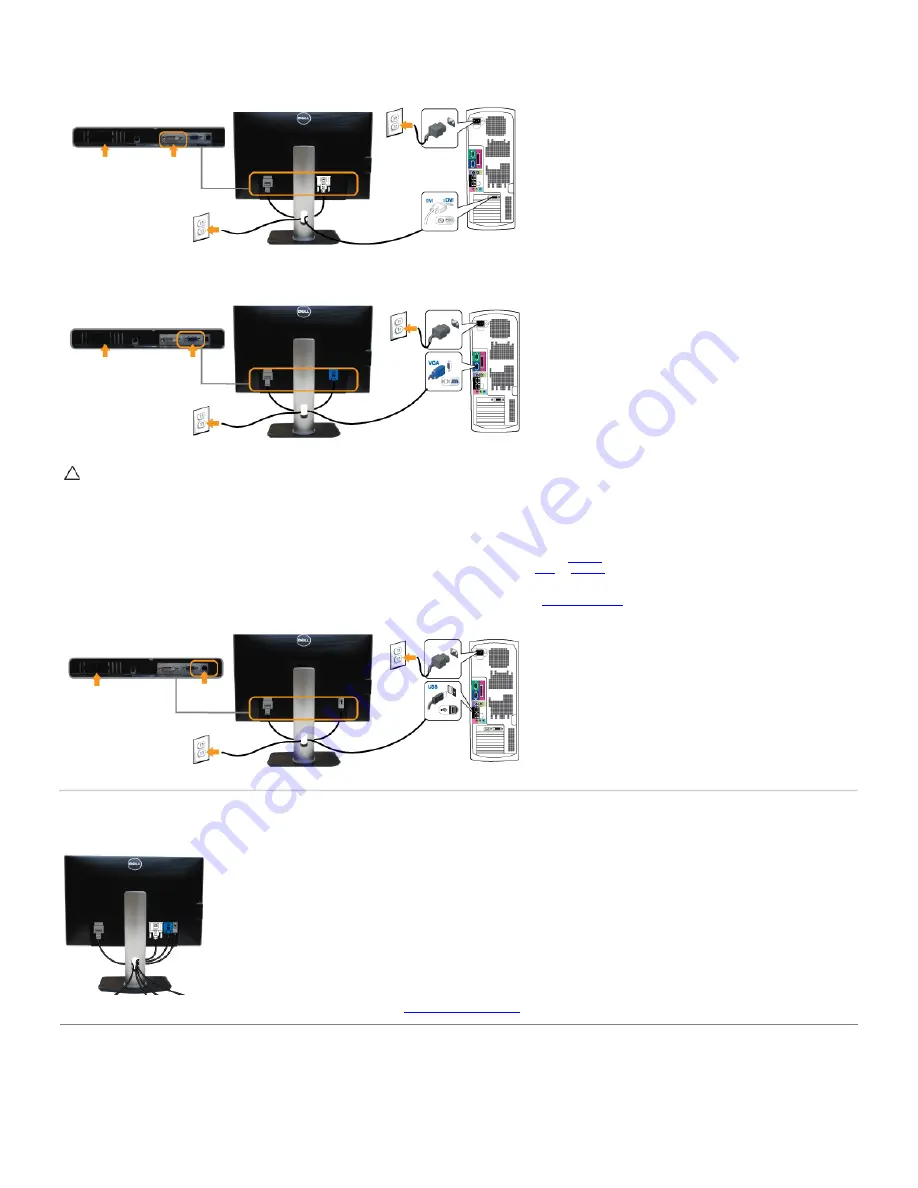
connect both cables on the same computer. Use both the cables only when they are connected to two different computers with appropriate video systems.
Connecting the white DVI cable
Connecting the blue VGA cable
CAUTION:
The graphics are used for the purpose of illustration only. Appearance of the computer may vary.
Connecting the USB cable
After you have completed connecting the DVI/VGA cable, follow the procedures below to connect the USB cable to the computer and complete your monitor setup:
1. Connect the upstream USB port (cable supplied) to an appropriate USB port on your computer. (See
bottom
view for details.)
2. Connect USB peripherals to the downstream USB ports (side or bottom) on the monitor. (See
side
or
bottom
view for details.)
3. Plug the power cables for your computer and monitor into a nearby outlet.
4. Turn on the monitor and the computer.
If your monitor displays an image, installation is complete. If it does not display an image, see
Solving Problems
.
5. Use the cable slot on the monitor stand to organize the cables.
Organizing Your Cables
After attaching all necessary cables to your monitor and computer, (See
Connecting Your Monitor
for cable attachment,) organize all cables as shown above.
Attaching the Soundbar (Optional)
Summary of Contents for P2412H-HF
Page 9: ...Left view Right view Bottom View ...
Page 26: ...or Main Menu for digital DVI input ...
Page 46: ......
Page 48: ...Back to Contents Page ...
















































