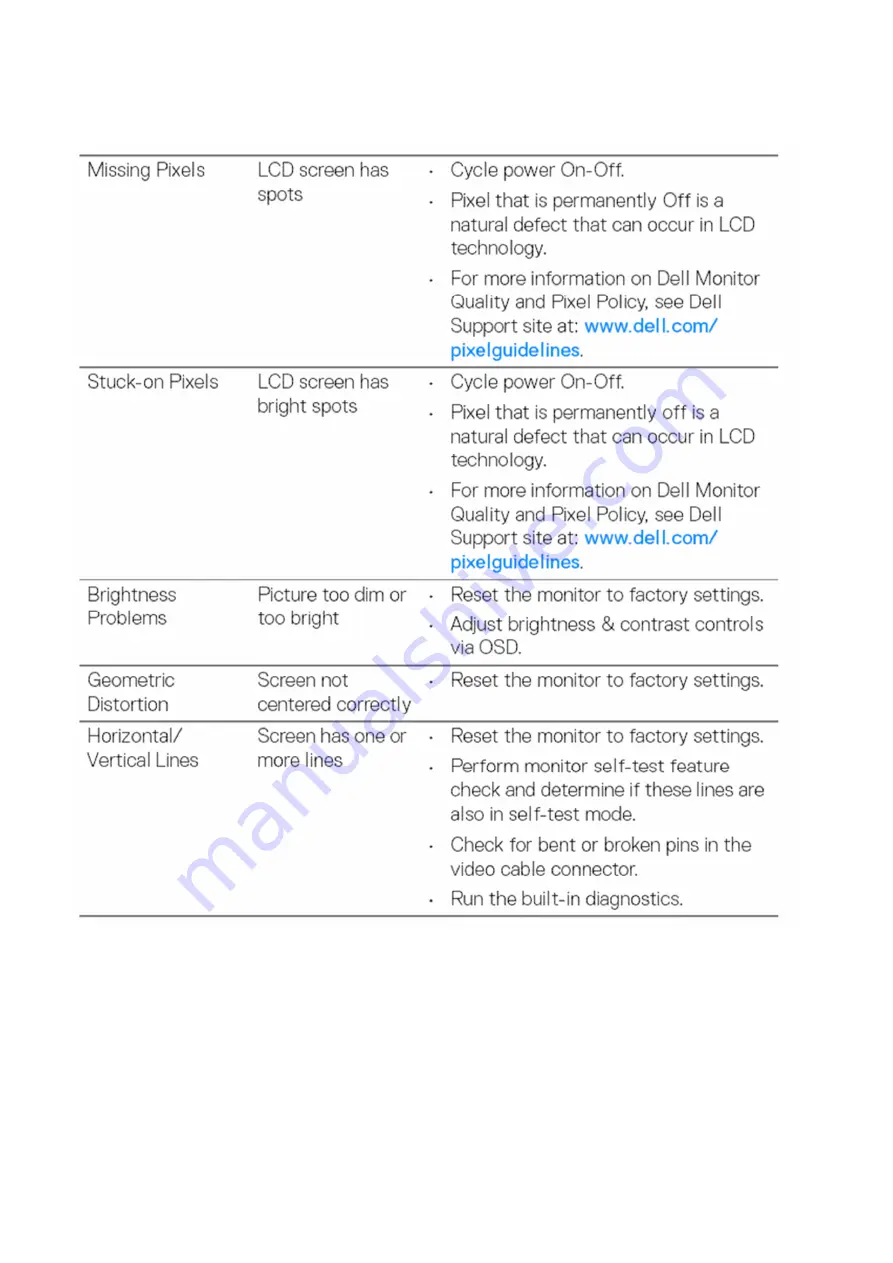Summary of Contents for P3421WB
Page 1: ... 1 Service Manual P3421WB Version 01 Date 2021 10 08 ...
Page 6: ... 6 2 Exploded view diagram with list of items 22 23 24 25 26 ...
Page 8: ... 8 3 Wiring connectivity diagram Wire1 FFC 1 FFC 2 Wire2 Wire3 Wire4 ...
Page 18: ... 18 6 Trouble shooting instructions ...
Page 19: ... 19 ...
Page 20: ... 20 ...
Page 21: ... 21 ...
Page 22: ... 22 ...
Page 23: ... 23 ...
Page 24: ... 24 ...
Page 25: ... 25 ...
Page 26: ... 26 ...