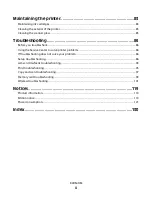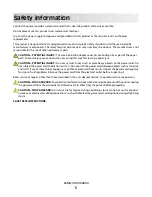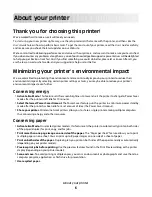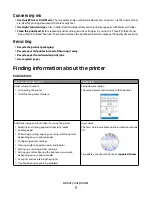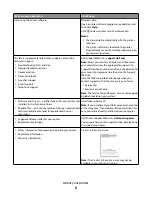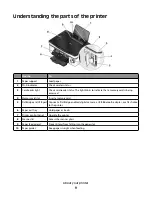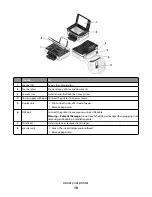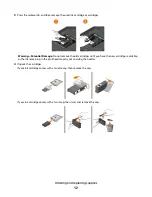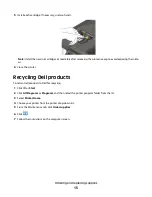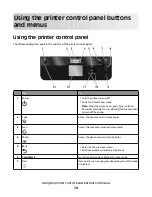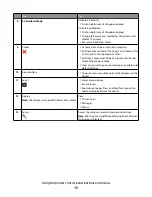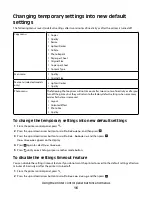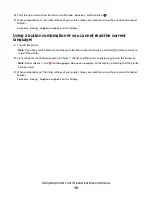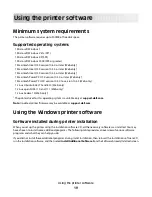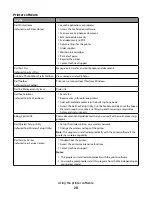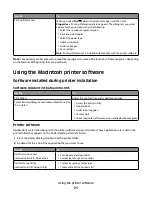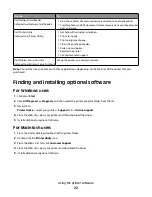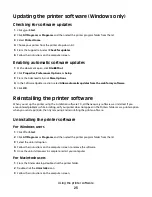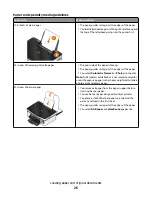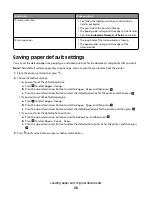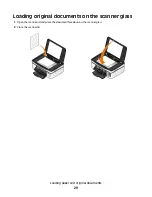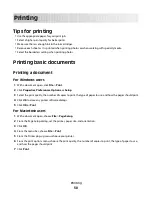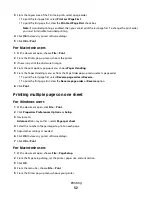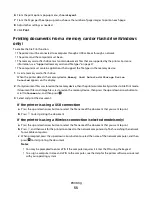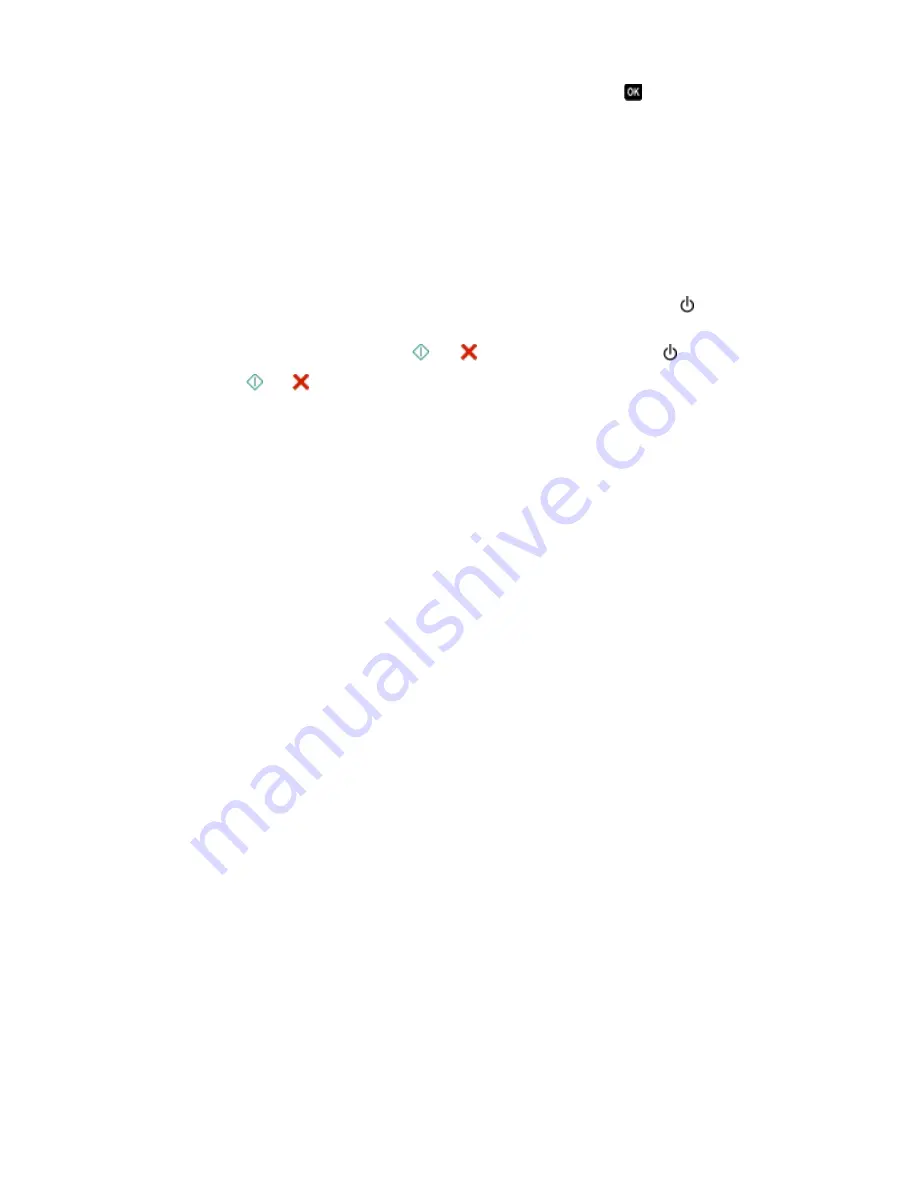
4
Press the up or down arrow button to scroll to
Use Factory
, and then press
.
5
When prompted to set the initial settings of your printer, make your selections using the printer control panel
buttons.
Initial Setup Complete
appears on the display.
Using a button combination (if you cannot read the current
language)
1
Turn off the printer.
Note:
If you have set the Power Saver timeout in the Setup menu, then press and hold for three seconds to
turn off the printer.
2
From the printer control panel, press and hold
and
, and then press and release to turn the printer on.
Note:
Do not release
and
until
Language Selection
appears on the display, indicating that the printer
has been reset.
3
When prompted to set the initial settings of your printer, make your selections using the printer control panel
buttons.
Initial Setup Complete
appears on the display.
Using the printer control panel buttons and menus
18