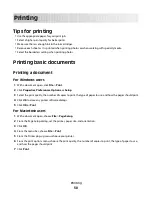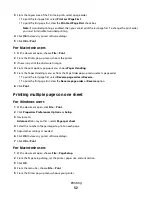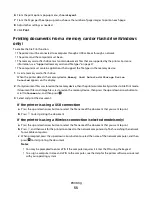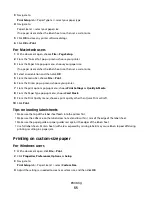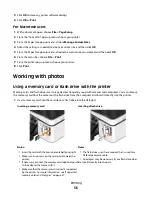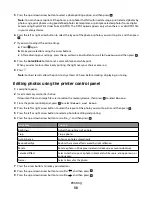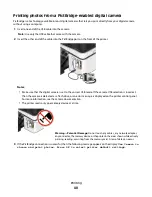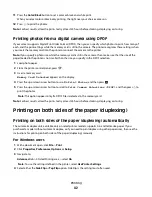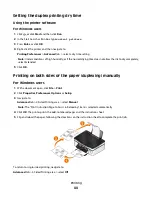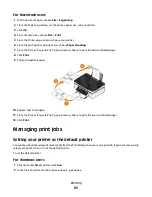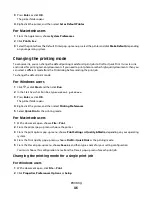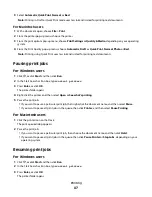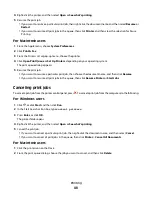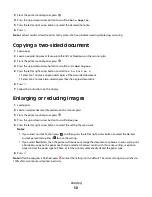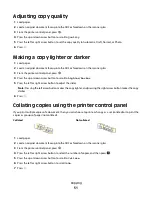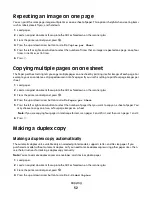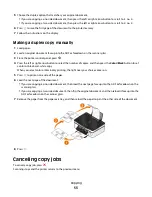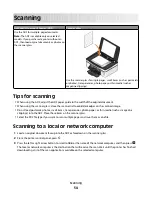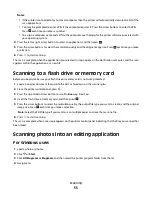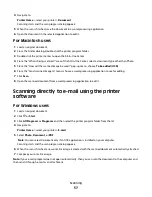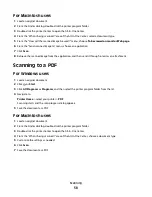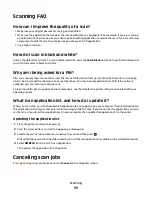Setting the duplex printing dry time
Using the printer software
For Windows users
1
Click
, or click
Start
and then click
Run
.
2
In the Start Search or Run box, type
control printers
.
3
Press
Enter
, or click
OK
.
4
Right-click the printer, and then navigate to:
Printing Preferences
>
Advanced
tab > select a dry time setting
Note:
Under conditions of high humidity, or if the normal drying time does not allow the ink to dry completely,
select Extended.
5
Click
OK
.
Printing on both sides of the paper (duplexing) manually
For Windows users
1
With a document open, click
File
>
.
2
Click
Properties
,
Preferences
,
Options
, or
Setup
.
3
Navigate to:
Advanced
tab > 2-Sided Printing area > select
Manual
Note:
The “Print Instruction Page to Assist in Reloading” item is selected automatically.
4
Click
OK
. The printer prints the odd-numbered pages and the instruction sheet.
5
Flip and reload the paper, following the directions on the instruction sheet to complete the print job.
To return to single-sided printing, navigate to:
Advanced
tab > 2-Sided Printing area > select
Off
Printing
44