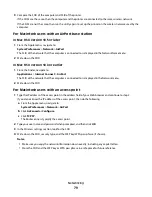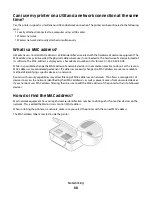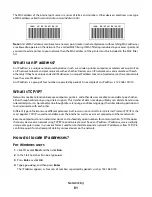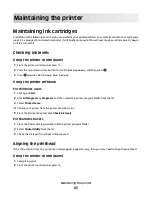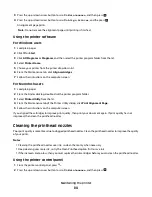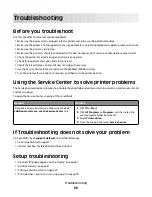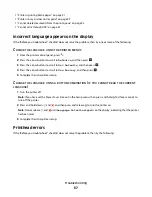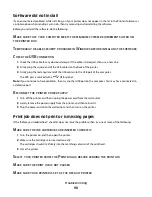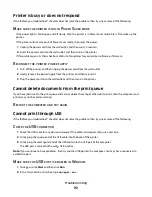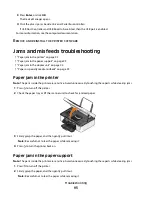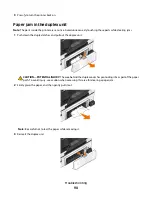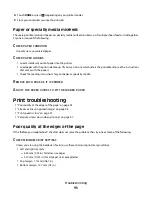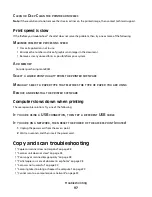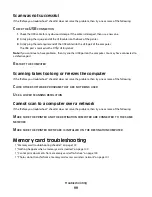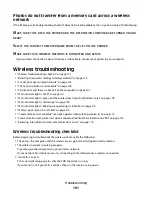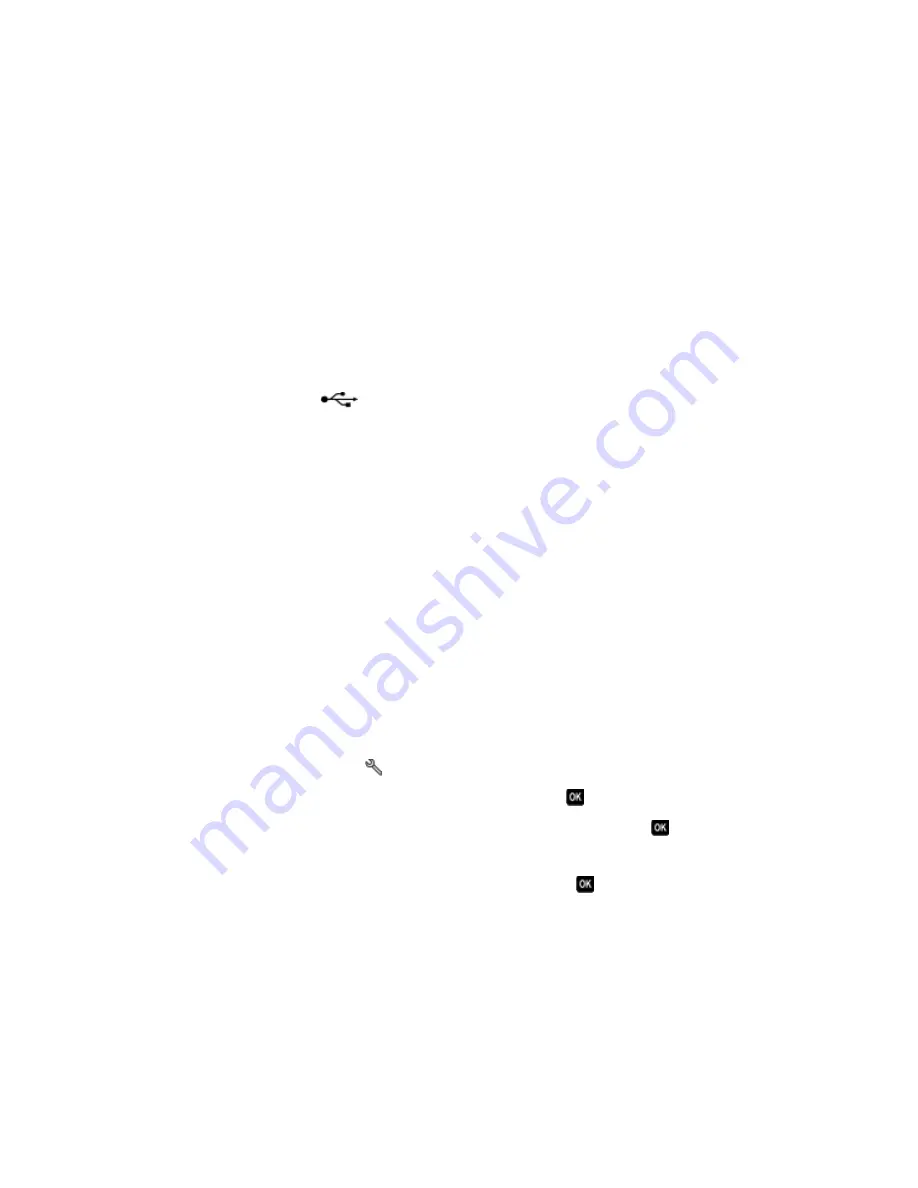
R
ECONNECT
THE
PRINTER
POWER
SUPPLY
1
Turn off the printer, and then unplug the power cord from the wall outlet.
2
Gently remove the power supply from the printer, and then reinsert it.
3
Plug the power cord into the wall outlet, and then turn on the printer.
R
EMOVE
AND
RECONNECT
THE
USB
CABLE
CONNECTED
TO
YOUR
PRINTER
C
HECK
THE
USB
CONNECTION
1
Check the USB cable for any obvious damage. If the cable is damaged, then use a new one.
2
Firmly plug the square end of the USB cable into the back of the printer.
3
Firmly plug the rectangular end of the USB cable into the USB port of the computer.
The USB port is marked with a
USB symbol.
Note:
If you continue to have problems, then try another USB port on the computer. You may have connected to
a defective port.
R
EMOVE
AND
REINSTALL
THE
PRINTER
SOFTWARE
Printer is printing blank pages
Blank pages may be caused by improperly installed ink cartridges.
R
EINSTALL
THE
INK
CARTRIDGES
AND
DEEP
CLEAN
AND
ALIGN
THE
PRINTHEAD
1
Reinstall the ink cartridges. See “Replacing ink cartridges” on page 11 for more information.
If the cartridges do not seem to fit, make sure the printhead is properly seated, and then try installing the
cartridges again.
2
Load plain paper.
3
From the printer control panel, press
.
4
Press the arrow buttons to scroll to
Maintenance
, and then press
.
5
Press the arrow buttons to scroll to
Deep Clean Printhead
, and then press
.
A cleaning page prints.
6
Press the arrow buttons to scroll to
Align Printer
, and the press
.
An alignment page prints.
Notes:
•
Do not remove the alignment page until printing is finished.
•
Do not perform consecutive deep cleans.
•
Contact technical support if the problem persists after a deep clean.
Troubleshooting
91