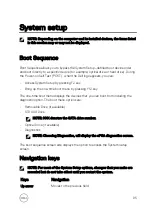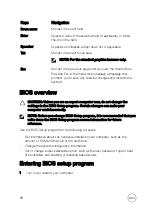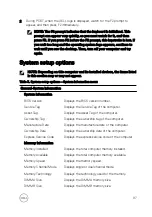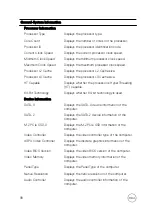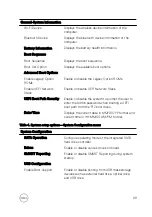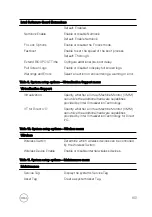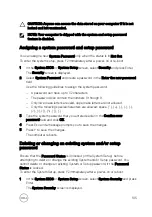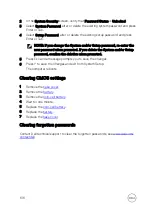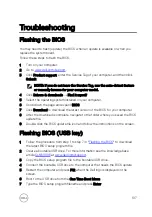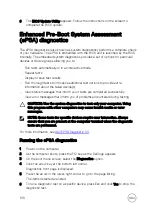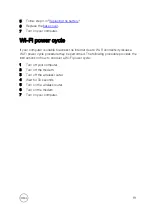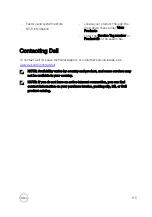8
The
BIOS Update Utility
appears. Follow the instructions on the screen to
complete the BIOS update.
Enhanced Pre-Boot System Assessment
(ePSA) diagnostics
The ePSA diagnostics (also known as system diagnostics) performs a complete check
of your hardware. The ePSA is embedded with the BIOS and is launched by the BIOS
internally. The embedded system diagnostics provides a set of options for particular
devices or device groups allowing you to:
•
Run tests automatically or in an interactive mode
•
Repeat tests
•
Display or save test results
•
Run thorough tests to introduce additional test options to provide extra
information about the failed device(s)
•
View status messages that inform you if tests are completed successfully
•
View error messages that inform you of problems encountered during testing
CAUTION: Use the system diagnostics to test only your computer. Using
this program with other computers may cause invalid results or error
messages.
NOTE: Some tests for specific devices require user interaction. Always
ensure that you are present at the computer terminal when the diagnostic
tests are performed.
For more information, see
.
Running the ePSA diagnostics
1
Power-on the computer.
2
As the computer boots, press the F12 key as the Dell logo appears.
3
On the boot menu screen, select the
Diagnostics
option.
4
Click the arrow key at the bottom left corner.
Diagnostics front page is displayed.
5
Press the arrow in the lower-right corner to go to the page listing.
The items detected are listed.
6
To run a diagnostic test on a specific device, press Esc and click
Yes
to stop the
diagnostic test.
108