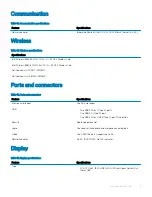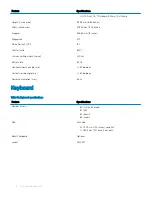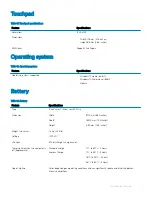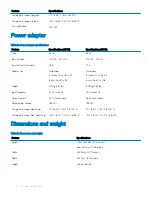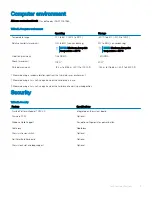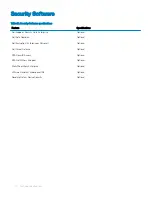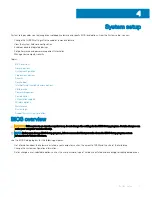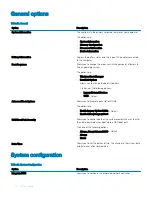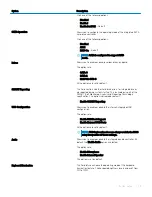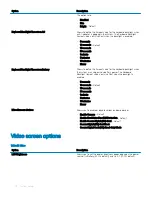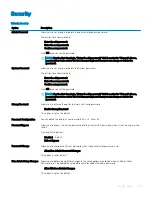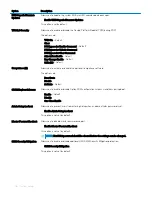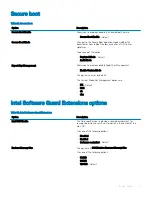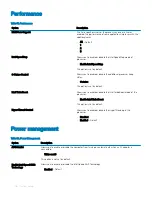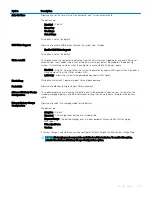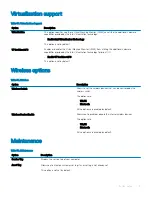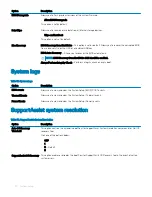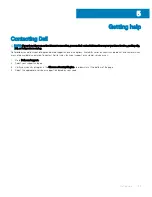Option
Description
Auto On Time
Allows you to set the time at which the computer must turn on automatically.
The options are:
•
Disabled
—Default
•
Every Day
•
Weekdays
•
Select Days
This option is not set by default.
USB Wake Support
Allows you to enable USB devices to wake the system from standby.
•
Enable USB Wake Support
This option is not set by default.
Wake on LAN
This option allows the computer to power up from the off state when triggered by a special LAN signal.
Wake-up from the Standby state is unaffected by this setting and must be enabled in the operating
system. This feature only works when the computer is connected to AC power supply.
•
Disabled
—Default - Does not allow the system to power on by special LAN signals when it receives a
wake-up signal from the LAN or wireless LAN.
•
LAN Only
- Allows the system to be powered on by special LAN signals.
Block Sleep
This option minimizez AC power usage at times of peak demand.
Peak Shift
Allows you to block entering to sleep in OS environment.
Advanced Battery Charge
Configuration
This option enables you to maximize the battery health. By enabling this option, your system uses the
standard charging algorithm and other techniques, during the non-work hours to improve the battery
health.
Primary Battery Charge
Configuration
Allows you to select the charging mode for the battery.
The options are:
•
Adaptive
—Default
•
Standard
- Fully charges your battery at a standard rate.
•
ExpressCharge
- The battery charges over a shorter period of time using Dell’s fast charging
technology.
•
Primarily AC use
•
Custom
If Custom Charge is selected, you can also configure Custom Charge Start and Custom Charge Stop.
NOTE:
All charging mode may not be available for all the batteries. To enable this option,
disable the Advanced Battery Charge Configuration option.
System setup
29