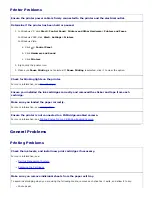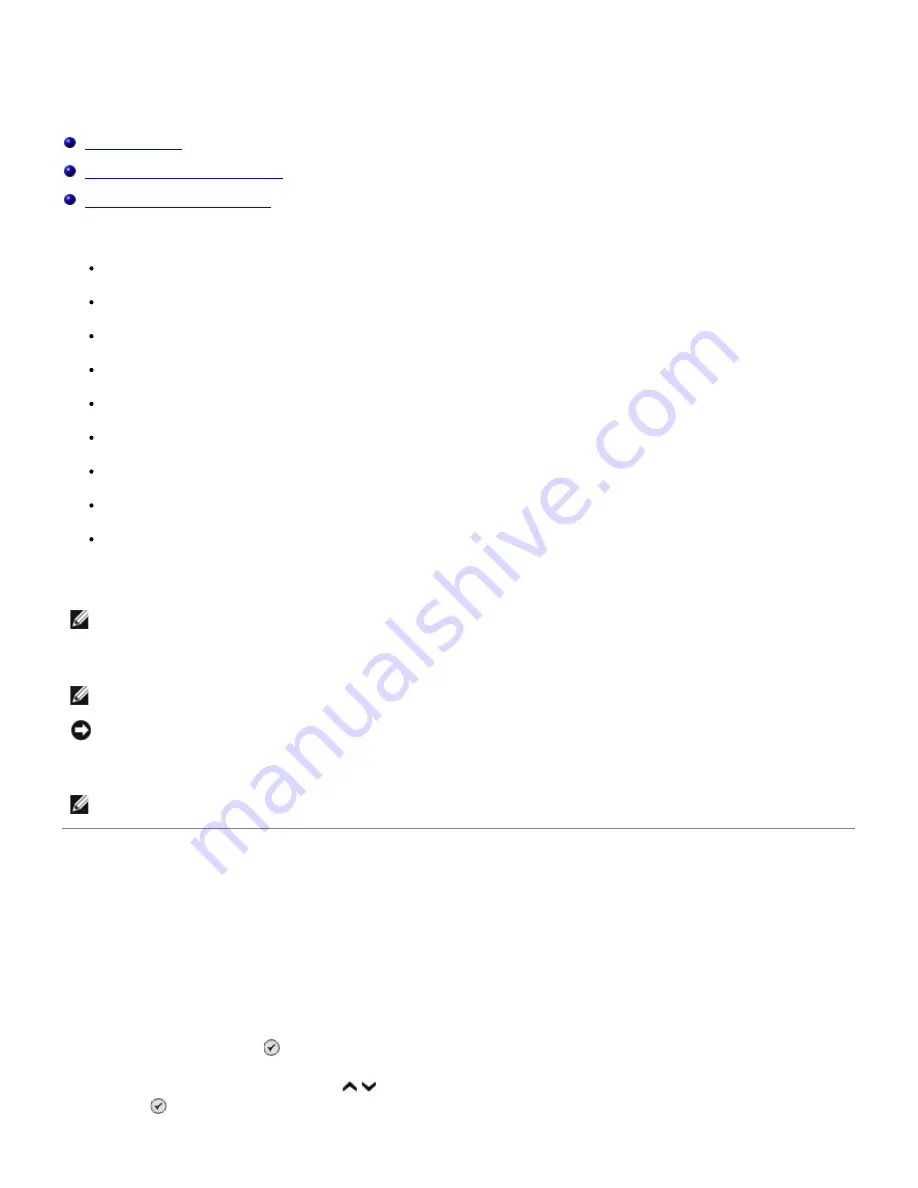
Printing From a Memory Card or USB Key
Printing Photos
Altering Photos Before Printing
Printing Microsoft Office Files
Most digital cameras use a memory card to store photos. The printer supports the following digital media:
Compact Flash Type I and II
Memory Stick
Memory Stick PRO
Memory Stick Duo (with adapter)
Mini SD (with adapter)
Microdrive
Secure Digital
MultiMedia Card
xD-Picture Card
Memory cards should be inserted with the label facing up. The card reader has four slots to accommodate these media
and a small light that blinks indicating the card is being read or is transmitting data.
The connector that is used for PictBridge may also be used for accessing information stored on USB Flash Drive devices.
When you insert a memory card or USB key, the printer automatically switches to
Photo
mode.
Printing Photos
Viewing or Printing Photos
1. Insert a memory card or USB key.
The printer automatically switches to
Photo
mode.
2. Press the
Select
button to access the
Photo Card Mode
menu.
3. Press the up or down
Arrow
button to scroll to
Browse and Print Photos
, and then press the
Select
button .
NOTE:
Do not insert more than one memory card at a time. Do not insert a memory card if there is already a USB
key inserted in the printer.
NOTE:
Do not insert a USB key if there is already a memory card inserted in the printer.
NOTICE:
Do not remove the memory card or USB key, or touch the printer near the area of the memory card or
USB key while actively reading, writing, or printing from these devices. Data corruption can occur.
NOTE:
The printer supports FAT32 data format. Files stored in NTFS should be converted to FAT32 data format.