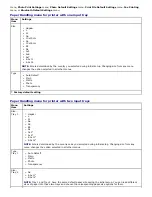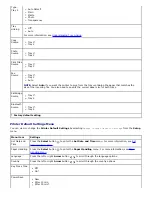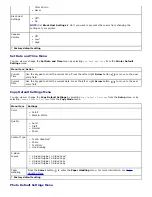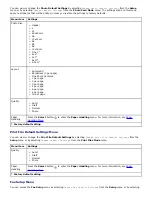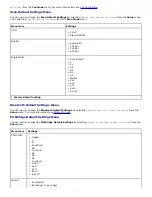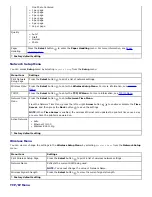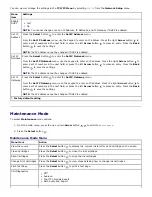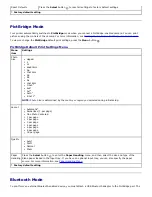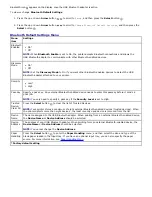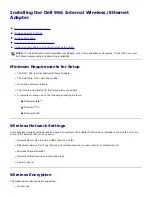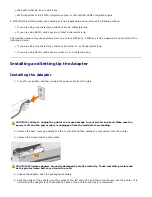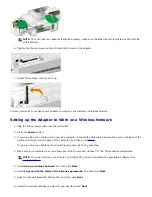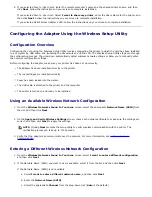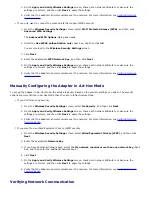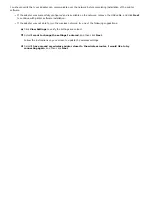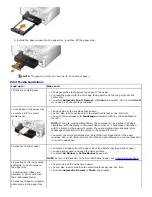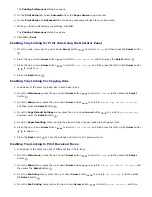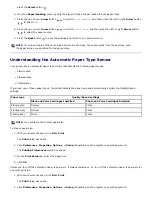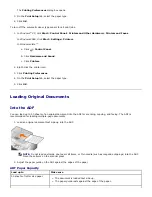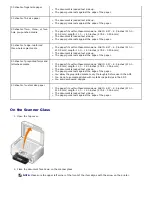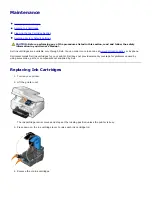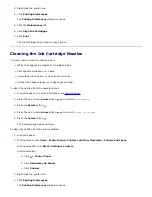d. Select your
Wireless Mode
.
For Infrastructure Mode,
select
Access an existing network through a wireless router
(Infrastructure Mode) - Typical
, and then click
Next
.
For additional setup instructions, see
Manually Configuring the Adapter in Infrastructure Mode
.
For Ad-Hoc Mode,
select
Access other computers directly without using a wireless router (Ad-
Hoc Mode)
, and then click
Next
.
For additional setup instructions, see
Manually Configuring the Adapter in Ad-Hoc Mode
.
3. Select the appropriate security method, and then click
Next
. If no security was detected, go to
step 5
.
4. Enter the appropriate security key(s) for the network, and then click
Next
.
5. On the
Apply and Verify Wireless Settings
screen, check each network attribute to make sure the settings are
correct, and then click
Next
to apply the settings.
NOTE:
Clicking
Next
prompts the setup utility to verify wireless communication with the printer. The
verification process can take up to 120 seconds.
6. Verify that the adapter can communicate over the network. For more information, see
Verifying Network
Communication
.
Manually Configuring the Adapter in Infrastructure Mode
To set up the adapter in Infrastructure Mode, the setup steps vary based on the security settings you select.
If you don't want any security
1. From the
Wireless Security Settings
screen, select
No Security
, and then click
Next
.
2. On the
Apply and Verify Wireless Settings
screen, check each network attribute to make sure the
settings are correct, and then click
Next
to apply the settings.
3. Verify that the adapter can communicate over the network. For more information, see
Verifying Network
Communication
.
If you want to use Wired Equivalent Privacy (WEP) security
1. From the
Wireless Security Settings
screen, select
Wired Equivalent Privacy (WEP)
, and then click
Next
.
The
WEP Security Information
screen opens.
2. Enter the appropriate
Network Key
, and then click
Next
.
3. On the
Apply and Verify Wireless Settings
screen, check each network attribute to make sure the
settings are correct, and then click
Next
to apply the settings.
4. Verify that the adapter can communicate over the network. For more information, see
Verifying Network
Communication
.
If you want to use Wi-Fi Protected Access (WPA) security
1. From the
Wireless Security Settings
screen, select
Wi-Fi Protected Access (WPA)
and then click
Next
.
The
WPA Security Information
screen opens.
2. Enter the appropriate
WPA Network Key
, and then click
Next
.