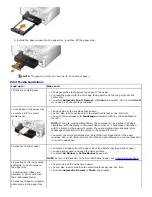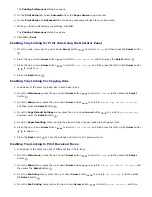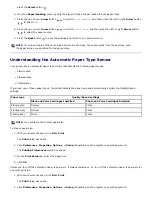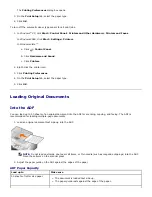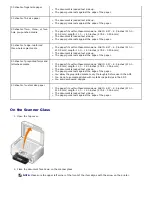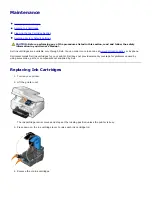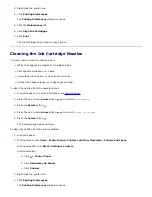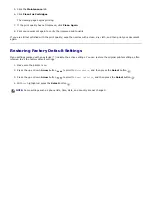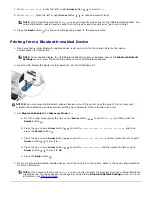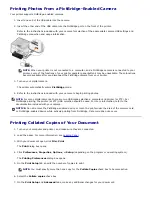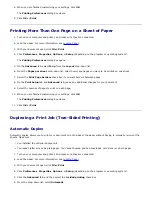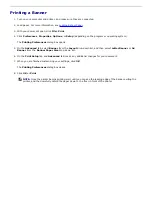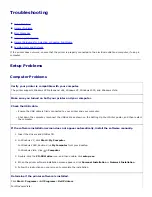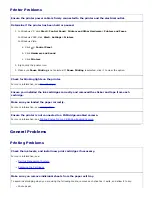5. On the
Print Setup
tab, select
Photo
, and then select the dpi settings for the photo from the drop-down menu.
NOTE:
To print borderless photos, select the
Borderless
check box on the
Print Setup
tab, and then select
the borderless paper size from the drop-down menu on the
Advanced
tab. Borderless printing is only
performed if you are using photo/glossy paper. The printout on non-photo paper contains a 2 mm margin on
all sides.
6. On the
Print Setup
and
Advanced
tabs, make any necessary changes for your document.
7. When you finish customizing your settings, click
OK
.
The
Printing Preferences
dialog box closes.
8. Click
OK
or
.
9. Remove each photo after it exits the printer to prevent your photos from sticking together or smudging.
Printing Envelopes
1. Turn on your computer and printer, and make sure they are connected.
2. Load the envelope with the print side facing down.
3. With your document open, click
File
®
.
The
dialog box opens.
4. Click
Preferences
,
Properties
,
Options
, or
Setup
(depending on the program or operating system).
The
Printing Preferences
dialog box opens.
5. On the
Print Setup
tab, select
Envelope
orientation, and then choose the size of the envelope from the
Paper
size: drop-down
menu.
NOTE:
If you are mailing within Japan, the envelope can be printed in portrait orientation with the stamp in
the lower right corner or in landscape orientation with the stamp in the lower left corner. If you are mailing
internationally, print landscape orientation with the stamp in the upper left corner.
6. On the
Print Setup
and
Advanced
tabs, make any necessary changes for your document.
7. When you finish customizing your settings, click
OK
.
The
Printing Preferences
dialog box closes.
8. Click
OK
or
.
Printing From a Bluetooth-enabled Device
NOTE:
Before placing your prints in a nonadhesive photo album or frame, allow sufficient time for the prints to dry
thoroughly (12 to 24 hours, depending on ambient conditions). This maximizes the life of your prints.