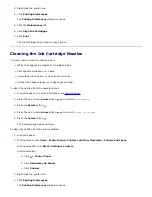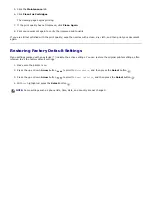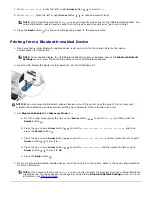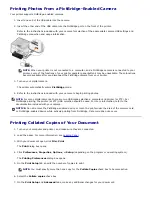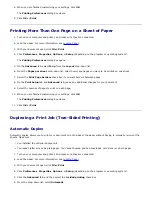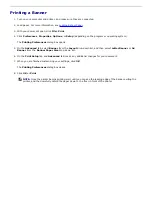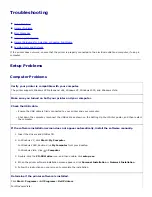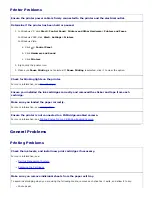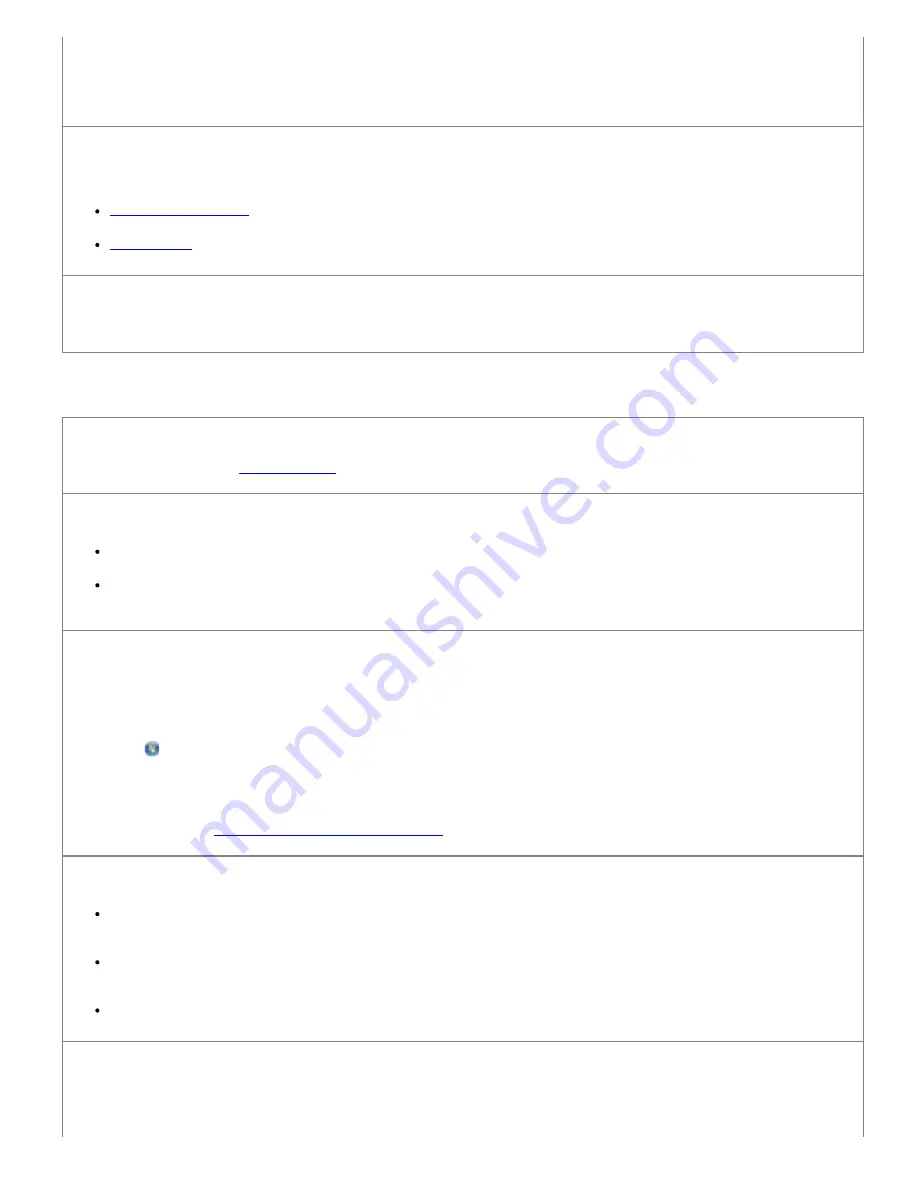
4. From the
Image Patterns
tab, select
Remove image patterns from magazine/newspaper (descreen)
, and then
click
OK
.
5. Click
Copy Now
.
Make sure the document or photo is loaded correctly on the scanner glass or into the ADF.
For more information, see how to load originals:
On the Scanner Glass
.
Into the ADF
.
Check paper sizes.
Make sure the paper size being used matches the size you selected on the operator panel or the
Dell All-In-One Center
.
Scanning Problems
Check for blinking lights and error messages on the printer.
For more information, see
Error Messages
.
Check the USB cable.
Ensure the USB cable is firmly connected to your printer and your computer.
Shut down the computer, reconnect the USB cable as shown on the
Setting Up Your Printer
poster, and then restart
the computer.
Determine if the printer software is installed.
Click
Start
®
Programs
or
All Programs
®
Dell Printers
.
For
Windows Vista
:
1. Click
®
Programs
.
2. Click
Dell Printers
.
If the printer does not appear in the list of printers, the printer software is not installed. Install the printer software. For
more information, see
Removing and Reinstalling Software
.
Correct communication problems between the printer and the computer.
Remove the USB cable from your printer and your computer. Reconnect the USB cable to your printer and your
computer.
Turn off the printer. Unplug the printer power cable from the electrical outlet. Reconnect the printer power cable into
the electrical outlet, and turn on the printer.
Restart your computer.
Change the scan resolution to a lower value if scanning takes too long or freezes the computer.
1. Click
Start
®
Programs
or
All Programs
®
Dell Printers
®
Dell Photo AIO Printer 966
.