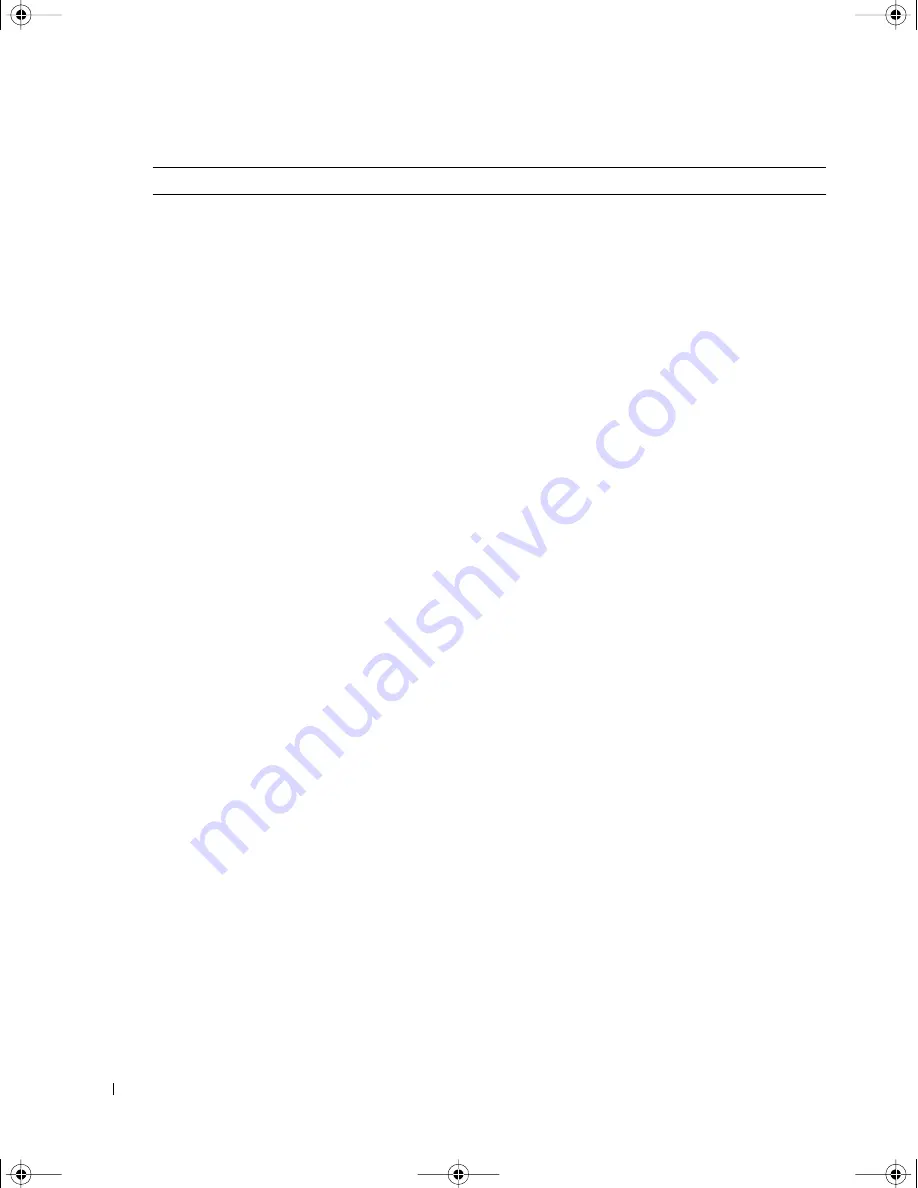
38
Troubleshooting Problems With Your TV
w
w
w
.d
el
l.
co
m
|
s
up
po
rt
.d
el
l.
co
m
FILE LOCATION:
D:\manual\Dell\W4201OM\approval-B\ch5e.fm
DELL CONFIDENTIAL – PRELIMINARY 12/28/05 – FOR PROOF ONLY
No sound
1
Ensure mute is not turned on. Pressing the Mute button on the
remote control turns the mute function on and off.
2
If only certain TV channels do not have sound, then you need to
correct the Input Select menu in the TV Menu (see "Input Select"
on page 28).
3
Verify that the audio cables are firmly connected to both the audio
input connectors on your TV and audio output connectors on
your devices. Ensure that the cable colors match the connectors
colors.
4
Also, ensure that the audio cables are connected to the same row
as the video cables. See "About Your TV" on page 5 for the
location of the connectors.
5
Reconnect the device using the same type of connector. For
example, if you are using the composite connector on the bottom,
try connecting the device to the composite connector on the side
of the TV. See "About Your TV" on page 5 for the location of the
connectors.
After you connect the device, change the input source in the TV
Menu. See "Input Select" on page 28 for more information.
6
Connect the device using a different connector. For example, if
you are experiencing the problem using a composite connector, try
using the component connector.
NOTE:
To connect to a different connector, you need the appropriate
cables for that connector. See your device documentation for a list of
supported connections.
After you connect the device, change the input source in the TV
Menu. See
"Input Select" on page 28
for more information.
7
Test the device on a different TV.
8
If you are using PIP/POP/PBP, ensure the proper Audio Source is
selected. Press Menu on your remote control, and select
PIP/POP/PBP.
Double image or no image with DVD Turn off the progressive scan on the DVD player. Your Dell™ TV
offers built-in deinterlacer that is equal to or better quality than
the deinterlacer on your DVD player. For more information about
progressive scan on your DVD player, see the documentation for
your DVD player
Picture is too dim or too bright
Update the color settings in the TV Menu. Press Menu on the
remote control and select Picture Settings.
The screen is not centered correctly
1
Update the size settings in the TV Menu. Press Menu on the
remote control and select Size.
2
Reset the original factory defaults. Press Menu on the remote
control, select Setup, and then select Factory Reset.
Problem
Possible Solution
DZ101_UM-ALL.book Page 38 Wednesday, December 28, 2005 6:43 PM
















































