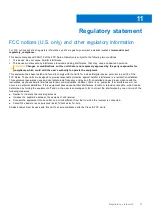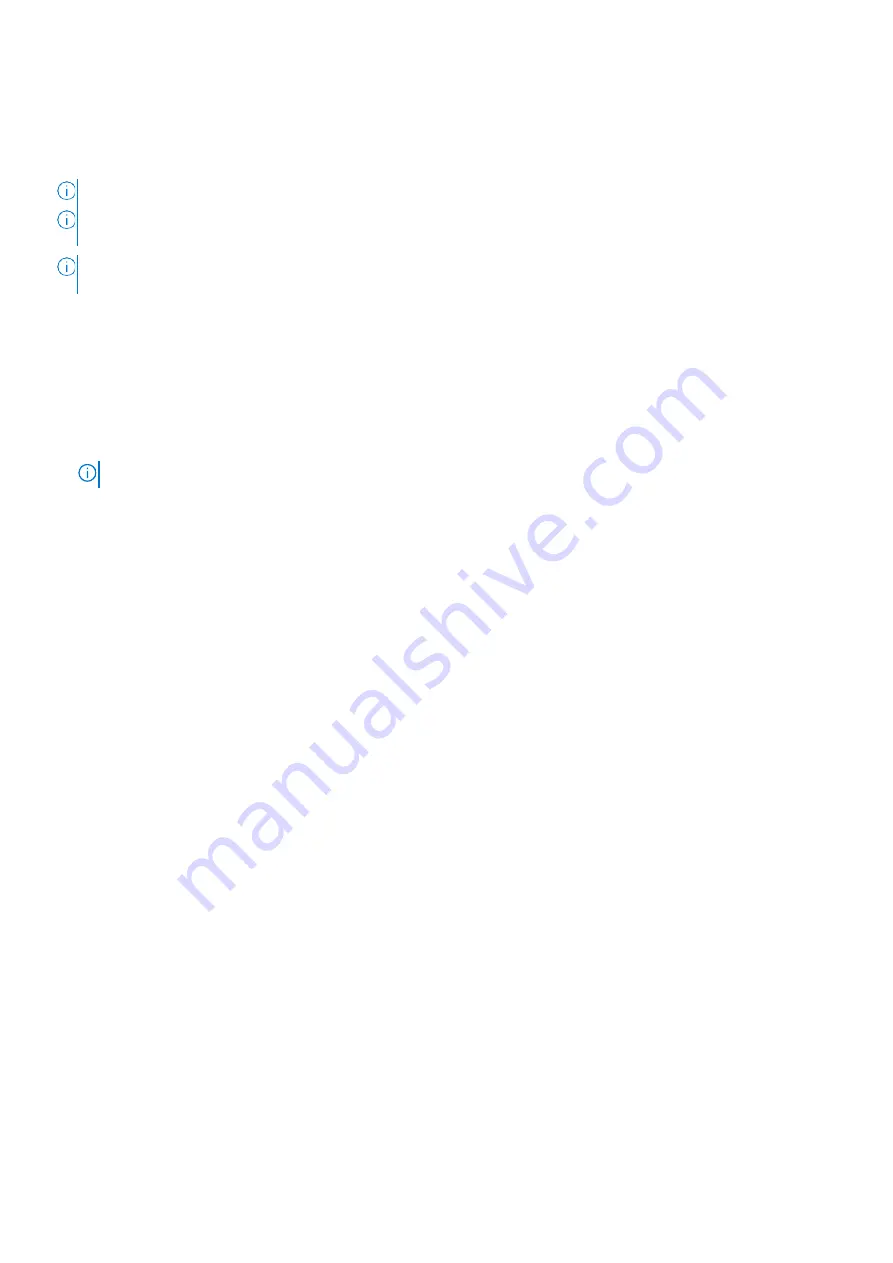
8
Setting up your PN9315A
Manual Bluetooth pairing
About this task
NOTE:
If you were unable to pair your PN9315A automatically, perform the following procedure.
NOTE:
You can use your PN9315A only with selected Dell computers and tablets. For the list of supported devices, see
www.dell.com
.
NOTE:
If your PN9315A is already listed under Bluetooth devices, remove it from the list before performing the following
steps.
Steps
1. Press and hold the top button for 3 seconds to enable pairing mode.
The Bluetooth-pairing light starts blinking to confirm the pairing mode is enabled.
2. In
Windows Search
, type
Bluetooth
.
3. From the list that appears, tap or click
Bluetooth Settings
.
4. Ensure that the Bluetooth is enabled.
5. From the list of devices under
Bluetooth Settings
, tap or click PN9315A
→ Pair
.
NOTE:
If your PN9315A is not listed, ensure pairing mode is enabled on the pen.
6. Confirm the pairing process on both pen and device.
The Bluetooth-pairing light turns solid white for few seconds to indicate the pairing is complete and then the light turns
off. After the pen and a device are paired, they connect automatically when Bluetooth is enabled and they are within the
Bluetooth range.