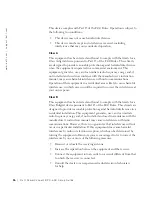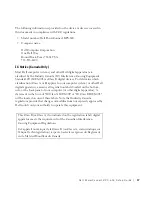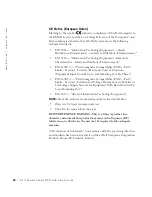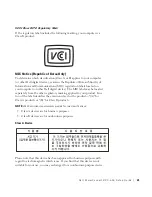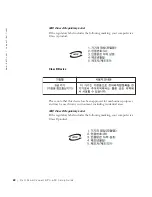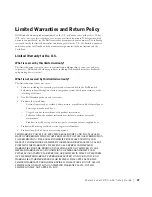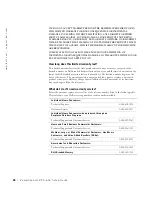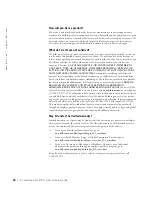D e l l Po w e r C o n n e c t R P S - 6 0 0 S e t u p G u i d e
15
Information Technology Equipment (ITE), including peripherals,
expansion cards, printers, input/output (I/O) devices, monitors, and so on,
that are integrated into or connected to the system should match the
electromagnetic environment classification of the computer system.
A Notice About Shielded Signal Cables: Use only shielded cables for
connecting peripherals to any Dell device to reduce the possibility of
interference with radio communications services. Using shielded cables
ensures that you maintain the appropriate EMC classification for the
intended environment. For parallel printers, a cable is available from Dell.
If you prefer, you can order a cable from Dell on the World Wide Web at
accessories.us.dell.com/sna/category.asp?category_id=4117.
Most Dell computer systems are classified for Class B environments.
However, the inclusion of certain options can change the rating of some
configurations to Class A. To determine the electromagnetic classification
for your system or device, refer to the following sections specific for each
regulatory agency. Each section provides country-specific EMC/EMI or
product safety information.
FCC Notices (U.S. Only)
Most Dell computer systems are classified by the Federal Communications
Commission (FCC) as Class B digital devices. To determine which
classification applies to your computer system, examine all FCC
registration labels located on the bottom, side, or back panel of your
computer, on card-mounting brackets, and on the cards themselves. If any
one of the labels carries a Class A rating, your entire system is considered to
be a Class A digital device. If
all
labels carry an FCC Class B rating as
distinguished by either an FCC ID number or the FCC logo, (
), your
system is considered to be a Class B digital device.
Once you have determined your system’s FCC classification, read the
appropriate FCC notice. Note that FCC regulations provide that changes
or modifications not expressly approved by Dell could void your authority to
operate this equipment.
Summary of Contents for PowerConnect 2T227
Page 2: ...w w w d e l l c o m s u p p o r t d e l l c o m Dell PowerConnect RPS 600 Setup Guide ...
Page 5: ...4 Contents ...
Page 25: ...24 Dell PowerConnect RPS 600 Setup Guide w w w d e l l c o m s u p p o r t d e l l c o m ...
Page 26: ...Dell PowerConnect RPS 600 Setup Guide 25 BSMI Notice Taiwan Only ...
Page 40: ...w w w d e l l c o m s u p p o r t d e l l c o m Dell PowerConnect RPS 600 安装指南 ...
Page 43: ...42 目录 ...
Page 64: ...w w w d e l l c o m s u p p o r t d e l l c o m Dell PowerConnect RPS 600 安裝指南 ...
Page 67: ...66 目錄 ...
Page 80: ...Dell PowerConnect RPS 600 安裝指南 79 ...
Page 90: ...w w w d e l l c o m s u p p o r t d e l l c o m Dell PowerConnect RPS 600 Instalační příručka ...
Page 93: ...92 Obsah ...
Page 111: ...110 Table des matières ...
Page 130: ...w w w d e l l c o m s u p p o r t d e l l c o m Dell PowerConnect RPS 600 Setup Handbuch ...
Page 133: ...132 Inhaltsverzeichnis ...
Page 148: ...w w w d e l l c o m s u p p o r t d e l l c o m Dell PowerConnect RPS 600 Telepítési útmutató ...
Page 151: ...150 Tartalomjegyzék ...
Page 166: ...w w w d e l l c o m s u p p o r t d e l l c o m Dell PowerConnect RPS 600 セットアップガイド ...
Page 169: ...168 目次 ...
Page 182: ...w w w d e l l c o m s u p p o r t d e l l c o m Dell PowerConnect RPS 600 설치 안내서 ...
Page 185: ...184 차례 ...
Page 201: ...200 Spis treści ...
Page 216: ...Instrukcja instalacji systemu Dell PowerConnect RPS 600 215 ...
Page 221: ...220 Conteúdo ...
Page 239: ...238 Coдepжaниe ...
Page 254: ...w w w d e l l c o m s u p p o r t d e l l c o m Dell PowerConnect RPS 600 Návod na inštaláciu ...
Page 257: ...256 Obsah ...
Page 273: ...272 Vsebina ...
Page 286: ...w w w d e l l c o m s u p p o r t d e l l c o m Dell PowerConnect RPS 600 Guía de instalación ...
Page 289: ...288 Contenido ...
Page 322: ...314 תוכן עניינים ...
Page 325: ...w w w d e l l c o m s u p p o r t d e l l c o m Dell PowerConnect RPS 600 התקנה מדריך ...