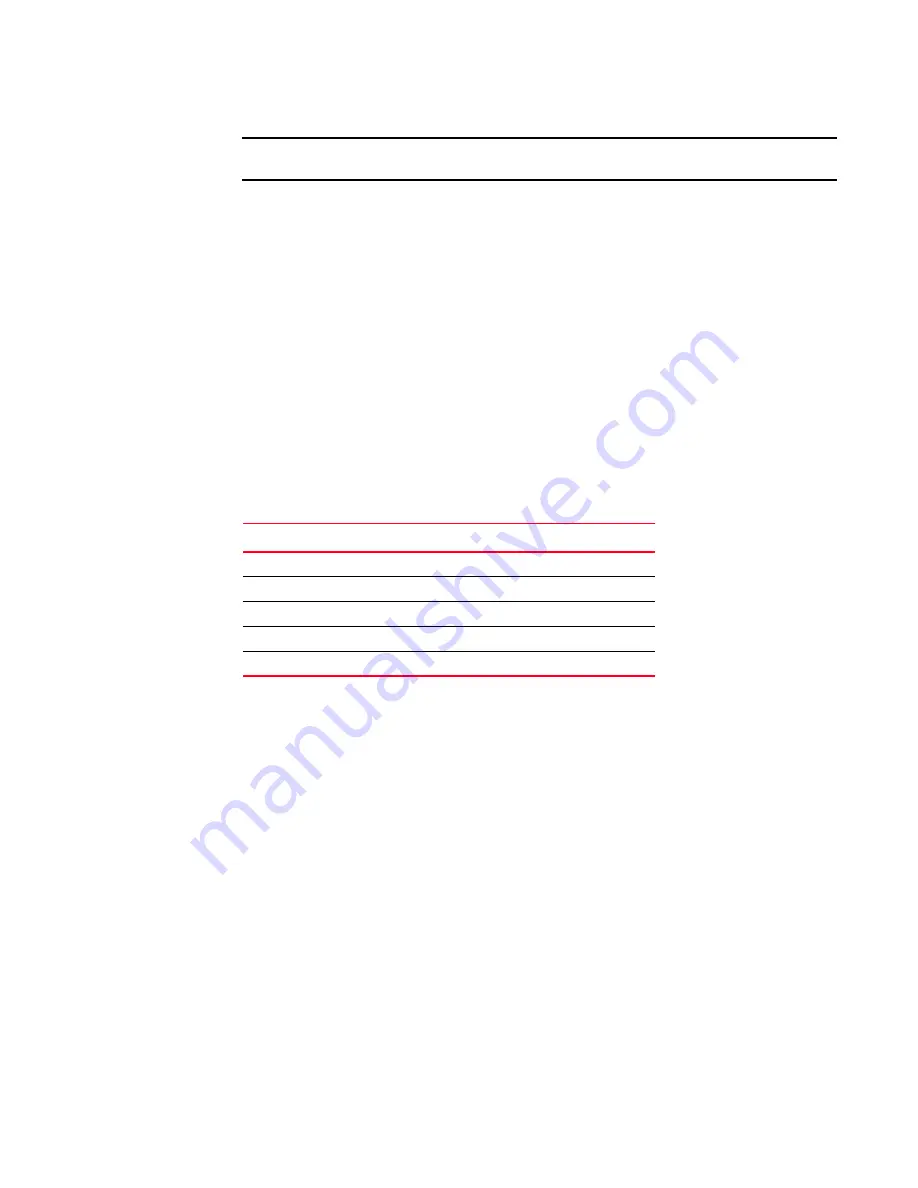
PowerConnect B-8000 Hardware Reference Manual
9
53-1001788-01
PowerConnect B-8000 configuration
2
ATTENTION
Power is supplied to the switch as soon as the first power supply is connected and turned on.
3. After POST is complete, verify that the switch power and status LEDs on the left of the port side
of the switch are green. See
for the specific location of these LEDs.
Creating a serial connection
You will perform all configuration tasks in this guide using a serial connection.
Complete the following steps to create a serial connection to the switch.
1. Connect the serial cable to the serial port on the switch and to an RS-232 serial port on
the workstation.
If the serial port on the workstation is RJ45 instead of RS-232, remove the adapter on the end
of the serial cable and insert the exposed RJ45 connector into the RJ45 serial port on
the workstation.
2. Open a terminal emulator application (such as HyperTerminal on a PC, or TERM, TIP, or Kermit
in a UNIX environment), and configure the application as follows:
•
In a Windows environment:
•
In a UNIX environment using TIP, enter the following string at the prompt:
tip /dev/ttyb -9600.
If ttyb is already in use, use
ttya
instead and enter the following string at the prompt:
tip /dev/ttya -9600
Switch IP address
You can configure the PowerConnect B-8000 with a static IP address, or you can use a DHCP
(Dynamic Host Configuration Protocol) server to set the IP address of the switch. DHCP is enabled
by default. The PowerConnect B-8000 supports both IPv4 and IPv6.
Using DHCP to set the IP address
When using DHCP, the PowerConnect B-8000 obtains its IP address, subnet mask, and default
gateway address from the DHCP server. The DHCP client can only connect to a DHCP server that is
on the same subnet as the switch. If your DHCP server is not on the same subnet as the
PowerConnect B-8000, use a static IP address.
Parameter
Value
Bits per second
9600
Databits
8
Parity
None
Stop bits
1
Flow control
None
















































