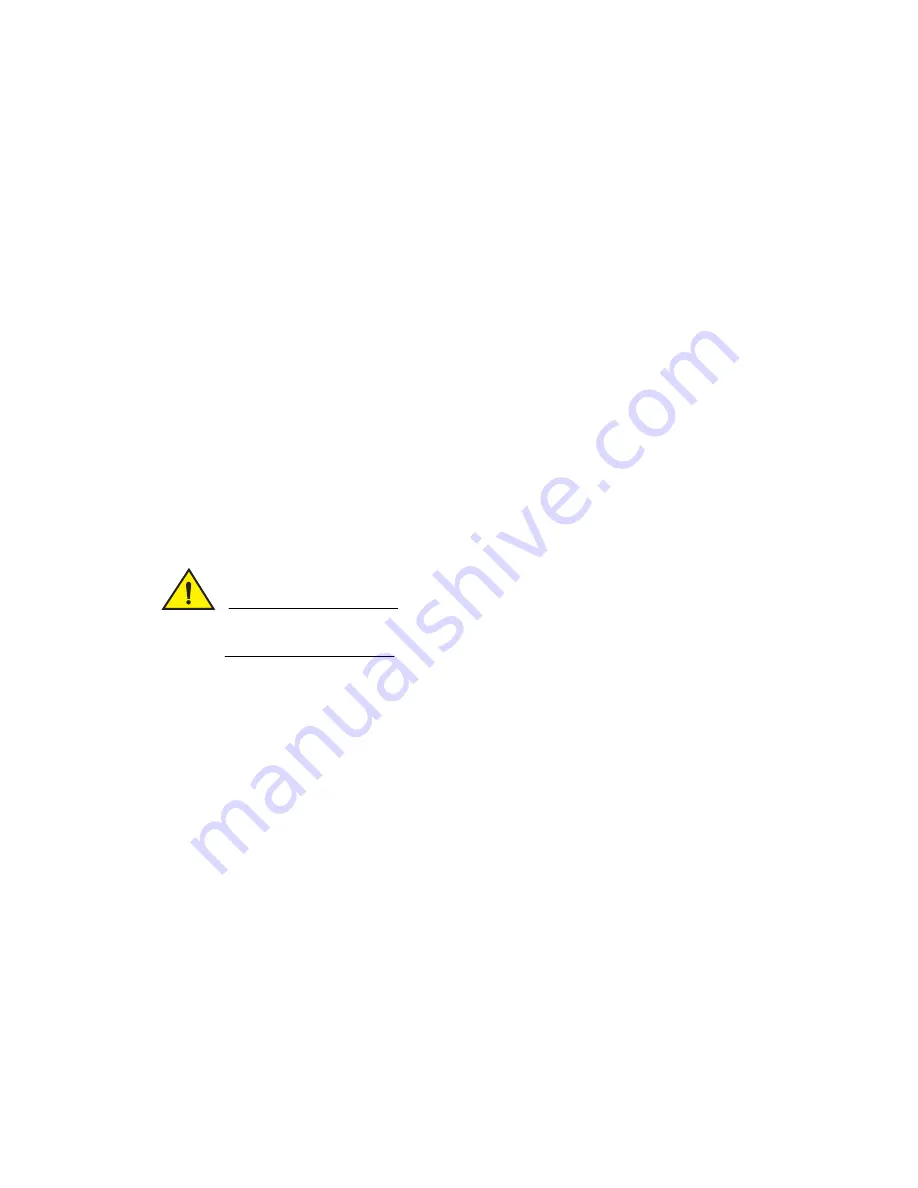
PowerConnect B-8000 Hardware Reference Manual
27
53-1001788-01
RRP: Power supply
4
Items Required
The following items are required to replace a power supply:
•
New power supply
•
Phillips-head screwdriver #1
Replacing a Power Supply
To replace a power supply unit in the PowerConnect B-8000 complete the following steps.
1. To leave the PowerConnect B-8000 in service while replacing a power supply, verify that the
other power supply (the one not being replaced) has been powered on for at least four seconds
and has a steady green LED.
2. Power off the power supply by pressing the AC power switch to the “0” symbol. See
for
the location of the AC power switch.
3. Unplug the power cord from the power supply that is being replaced.
4. Using a Phillips-head screwdriver, unscrew the captive screw on the power supply.
5. Remove the power supply from the chassis by pulling the handle on the power supply out, away
from the chassis.
6. Install the new power supply in the chassis:
CAUTION
Do not force the installation. If the power supply does not slide in easily, ensure that the power
supply is correctly oriented before continuing.
a. Orient the power supply as shown in
, with the AC power switch on the left. (The
actual appearance of the PowerConnect B-8000 may differ from this illustration but the
locations are correct.)
b. Gently push the power supply into the chassis until it is firmly seated.
c. Secure the power supply to the chassis by screwing in the captive screw using the
Phillips-head screwdriver.
7. Plug the power cord in to the power supply and power on the unit by pressing the AC power
switch to the “1” symbol.
8. Verify that the LED on the new power supply displays a steady green light while the
PowerConnect B-8000 is operating (see
). If the LED is not a steady green, ensure that
the power supply is securely installed and seated properly.
















































