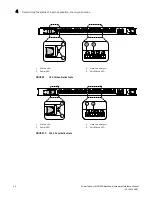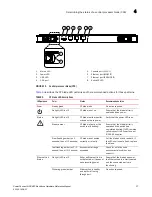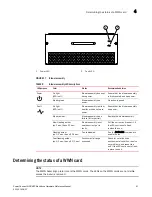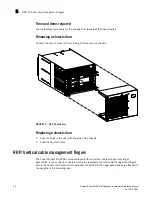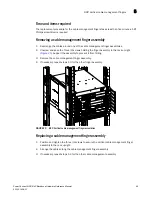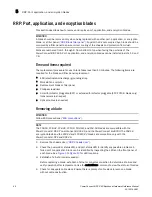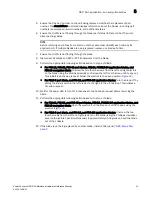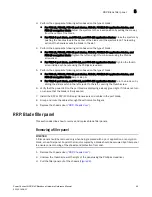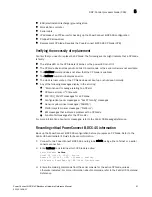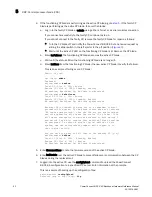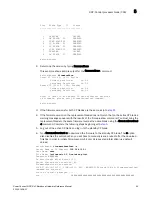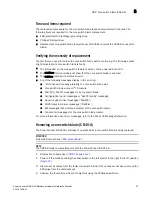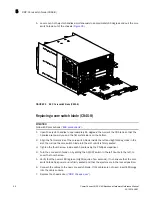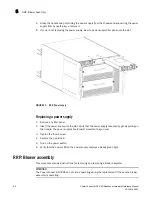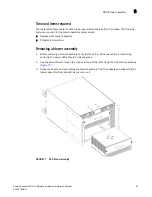46
PowerConnect B-DCX-4S Backbone Hardware Reference Manual
53-1001808-01
RRP: Port, application, and encryption blades
5
RRP: Port, application, and encryption blades
This section describes how to remove and replace port, application, and encryption blades.
ATTENTION
A blade should be removed only when being replaced with another port, application, or encryption
blade, or a filler panel (
“RRP: Blade filler panel”
). Any slot that is not occupied by a blade should be
occupied by a filler panel to ensure correct cooling of the chassis and protection from dust.
Slots are numbered from 1 through 8, from bottom to top when facing the port side of the
PowerConnect B-DCX-4S. Port, application, and encryption blades can be installed in slots 1-2 and
7-8.
Time and items required
The replacement procedure for each blade takes less than 10 minutes. The following items are
required for the blade and filler panel replacement:
•
ESD (electrostatic discharge) grounding strap
•
Workstation computer
•
Replacement blade or filler panel
•
Phillips screwdriver
•
Small form-factor pluggable (SFP) or extended form-factor pluggable (XFP, FC10-6 blade only)
transceivers (as needed)
•
Optical cables (as needed)
Removing a blade
ATTENTION
Follow ESD precautions (
“ESD precautions”
).
NOTE
The FC8-16, FC8-32, FC8-48, FC10-6, FR4-18i, and FA4-18 blades are compatible with the
PowerConnect B-DCX, PowerConnect B-DCX-4S, and the PowerConnect B-48000. The FS8-18
encryption blade and the FX8-24 and FCOE10-24 blades are compatible only with the
PowerConnect B-DCX and DCX-4S.
1. Remove the chassis door (
“RRP: Chassis door”
).
2. Check the power LED, status LED, and port status LED to identify any possible problems. A
failed port or application blade can be identified by inspecting the LEDs on the front panel of
each blade. See
Figure 5
to
Figure 13
for LED locations.
3. Establish a Telnet or console session.
Before replacing a blade, establish a Telnet or console connection to determine a failure and
verify operation after replacement. Use the switchShow command to view the status of blades.
4. Check for adequate cable slack. Ensure there is plenty of cable slack to remove a blade
without cable obstruction.