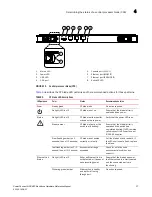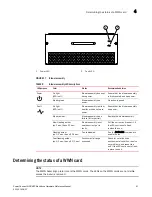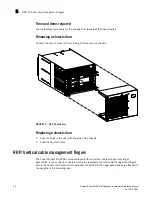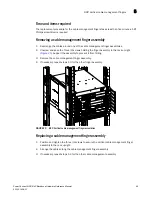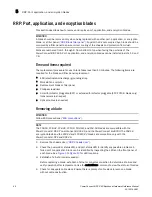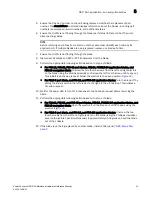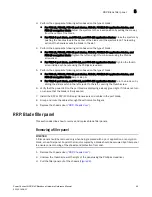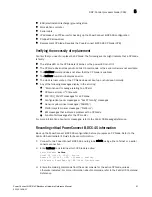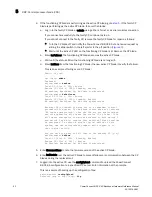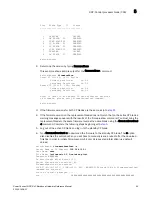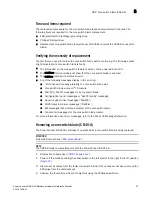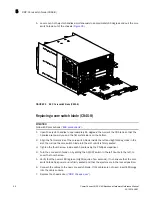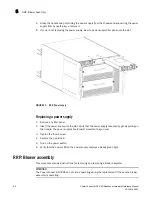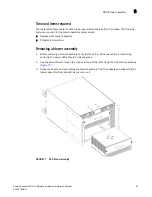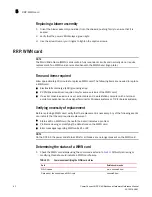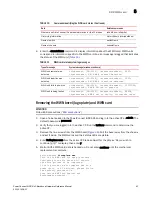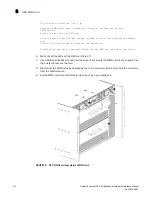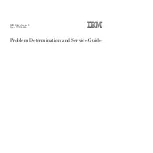PowerConnect B-DCX-4S Backbone Hardware Reference Manual
49
53-1001808-01
RRP: Blade filler panel
5
3. Perform the appropriate following action based on the type of blade:
•
For FC8-16, FC8-32, FC8-48 port blades, FX8-24, FCOE10-24 application blades, and
FS8-18 encryption blade: Adjust the ejectors to the closed position by pulling them away
from the center of the blade.
•
For FC10-6 port blade, and FA4-18, and FR4-18i application blades: Close the ejectors by
pushing the handles toward the center of the blade until the ejectors lock. The levering
action of the handles seats the blade in the slot.
4. Perform the appropriate following action based on the type of blade:
•
For FC8-16, FC8-32, FC8-48 port blades, FX8-24, FCOE10-24 application blades, and
FS8-18 encryption blade: Tighten the left and right thumb screws using the Phillips
screwdriver.
•
For FC10-6 port blade, and FA4-18, and FR4-18i application blades: Tighten the thumb
screw inside each handle using the Phillips screwdriver.
5. Perform the appropriate following action based on the type of blade:
•
For FC8-16, FC8-32, FC8-48 port blades, FX8-24, FCOE10-24 application blades, and
FS8-18 encryption blade: Skip to step 6.
•
For FC10-6 port blade, and FA4-18, and FR4-18i application blades: Turn the blade on by
sliding the slider switch in the left ejector to the left, covering the thumb screw.
6. Verify that the power LED on the port blade is displaying a steady green light. If it does not turn
on, ensure that the blade is firmly seated.
7. Install the SFP or XFP (FC10-6 only) transceivers and cables in the port blade.
8. Group and route the cables through the vertical cable fingers.
9. Replace the chassis door (
“RRP: Chassis door”
).
RRP: Blade filler panel
This section describes how to remove and replace blade filler panels.
Removing a filler panel
ATTENTION
A filler panel should be removed only when being replaced with a port, application, or encryption
blade, or new filler panel. Any slot that is not occupied by a blade should be occupied by a filler panel
to ensure correct cooling of the chassis and protection from dust.
1. Remove the chassis door (
“RRP: Chassis door”
).
2. Unscrew the thumb screw at the right of the panel using the Phillips screwdriver.
3. Pull the filler panel out of the chassis (
Figure 22
).