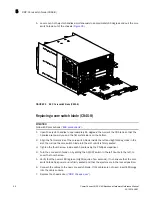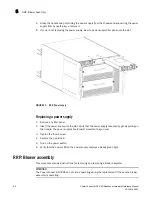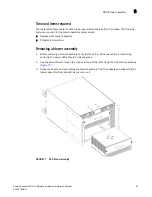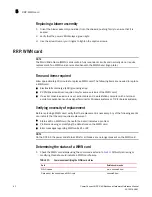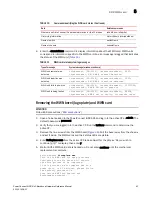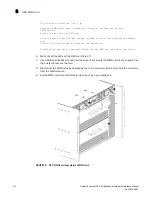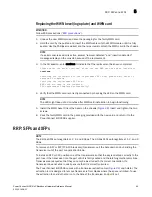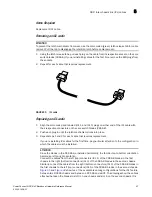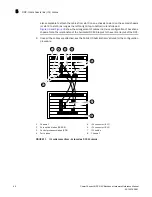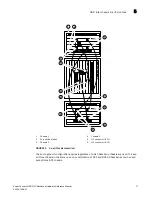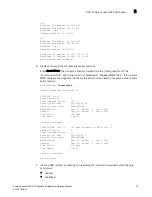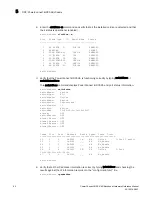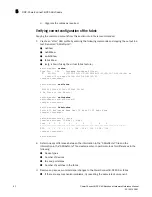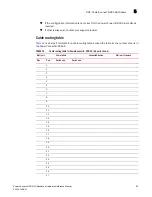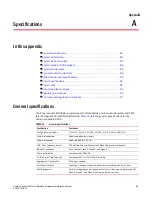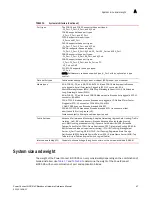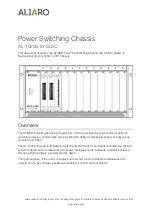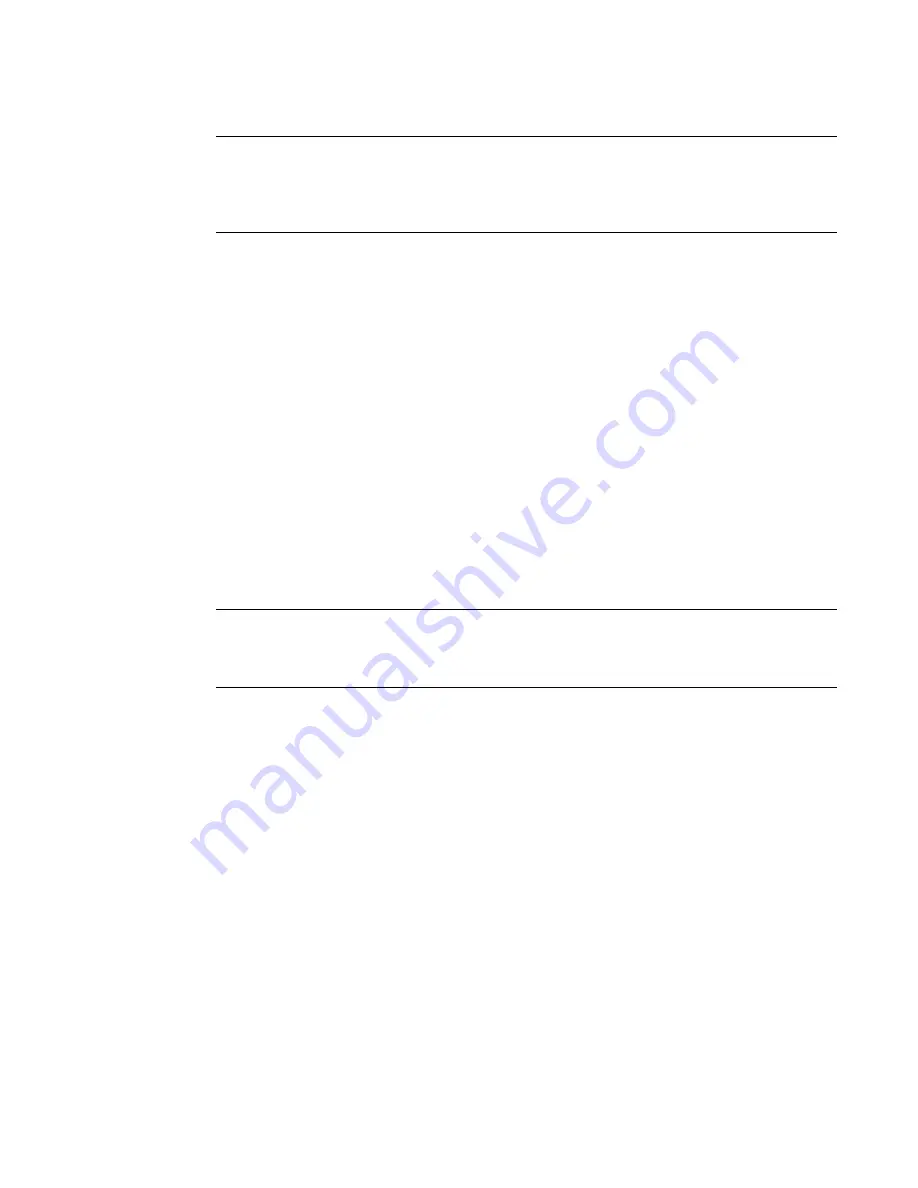
72
PowerConnect B-DCX-4S Backbone Hardware Reference Manual
53-1001808-01
RRP: PowerConnect B-DCX-4S chassis
5
NOTE
For clarity, the two “sets” of cables are drawn differently in
Figure 33
and
Figure 34
. Also note that
one set is connected to only the blades in the “low order” slots (slot 3 in the DCX-4S and slot 5 in
the DCX) and the other set is connected to the blades in the “high order” slots (slot 5 in the DCX-4S
and slot 8 in the DCX). Keeping the sets apart in this manner minimizes the cable confusion.
RRP: PowerConnect B-DCX-4S chassis
This section describes how to remove and replace the PowerConnect B-DCX-4S chassis (with its
backplane). The basic steps are:
1.
Verifying need for replacement
2.
Recording critical PowerConnect B-DCX-4S and SAN information
3.
Disconnecting from the network and fabric
4.
Removing components from the chassis
5.
Installing the replacement chassis
6.
Installing components into the new chassis
7.
Verifying correct operation of system
8.
Reconnecting the system to the network and fabric
9.
Verifying correct configuration of the fabric
NOTE
The PowerConnect B-DCX-4S must be removed from the fabric and powered off to perform this
procedure. Contact your support provider if you have any questions about whether the chassis
requires replacement.
Time required
The chassis replacement takes approximately 3 hours.
Items required
The following items are required for the chassis replacement:
•
Electrostatic discharge (ESD) grounding strap
•
ESD grounding pads for protecting all blades and WWN cards
•
Serial cable and workstation computer with a terminal emulator application (such as
HyperTerminal for Windows systems or TIP for Solaris systems), required only if serial console
session used
•
Pallet jack or hydraulic or assisted lift that raises a minimum of 55 in. (140 cm) and carries a
minimum of 250 lb (113 kg)
•
A surface to place the old chassis on, such as a second lift or the pallet originally provided with
the old chassis
•
#2 Phillips screwdriver