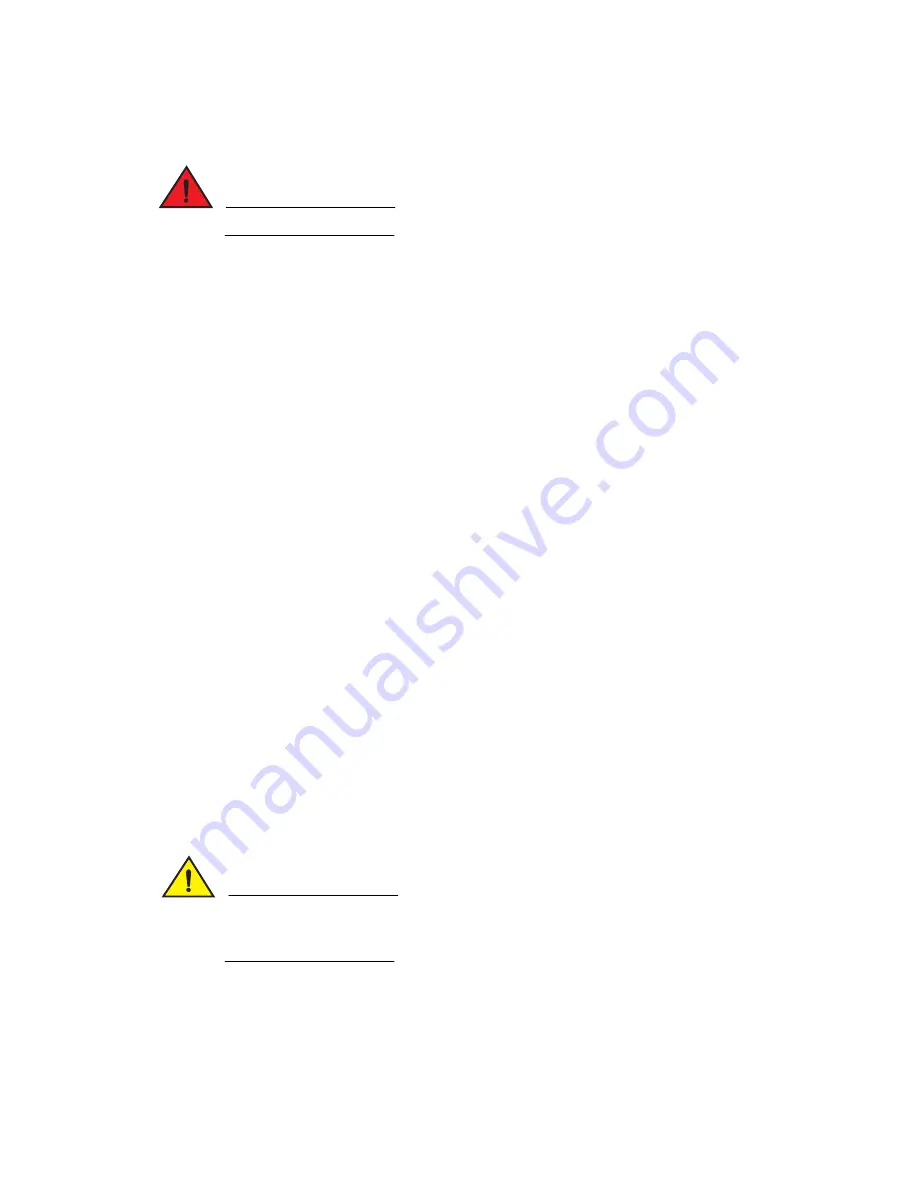
PowerConnect B-MLXe Hardware Installation Guide
163
53-1002111-01
Replacing a power supply
7
•
An ESD wrist strap with a plug for connection to the ESD connector on the router chassis.
DANGER
For safety reasons, the ESD wrist strap should contain a 1 megohm series resistor.
Follow these steps to replace a fiber-optic transceiver in a 10 Gbps Ethernet port.
1. Put on the ESD wrist strap and ground yourself by inserting the plug into the ESD connector
located on the front of the router.
2. Disconnect the two fiber cable connectors from the port connectors.
3. Replace the protective cover on the port connectors.
4. Pull down the latch on the front of the transceiver.
5. Pull the transceiver out of the port and place it in an anti-static bag for storage.
6. Remove the new transceiver from the protective packaging.
7. Insert the fiber-optic transceiver into the port until it clicks into place. Fiber-optic transceivers
are keyed to prevent incorrect insertion.
Cabling a fiber-optic transceiver
To cable a fiber-optic transceiver, perform the following steps.
Fiber-optic cabling steps
1. Before cabling a fiber-optic transceiver, it is strongly recommended that you clean the cable
connectors and the port connectors. For more information, refer to
“Replacing a management
module”
on page 161.
2. Gently insert the two cable connectors (a tab on each connector should face upward) into the
port connectors until the tabs lock into place.
Replacing a power supply
You can replace a power supply while the device is powered on and running. For the location of the
power supplies refer to
Chapter 1, “Product Overview”
.
CAUTION
If you are hot-swapping a module, power supply, or fan tray, allow a minimum of two seconds
after a module (or power supply or fan tray) has been removed before inserting a module in the
same slot.
Determining which power supply failed
To determine which power supply has failed, enter the show chassis command at any CLI
command prompt.
Summary of Contents for PowerConnect B - MLXe 16
Page 1: ...53 1002111 01 02 November 2010 PowerConnect B MLXe Hardware Installation Guide ...
Page 194: ...182 PowerConnect B MLXe Hardware Installation Guide 53 1002111 01 Power cords 8 ...
Page 198: ...186 PowerConnect B MLXe Hardware Installation Guide 53 1002111 01 Russia A ...
Page 212: ...200 PowerConnect B MLXe Hardware Installation Guide 53 1002111 01 Dangers B ...
















































