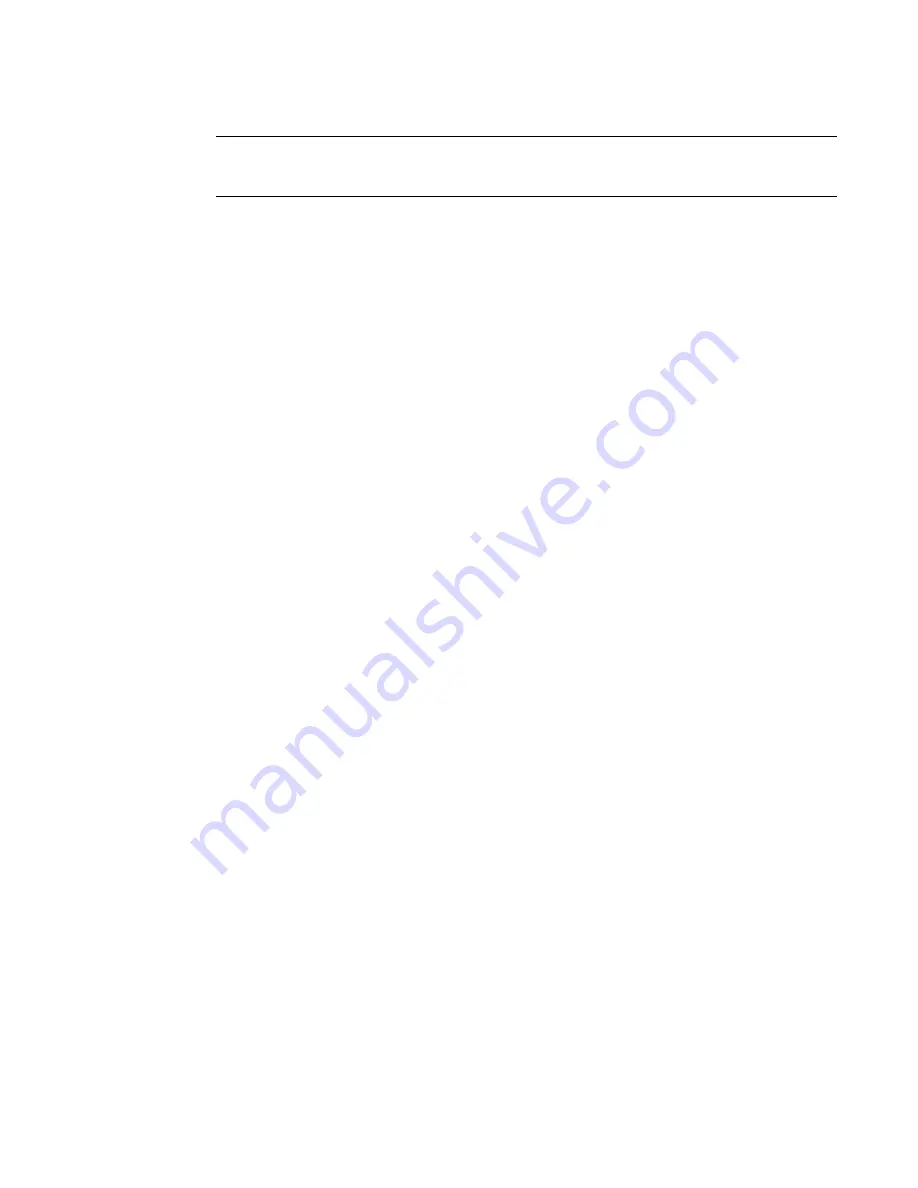
PowerConnect B-MLXe Hardware Installation Guide
29
53-1002111-01
Installing a PowerConnect B-MLXe-4 router
2
NOTE
For better grounding of the router to the rack, attach the router using n t. You should also use star
washers with any single-hole grounding lugs to keep the lugs from rotating.
6. Repeat step 2 through step 5 to mount each router in the rack, moving from lowest to highest.
Mounting in a 4-post rack or cabinet
You can also install your device in a 4-post rack or cabinet, using a Cabinet Rack Mount Kit, which
must be ordered separately (part number F899W). This kit includes the following hardware:
•
Cabinet Mount Kit contents:
-
Front mounting brackets (2)
-
Side mounting plates (2)
-
Rear brackets (4)
-
Telescoping rack mount shelf
-
Side duct assembly
-
Top rails - 2 for use in 29-31” rack and 2 for use in 27-29” rack
-
18 6-32 flat head screws
-
12 10-32 screws
-
12 10-32 Slip and Caged Nuts.
To order the Cabinet Rack Mount Kit, contact Dell.
Cabinet rack mounting steps
Follow these steps to mount each PowerConnect B-MLXe-4 router in a rack using the cabinet
mounting kit, starting with the lowest device first.
1. Determine the position of each router in the rack according to the weight of the router. For
example, mount the router with the fewest modules near the top of the rack, the router with
more modules near the middle of the rack, and a fully populated router near the bottom of the
rack.
2. Remove the factory-installed mounting brackets from the chassis.
3. Attach the front mounting brackets to the chassis using 8 6-32 flat head screws. Refer to
Figure 17
.
Summary of Contents for PowerConnect B - MLXe 16
Page 1: ...53 1002111 01 02 November 2010 PowerConnect B MLXe Hardware Installation Guide ...
Page 194: ...182 PowerConnect B MLXe Hardware Installation Guide 53 1002111 01 Power cords 8 ...
Page 198: ...186 PowerConnect B MLXe Hardware Installation Guide 53 1002111 01 Russia A ...
Page 212: ...200 PowerConnect B MLXe Hardware Installation Guide 53 1002111 01 Dangers B ...
















































