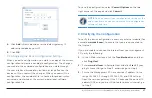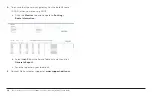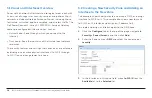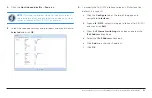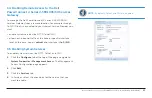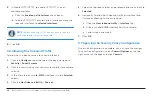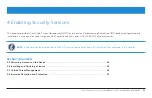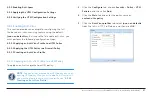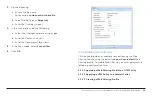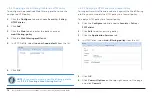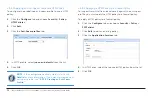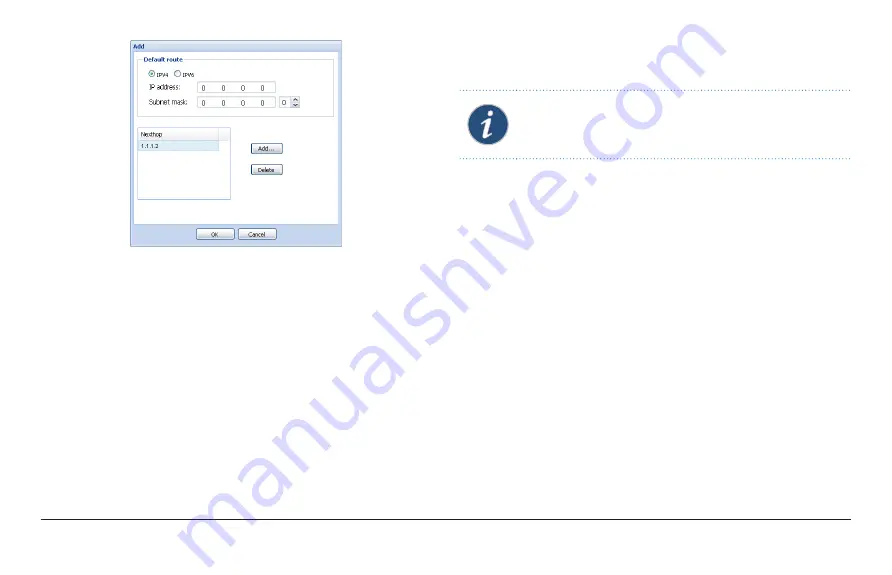
Dell PowerConnect J-Series J-SRX100S/SU Services Gateway Getting Started Guide
17
4
.
C
lick
Add
in Nexthop and enter the default gateway IP
address provided by your ISP.
5
.
C
lick
OK
.
2.7.6 Applying the Basic Configuration Settings
When you edit a configuration, you work in a copy of the current
configuration to create a candidate configuration. The changes
you make to the candidate configuration are visible through
the user interface immediately, but do not take effect on the
device until you commit the changes. When you commit the
configuration, the candidate file is checked for proper syntax,
activated, and marked as the current, operational software
configuration file.
To save the configuration, select
Commit Options
on the top
right corner of the page and click
Commit
.
NOTE:
You can commit your configuration settings at the
end of each task or you can commit all the configuration
settings at one time.
2 .8 Verifying the Configuration
To verify the basic configuration, access any external website (for
example,
www .dell .com
), to ensure that you are connected to
the Internet.
If you are unable to connect to Internet from your management
PC, verify the following:
1 .
In the J-Web interface, click the
Troubleshoot
tab and then
click
Ping Host
.
2 .
Enter
www .dell .com
in Remote Host and click
Start
. If your
ping is successful go to Step 3, otherwise go to Step 4.
3 .
Ensure the Management PC has acquired IP address (in the
range 192.168.1.2 through 192.168.1.99) and DNS settings
from the services gateway. If the PC acquired the correct IP
address/DNS and you are still not able to access internet, go
to Step 5.