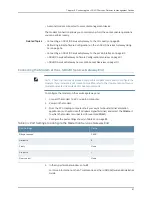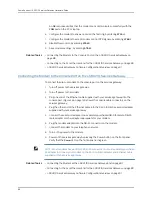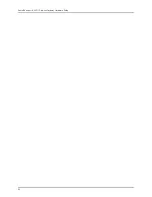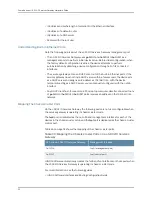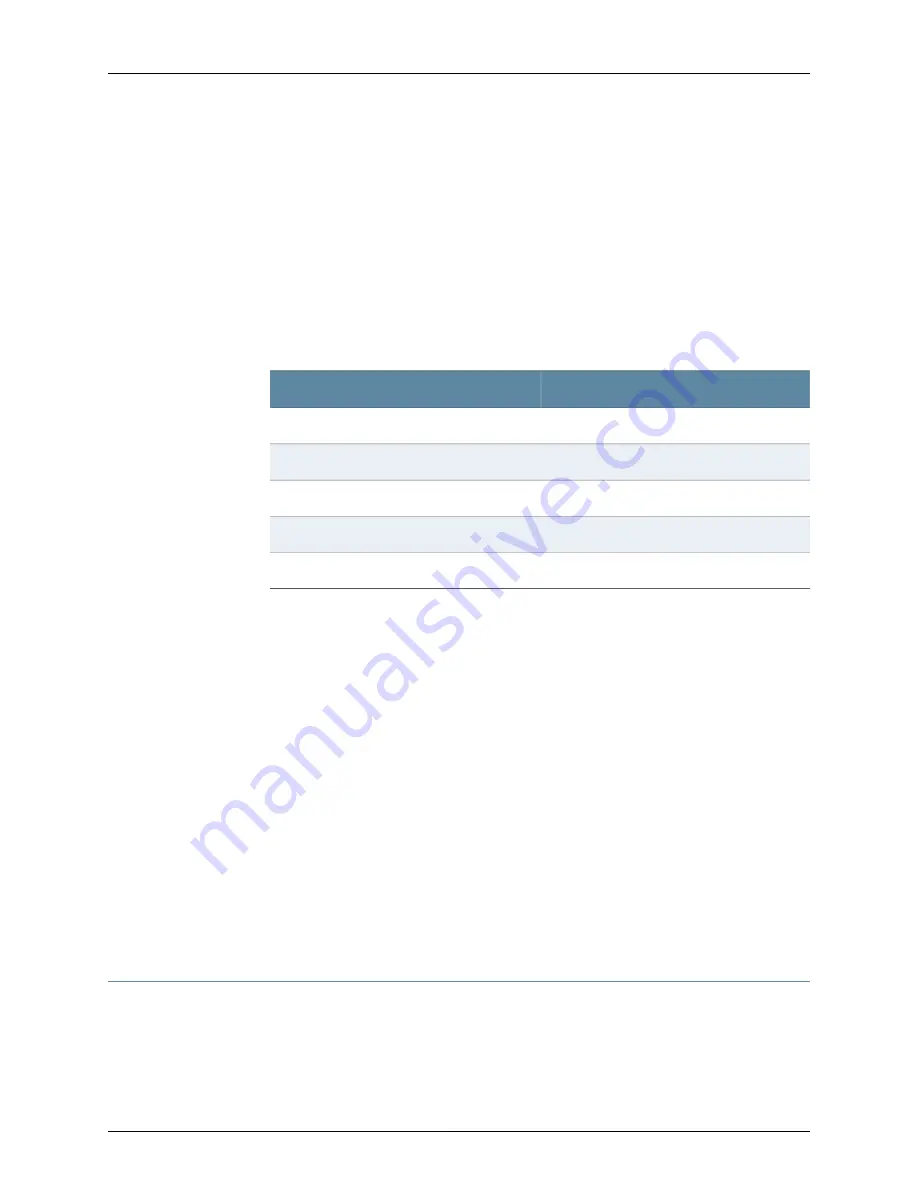
4.
Plug the RJ-45 to DB-9 serial port adapter into the serial port on the management
device (see Figure 25 on page 85).
5.
Connect the other end of the Ethernet cable to the console port on the services
gateway (see Figure 25 on page 85).
6.
Turn on the power to the management device.
7.
Start your asynchronous terminal emulation application (such as Microsoft Windows
HyperTerminal) and select the appropriate
COM
port to use (for example,
COM1
).
8.
Configure the port settings shown in Table 33 on page 86.
Table 33: Port Settings when Connecting to Console Port
Value
Port Settings
9600
Bits per second
8
Data bits
None
Parity
1
Stop bits
None
Flow control
9.
Power on the services gateway by pressing the Power button on the front panel.
10.
Verify that the Power LED on the front panel turns green.
The terminal emulation screen on your management device displays the startup
sequence. When the services gateway has finished starting up, a login prompt
appears.
11.
Log in as the user
root
. No password is required at initial connection, but you must
assign a root password before committing any configuration settings.
Related Topics
Connecting a J-SRX210 Services Gateway to the CLI Remotely on page 86
•
•
Performing Initial Software Configuration on the J-SRX210 Services Gateway Using
CLI on page 94
•
Connecting a J-SRX210 Services Gateway to the J-Web Interface on page 83
•
J-SRX210 Services Gateway Software Configuration Overview on page 91
•
J-SRX210 Services Gateway Secure Web Access Overview on page 101
Connecting a J-SRX210 Services Gateway to the CLI Remotely
You can connect a J-SRX210 Services Gateway to the CLI from a remote location through
two dial-up modems:
•
A modem that is connected to the console port on the services gateway
86
PowerConnect J-SRX210 Services Gateway Hardware Guide
Summary of Contents for PowerConnect J-SRX210
Page 1: ...Dell PowerConnect J Series J SRX210 Services Gateway Hardware Guide Published 2010 06 16 ...
Page 6: ...vi ...
Page 12: ...xii PowerConnect J SRX210 Services Gateway Hardware Guide ...
Page 16: ...xvi PowerConnect J SRX210 Services Gateway Hardware Guide ...
Page 18: ...2 PowerConnect J SRX210 Services Gateway Hardware Guide ...
Page 46: ...30 PowerConnect J SRX210 Services Gateway Hardware Guide ...
Page 50: ...34 PowerConnect J SRX210 Services Gateway Hardware Guide ...
Page 56: ...40 PowerConnect J SRX210 Services Gateway Hardware Guide ...
Page 58: ...42 PowerConnect J SRX210 Services Gateway Hardware Guide ...
Page 60: ...44 PowerConnect J SRX210 Services Gateway Hardware Guide ...
Page 68: ...52 PowerConnect J SRX210 Services Gateway Hardware Guide ...
Page 76: ...60 PowerConnect J SRX210 Services Gateway Hardware Guide ...
Page 98: ...82 PowerConnect J SRX210 Services Gateway Hardware Guide ...
Page 106: ...90 PowerConnect J SRX210 Services Gateway Hardware Guide ...
Page 118: ...102 PowerConnect J SRX210 Services Gateway Hardware Guide ...
Page 120: ...104 PowerConnect J SRX210 Services Gateway Hardware Guide ...
Page 132: ...116 PowerConnect J SRX210 Services Gateway Hardware Guide ...
Page 134: ...118 PowerConnect J SRX210 Services Gateway Hardware Guide ...
Page 162: ...146 PowerConnect J SRX210 Services Gateway Hardware Guide ...
Page 175: ...PART 5 Index Index on page 161 159 ...
Page 176: ...160 PowerConnect J SRX210 Services Gateway Hardware Guide ...
Page 182: ...166 PowerConnect J SRX210 Services Gateway Hardware Guide ...