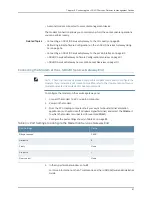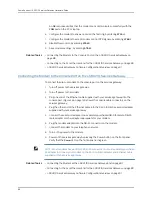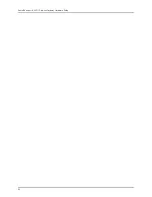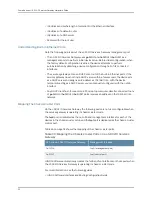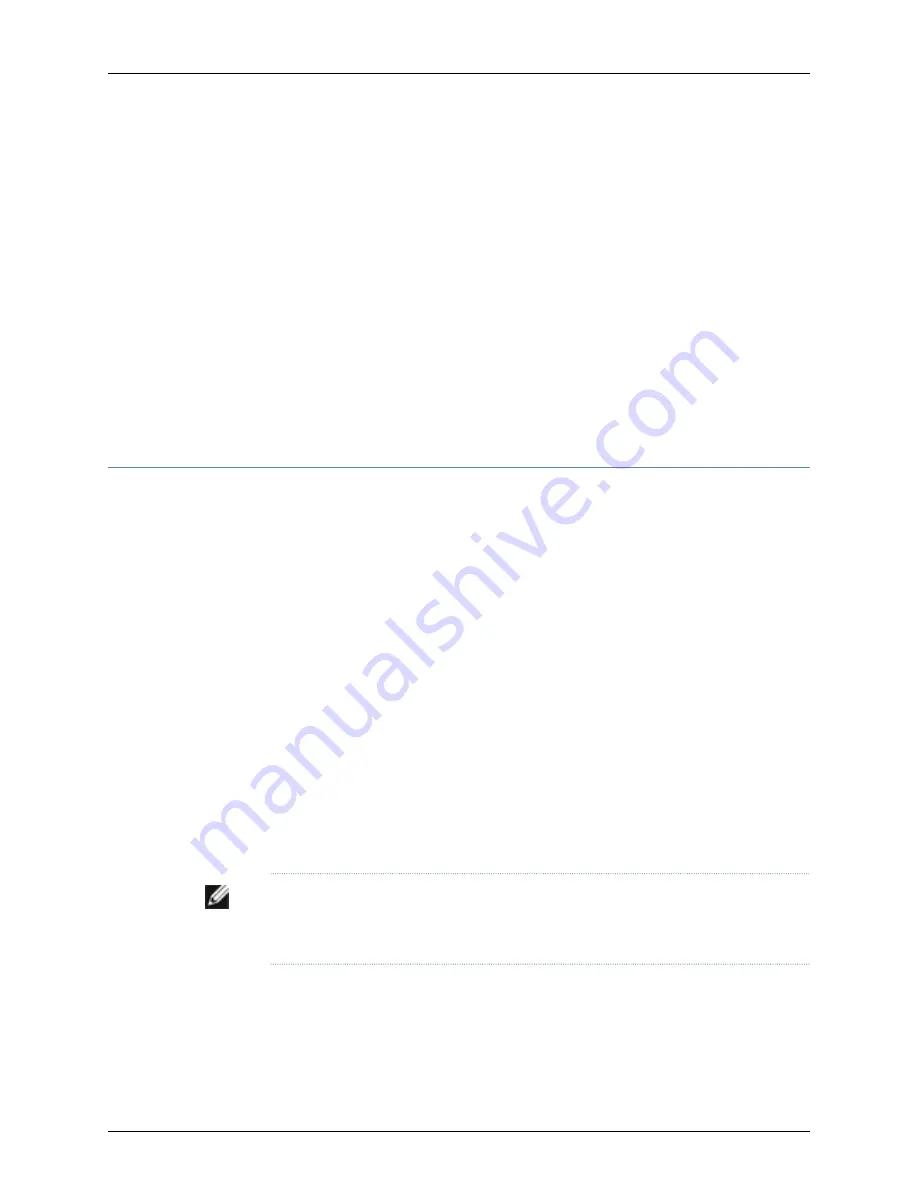
An
OK
response verifies that the modem can communicate successfully with the
COM
port on the PC or laptop.
6.
Configure the modem to answer a call on the first ring, by entering
ATS0=1
.
7.
Configure the modem to accept modem control DTR signals, by entering
AT&D1
.
8.
Disable flow control, by entering
AT&K0
.
9.
Save modem settings, by entering
AT&W
.
Related Topics
Connecting the Modem to the Console Port on the J-SRX210 Services Gateway on
page 88
•
•
Connecting to the CLI at the User End for the J-SRX210 Services Gateway on page 89
•
J-SRX210 Services Gateway Software Configuration Overview on page 91
Connecting the Modem to the Console Port on the J-SRX210 Services Gateway
To connect the dial-up modem to the console port on the services gateway:
1.
Turn off power to the services gateway.
2.
Turn off power to the modem.
3.
Plug one end of the Ethernet cable supplied with your services gateway into the
console port (Figure 28 on page 149 shows the console cable connector) on the
services gateway.
4.
Plug the other end of the Ethernet cable into the RJ-45 to DB-9 serial port adapter
supplied with your services gateway.
5.
Connect the serial port adapter to a separately purchased DB-9 female to DB-25
male adapter or other adapter appropriate for your modem.
6.
Plug the modem adapter into the DB-25 connector on the modem.
7.
Connect the modem to your telephone network.
8.
Turn on the power to the modem.
9.
Power on the services gateway by pressing the Power button on the front panel.
Verify that the
Power
LED on the front panel turns green.
NOTE:
Most modems have an RS-232 DB-25 connector. You must separately purchase
an adapter to connect your modem to the RJ-45 to DB-9 adapter and Ethernet cable
supplied with the services gateway.
Related Topics
Connecting the Modem at the J-SRX210 Services Gateway End on page 87
•
•
Connecting to the CLI at the User End for the J-SRX210 Services Gateway on page 89
•
J-SRX210 Services Gateway Software Configuration Overview on page 91
88
PowerConnect J-SRX210 Services Gateway Hardware Guide
Summary of Contents for PowerConnect J-SRX210
Page 1: ...Dell PowerConnect J Series J SRX210 Services Gateway Hardware Guide Published 2010 06 16 ...
Page 6: ...vi ...
Page 12: ...xii PowerConnect J SRX210 Services Gateway Hardware Guide ...
Page 16: ...xvi PowerConnect J SRX210 Services Gateway Hardware Guide ...
Page 18: ...2 PowerConnect J SRX210 Services Gateway Hardware Guide ...
Page 46: ...30 PowerConnect J SRX210 Services Gateway Hardware Guide ...
Page 50: ...34 PowerConnect J SRX210 Services Gateway Hardware Guide ...
Page 56: ...40 PowerConnect J SRX210 Services Gateway Hardware Guide ...
Page 58: ...42 PowerConnect J SRX210 Services Gateway Hardware Guide ...
Page 60: ...44 PowerConnect J SRX210 Services Gateway Hardware Guide ...
Page 68: ...52 PowerConnect J SRX210 Services Gateway Hardware Guide ...
Page 76: ...60 PowerConnect J SRX210 Services Gateway Hardware Guide ...
Page 98: ...82 PowerConnect J SRX210 Services Gateway Hardware Guide ...
Page 106: ...90 PowerConnect J SRX210 Services Gateway Hardware Guide ...
Page 118: ...102 PowerConnect J SRX210 Services Gateway Hardware Guide ...
Page 120: ...104 PowerConnect J SRX210 Services Gateway Hardware Guide ...
Page 132: ...116 PowerConnect J SRX210 Services Gateway Hardware Guide ...
Page 134: ...118 PowerConnect J SRX210 Services Gateway Hardware Guide ...
Page 162: ...146 PowerConnect J SRX210 Services Gateway Hardware Guide ...
Page 175: ...PART 5 Index Index on page 161 159 ...
Page 176: ...160 PowerConnect J SRX210 Services Gateway Hardware Guide ...
Page 182: ...166 PowerConnect J SRX210 Services Gateway Hardware Guide ...