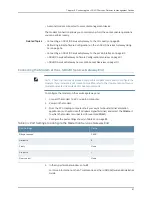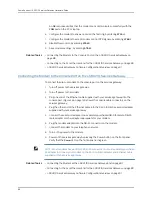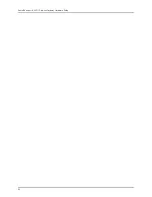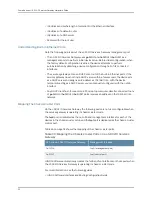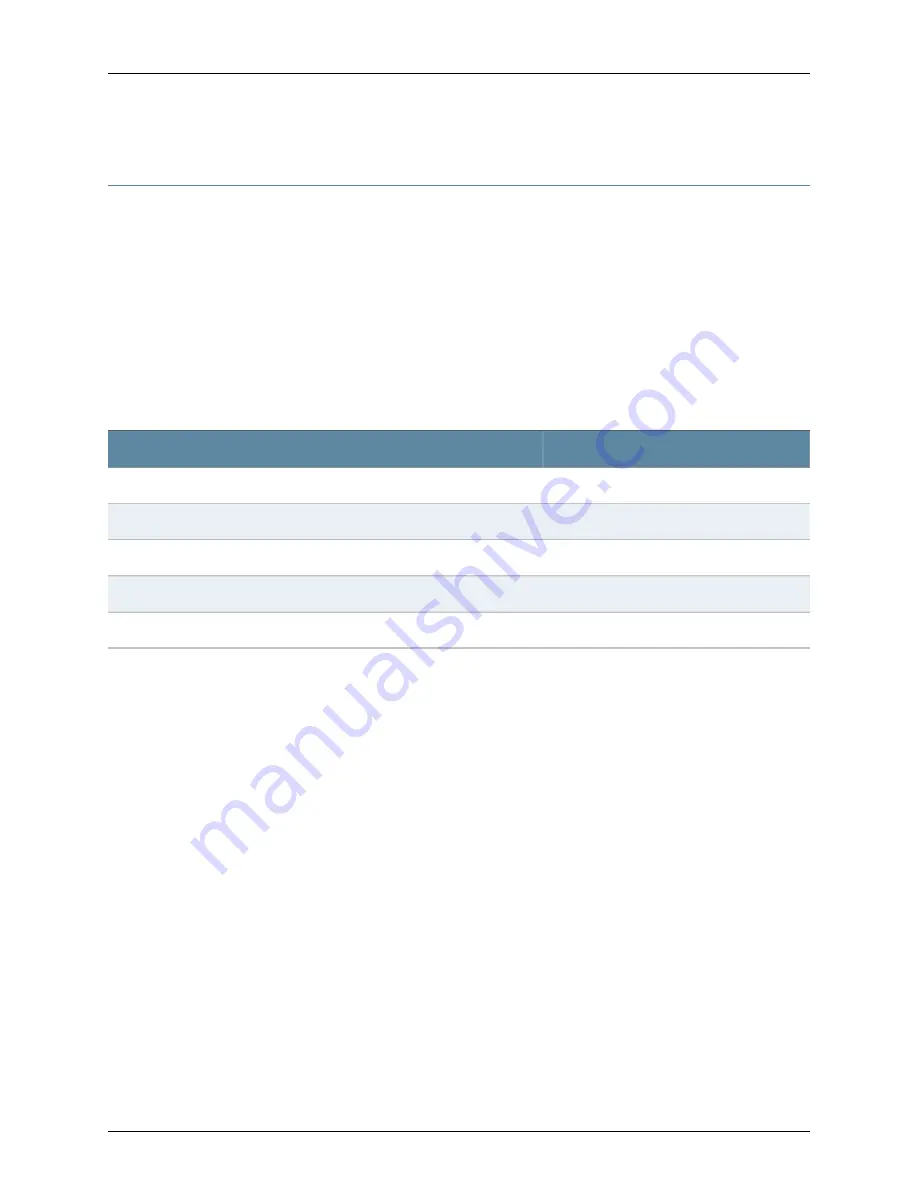
Connecting to the CLI at the User End for the J-SRX210 Services Gateway
To remotely connect to the CLI through a dial-up modem connected to the console port
on the services gateway:
1.
Connect a modem at your remote location to a management device such as a PC
or laptop computer.
2.
Start your asynchronous terminal emulation application (such as Microsoft Windows
HyperTerminal) on the PC or laptop computer.
3.
Select the
COM
port to which the modem is connected (for example,
COM1
).
4.
Configure the port settings shown in Table 35 on page 89.
Table 35: Port Settings for Connecting CLI at User End
Value
Port Settings
9600
Bits per second
8
Data bits
None
Parity
1
Stop bits
None
Flow control
5.
In the HyperTerminal window, enter
AT
.
For more information on the AT commands, see the
JUNOS Software Administration
Guide
.
An
OK
response verifies that the modem can communicate successfully with the
COM
port on the PC or laptop.
6.
Dial the modem that is connected to the console port on the services gateway by
entering
ATDT
remote-modem-number
. For example, if the number of the modem
connected to the console port on the services gateway is
0013033033030
, enter
ATDT 0013033033030
.
The services gateway login prompt appears.
7.
Log in as the user
root
. No password is required at initial connection, but you must
assign a root password before committing any configuration settings.
Related Topics
•
Connecting the Modem at the J-SRX210 Services Gateway End on page 87
•
Connecting the Modem to the Console Port on the J-SRX210 Services Gateway on
page 88
•
J-SRX210 Services Gateway Software Configuration Overview on page 91
89
Chapter 15: Connecting the J-SRX210 Services Gateway to Management Devices
Summary of Contents for PowerConnect J-SRX210
Page 1: ...Dell PowerConnect J Series J SRX210 Services Gateway Hardware Guide Published 2010 06 16 ...
Page 6: ...vi ...
Page 12: ...xii PowerConnect J SRX210 Services Gateway Hardware Guide ...
Page 16: ...xvi PowerConnect J SRX210 Services Gateway Hardware Guide ...
Page 18: ...2 PowerConnect J SRX210 Services Gateway Hardware Guide ...
Page 46: ...30 PowerConnect J SRX210 Services Gateway Hardware Guide ...
Page 50: ...34 PowerConnect J SRX210 Services Gateway Hardware Guide ...
Page 56: ...40 PowerConnect J SRX210 Services Gateway Hardware Guide ...
Page 58: ...42 PowerConnect J SRX210 Services Gateway Hardware Guide ...
Page 60: ...44 PowerConnect J SRX210 Services Gateway Hardware Guide ...
Page 68: ...52 PowerConnect J SRX210 Services Gateway Hardware Guide ...
Page 76: ...60 PowerConnect J SRX210 Services Gateway Hardware Guide ...
Page 98: ...82 PowerConnect J SRX210 Services Gateway Hardware Guide ...
Page 106: ...90 PowerConnect J SRX210 Services Gateway Hardware Guide ...
Page 118: ...102 PowerConnect J SRX210 Services Gateway Hardware Guide ...
Page 120: ...104 PowerConnect J SRX210 Services Gateway Hardware Guide ...
Page 132: ...116 PowerConnect J SRX210 Services Gateway Hardware Guide ...
Page 134: ...118 PowerConnect J SRX210 Services Gateway Hardware Guide ...
Page 162: ...146 PowerConnect J SRX210 Services Gateway Hardware Guide ...
Page 175: ...PART 5 Index Index on page 161 159 ...
Page 176: ...160 PowerConnect J SRX210 Services Gateway Hardware Guide ...
Page 182: ...166 PowerConnect J SRX210 Services Gateway Hardware Guide ...