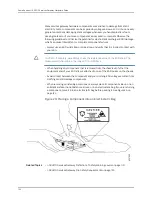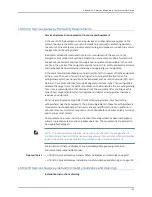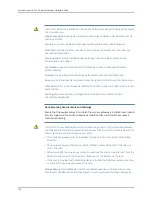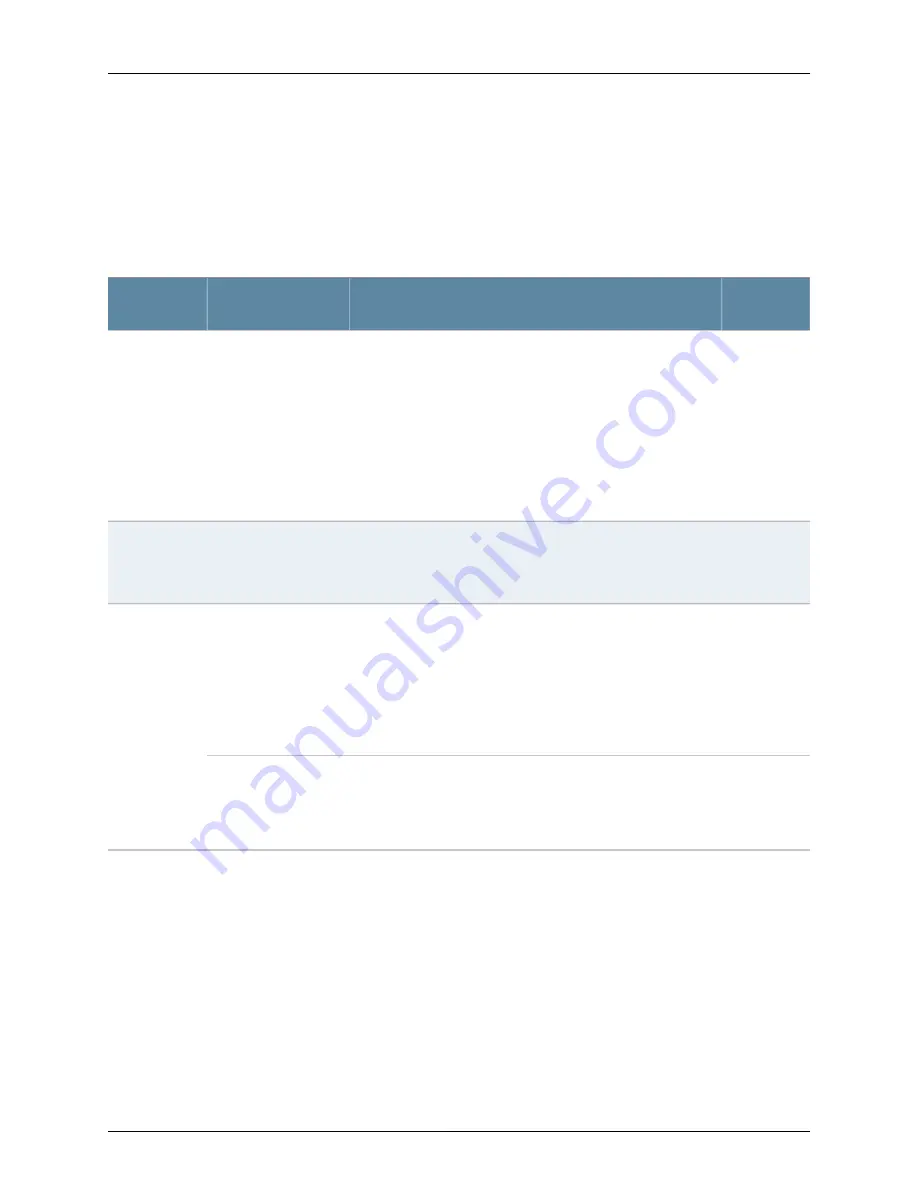
For more information on the
show chassis alarms
command, see the
JUNOS Software
Administration Guide
.
Table 42 on page 112 describes alarms that can occur for a J-SRX210 Services Gateway
chassis component.
Table 42: J-SRX210 Services Gateway Chassis Alarm Conditions and Corrective Actions
Alarm
Severity
Action
Alarm Condition
Component
Amber
(minor)
•
If the internal flash fails at startup, the services gateway
automatically boots from the alternative boot device (USB
storage device).
NOTE: If you configured your services gateway to boot from an
alternative boot device, ignore this alarm condition.
•
Reformat the internal flash and install a bootable image. (See
the
JUNOS Software Administration Guide
.)
•
If you did not configure the services gateway to boot from an
alternative boot device, contact Dell Support. See “Dell Support”
on page 115.
The services gateway
boots from an alternate
boot device.
Boot media
Red (major)
•
Contact Dell Support. See “Dell Support” on page 115.
•
If you must replace the failed Mini-PIM, see the
J-SRX Series
Services Gateways for the Branch Physical Interface Modules
Hardware Guide
for information about replacing the Mini-PIMs.
A Mini-PIM has failed.
Mini-Physical
Interface
Module
(Mini-PIM)
Amber
(minor)
•
Check the room temperature. See “J-SRX210 Services Gateway
Specifications” on page 7.
•
Check the air flow. See “General Site Guidelines for Installing
the J-SRX210 Services Gateway” on page 47.
•
Check the fans. See “J-SRX210 Services Gateway Cooling
System” on page 22.
If you must replace a fan, contact Dell Support. See “Dell
Support” on page 115.
The services gateway
chassis temperature is
too warm
Hardware
components on
the services
gateway
Red (major)
Place your hand near the exhaust vents at the rear of the chassis
to determine whether the fan is pushing air out of the chassis.
Replace the failed fan. Contact Dell Support. See “Dell Support”
on page 115.
The services gateway
fan has failed.
Related Topics
Monitoring the J-SRX210 Services Gateway Chassis Using the CLI on page 107
•
•
Monitoring the J-SRX210 Services Gateway Components Using LEDs on page 109
•
Monitoring the J-SRX210 Services Gateway Power System on page 113
•
Using the Reset Config Button on the J-SRX210 Services Gateway on page 114
•
Changing the Reset Config Button Behavior on the J-SRX210 Services Gateway on
page 114
•
Dell Support on page 115
112
PowerConnect J-SRX210 Services Gateway Hardware Guide
Summary of Contents for PowerConnect J-SRX210
Page 1: ...Dell PowerConnect J Series J SRX210 Services Gateway Hardware Guide Published 2010 06 16 ...
Page 6: ...vi ...
Page 12: ...xii PowerConnect J SRX210 Services Gateway Hardware Guide ...
Page 16: ...xvi PowerConnect J SRX210 Services Gateway Hardware Guide ...
Page 18: ...2 PowerConnect J SRX210 Services Gateway Hardware Guide ...
Page 46: ...30 PowerConnect J SRX210 Services Gateway Hardware Guide ...
Page 50: ...34 PowerConnect J SRX210 Services Gateway Hardware Guide ...
Page 56: ...40 PowerConnect J SRX210 Services Gateway Hardware Guide ...
Page 58: ...42 PowerConnect J SRX210 Services Gateway Hardware Guide ...
Page 60: ...44 PowerConnect J SRX210 Services Gateway Hardware Guide ...
Page 68: ...52 PowerConnect J SRX210 Services Gateway Hardware Guide ...
Page 76: ...60 PowerConnect J SRX210 Services Gateway Hardware Guide ...
Page 98: ...82 PowerConnect J SRX210 Services Gateway Hardware Guide ...
Page 106: ...90 PowerConnect J SRX210 Services Gateway Hardware Guide ...
Page 118: ...102 PowerConnect J SRX210 Services Gateway Hardware Guide ...
Page 120: ...104 PowerConnect J SRX210 Services Gateway Hardware Guide ...
Page 132: ...116 PowerConnect J SRX210 Services Gateway Hardware Guide ...
Page 134: ...118 PowerConnect J SRX210 Services Gateway Hardware Guide ...
Page 162: ...146 PowerConnect J SRX210 Services Gateway Hardware Guide ...
Page 175: ...PART 5 Index Index on page 161 159 ...
Page 176: ...160 PowerConnect J SRX210 Services Gateway Hardware Guide ...
Page 182: ...166 PowerConnect J SRX210 Services Gateway Hardware Guide ...