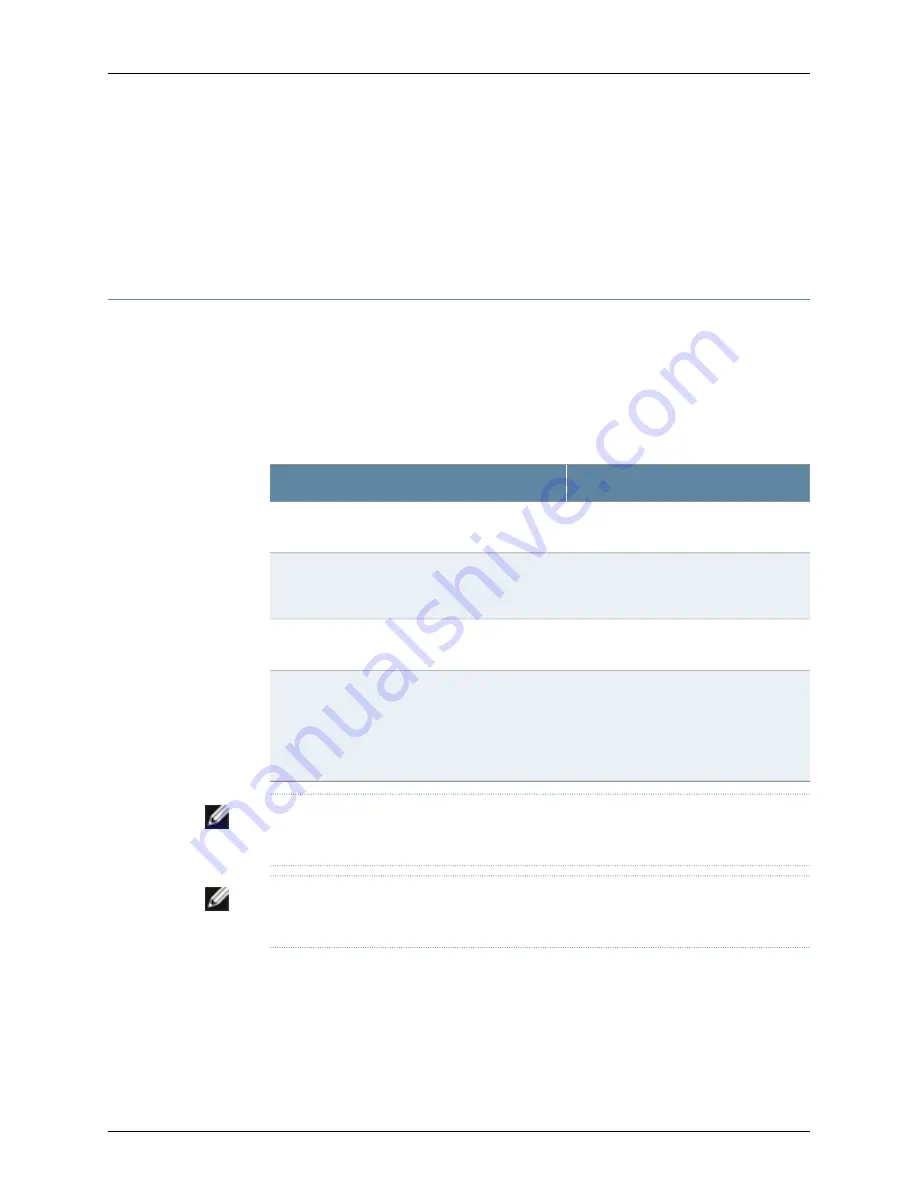
•
Preparing the J-SRX210 Services Gateway for Rack-Mount, Desk-Mount, and
Wall-Mount Installation on page 61
•
Preparing the J-SRX210 Services Gateway for Desk-Mount Installation on page 63
•
Preparing the J-SRX210 Services Gateway for Wall-Mount Installation on page 64
Preparing the J-SRX210 Services Gateway for Desk-Mount Installation
You can mount a J-SRX210 Services Gateway on a desk or other level surface horizontally
or vertically. The four rubber feet attached to the chassis provide stability.
Table 28 on page 63 provides the list of tasks you need to perform before installing the
device.
Table 28: J-SRX210 Services Gateway Preinstallation Checklist for
Desk-Mount Installation
Additional Information
Task
“Site Preparation Checklist for the
J-SRX210 Services Gateway” on page 45
Verify that the site meets the requirements.
“Clearance Requirements for Airflow and
Hardware Maintenance of the J-SRX210
Services Gateway” on page 50
Place the desk in its permanent location, allowing
adequate clearance for airflow and maintenance,
and secure it to the building structure.
“Unpacking the J-SRX210 Services
Gateway” on page 57
Remove the services gateway chassis from the
shipping carton.
Verify that you have the following parts available in
your desk-mounting kit to mount the J-SRX210
Services Gateway vertically:
•
Vertical stand
•
Screws
NOTE:
If you are mounting the services gateway horizontally on a desk, ensure that the
chassis is attached with the rubber feet.
NOTE:
The vertical desk-mounting kit is not shipped with the device and must be
ordered separately.
Related Topics
Site Preparation Checklist for the J-SRX210 Services Gateway on page 45
•
•
Clearance Requirements for Airflow and Hardware Maintenance of the J-SRX210
Services Gateway on page 50
•
Unpacking the J-SRX210 Services Gateway on page 57
63
Chapter 11: Preparing the J-SRX210 Services Gateway for Installation
Summary of Contents for PowerConnect J-SRX210
Page 1: ...Dell PowerConnect J Series J SRX210 Services Gateway Hardware Guide Published 2010 06 16 ...
Page 6: ...vi ...
Page 12: ...xii PowerConnect J SRX210 Services Gateway Hardware Guide ...
Page 16: ...xvi PowerConnect J SRX210 Services Gateway Hardware Guide ...
Page 18: ...2 PowerConnect J SRX210 Services Gateway Hardware Guide ...
Page 46: ...30 PowerConnect J SRX210 Services Gateway Hardware Guide ...
Page 50: ...34 PowerConnect J SRX210 Services Gateway Hardware Guide ...
Page 56: ...40 PowerConnect J SRX210 Services Gateway Hardware Guide ...
Page 58: ...42 PowerConnect J SRX210 Services Gateway Hardware Guide ...
Page 60: ...44 PowerConnect J SRX210 Services Gateway Hardware Guide ...
Page 68: ...52 PowerConnect J SRX210 Services Gateway Hardware Guide ...
Page 76: ...60 PowerConnect J SRX210 Services Gateway Hardware Guide ...
Page 98: ...82 PowerConnect J SRX210 Services Gateway Hardware Guide ...
Page 106: ...90 PowerConnect J SRX210 Services Gateway Hardware Guide ...
Page 118: ...102 PowerConnect J SRX210 Services Gateway Hardware Guide ...
Page 120: ...104 PowerConnect J SRX210 Services Gateway Hardware Guide ...
Page 132: ...116 PowerConnect J SRX210 Services Gateway Hardware Guide ...
Page 134: ...118 PowerConnect J SRX210 Services Gateway Hardware Guide ...
Page 162: ...146 PowerConnect J SRX210 Services Gateway Hardware Guide ...
Page 175: ...PART 5 Index Index on page 161 159 ...
Page 176: ...160 PowerConnect J SRX210 Services Gateway Hardware Guide ...
Page 182: ...166 PowerConnect J SRX210 Services Gateway Hardware Guide ...
















































