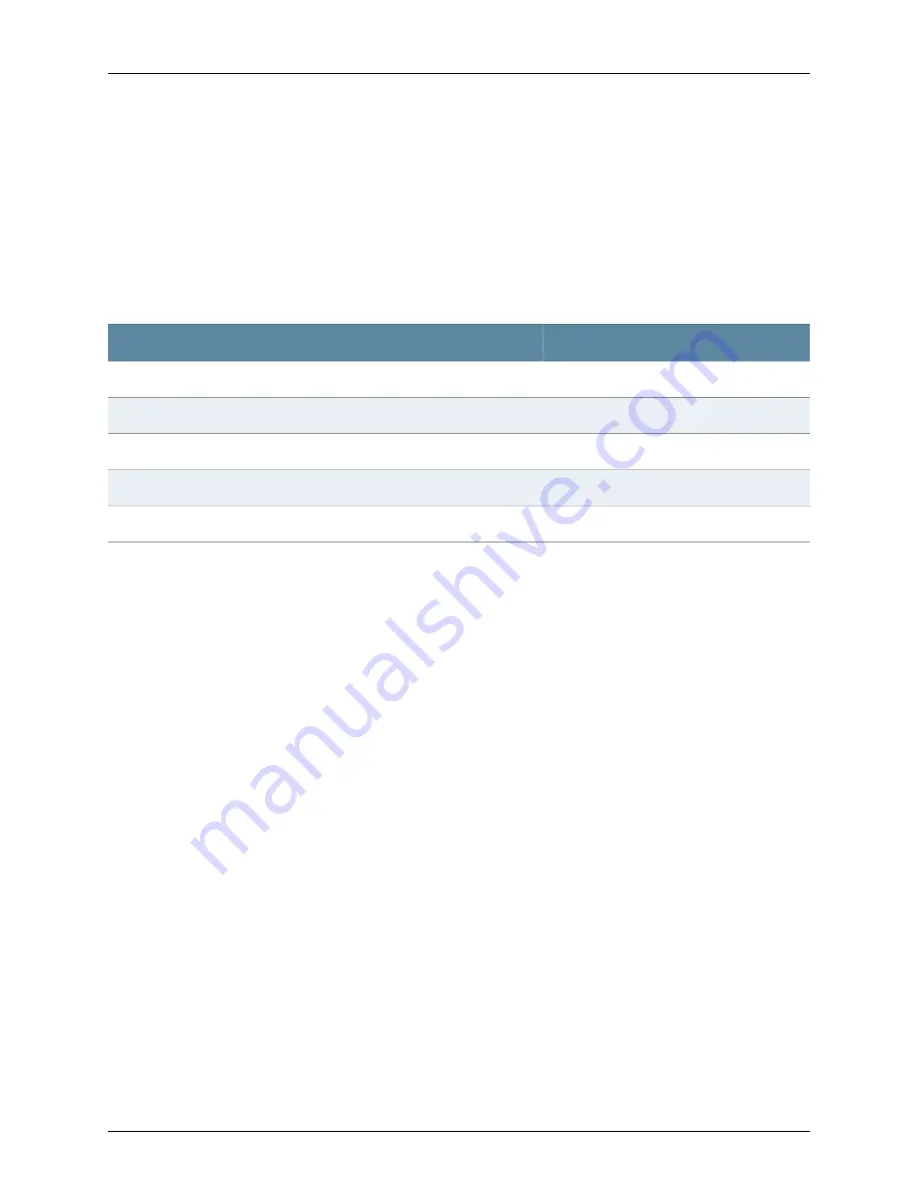
1.
Connect a modem at your remote location to a management device such as a PC
or laptop computer.
2.
Start your asynchronous terminal emulation application (such as Microsoft Windows
HyperTerminal) on the PC or laptop computer.
3.
Select the
COM
port to which the modem is connected (for example,
COM1
).
4.
Configure the port settings shown in Table 29 on page 70.
Table 29: Port Settings for Connecting CLI at User End
Value
Port Settings
9600
Bits per second
8
Data bits
None
Parity
1
Stop bits
None
Flow control
5.
In the HyperTerminal window, enter
AT
.
For more information on the AT commands, see the
JUNOS Software Administration
Guide
.
An
OK
response verifies that the modem can communicate successfully with the
COM
port on the PC or laptop.
6.
Dial the modem that is connected to the console port on the services gateway by
entering
ATDT
remote-modem-number
. For example, if the number of the modem
connected to the console port on the services gateway is
0013033033030
, enter
ATDT 0013033033030
.
The services gateway login prompt appears.
7.
Log in as the user
root
. No password is required at initial connection, but you must
assign a root password before committing any configuration settings.
Related Topics
•
Connecting the J-SRX240 Services Gateway to the J-Web Interface on page 63
•
Connecting the J-SRX240 Services Gateway to the CLI on page 66
•
Connecting to the CLI at the User End for the J-SRX240 Services Gateway on page 69
•
Connecting the Modem at the J-SRX240 Services Gateway End on page 68
•
Connecting the Modem to the Console Port on the J-SRX240 Services Gateway on
page 69
70
PowerConnect J-SRX240 Services Gateway Hardware Guide
Summary of Contents for PowerConnect J-SRX240
Page 1: ...Dell PowerConnect J Series J SRX240 Services Gateway Hardware Guide Published 2010 06 07 ...
Page 6: ...vi ...
Page 12: ...xii PowerConnect J SRX240 Services Gateway Hardware Guide ...
Page 16: ...xvi PowerConnect J SRX240 Services Gateway Hardware Guide ...
Page 18: ...2 PowerConnect J SRX240 Services Gateway Hardware Guide ...
Page 22: ...6 PowerConnect J SRX240 Services Gateway Hardware Guide ...
Page 38: ...22 PowerConnect J SRX240 Services Gateway Hardware Guide ...
Page 40: ...24 PowerConnect J SRX240 Services Gateway Hardware Guide ...
Page 44: ...28 PowerConnect J SRX240 Services Gateway Hardware Guide ...
Page 50: ...34 PowerConnect J SRX240 Services Gateway Hardware Guide ...
Page 52: ...36 PowerConnect J SRX240 Services Gateway Hardware Guide ...
Page 66: ...50 PowerConnect J SRX240 Services Gateway Hardware Guide ...
Page 78: ...62 PowerConnect J SRX240 Services Gateway Hardware Guide ...
Page 100: ...84 PowerConnect J SRX240 Services Gateway Hardware Guide ...
Page 114: ...98 PowerConnect J SRX240 Services Gateway Hardware Guide ...
Page 155: ...PART 5 Index Index on page 141 139 ...
Page 156: ...140 PowerConnect J SRX240 Services Gateway Hardware Guide ...
Page 160: ...144 PowerConnect J SRX240 Services Gateway Hardware Guide ...
















































